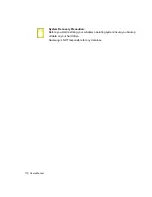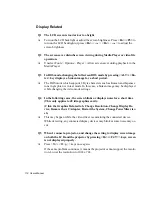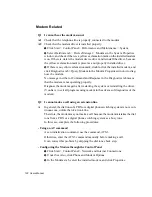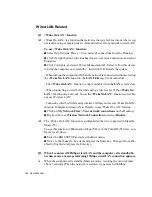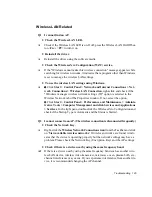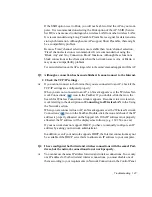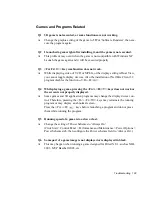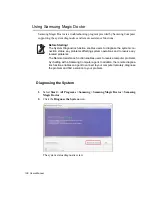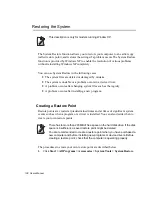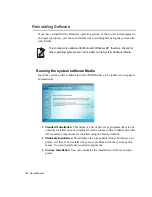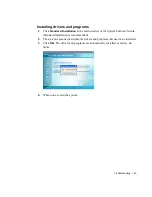Troubleshooting 129
Games and Programs Related
Q1
3D game is not executed, or some functions are not working.
A
Change the graphic setting of the game to '2D' or 'Software Renderer', then exe-
cute the program again.
Q2
I launched a game right after installing it, and the game is not executed.
A
This problem may occur when the game is not compatible with Windows XP.
Launch the game again, and it will be executed properly.
Q3 <Fn+F4/
> Key combination does not work.
A
While displaying video of VCD or MPEG, or the display setting is Dual View,
you cannot toggle display devices. Also the installation of NetWare Client 32
program disables the function of <Fn+F4/
>.
Q4
While playing a game, pressing the <Fn>+<F4 /
>keys does not work or
the screen is not properly displayed.
A
Some
games and 3D application programs may change the display device con-
trol. Therefore, pressing the <Fn>+<F4 /
> keys may terminate the running
program or may display an abnormal screen.
Press the <Fn>+<F4 /
> keys before launching a program and do not press
them while running the program.
Q5
Running speed of a game is too slow or fast.
A
Change the setting of Power Schemes to 'Always On'.
(Click Start > Control Panel > Performance and Maintenance > Power Options >
Power Schemes tab, then configure the Power schemes field to 'Always On'.)
Q6
Some part of a game image is not displayed or is displayed in black.
A
This may happen when running a game designed for DirectX 8.1, such as NHL
2003, MVP Baseball 2003, etc.