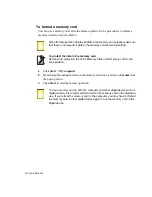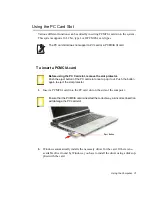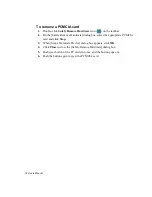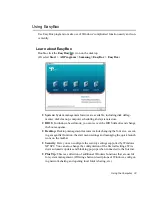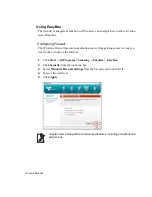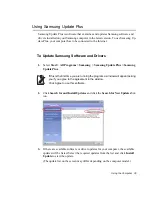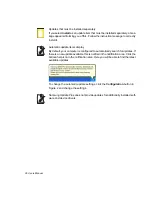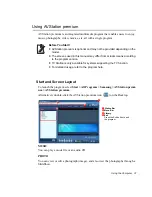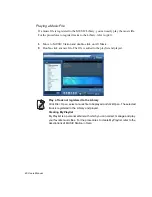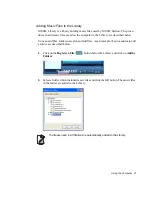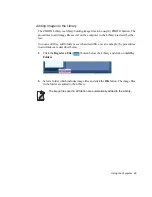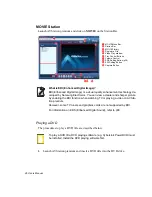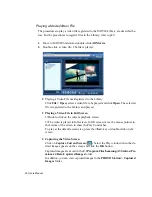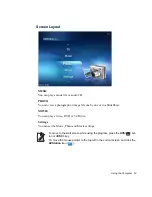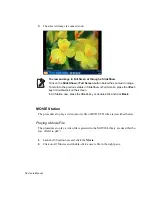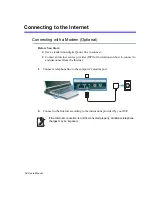Using the Computer 43
3.
Double-click on an image. The selected image is zoomed in on.
•
Viewing an Image not registered to the Library
Click
File > Open
, select an image file to view and click
Open
.
The selected image file is registered to the Library and displayed in the Image
Viewer window.
•
Viewing an Image in Full Screen or through a SlideShow.
Click the
Full Screen
(
) button or
SlideShow
(
) button below the Im-
age Viewer window.
To return to the Image Viewer window, press the
<Esc>
key or double-click on
the screen.
•
Watching a SlideShow while Listening to Music
To watch a SlideShow while listening to music, play music from MUSIC Station
and run SlideShow.
•
Setting an Image as the Background.
Click the
Set as Background
(
) button below the Image Viewer window.
The selected image is set as the Desktop background.