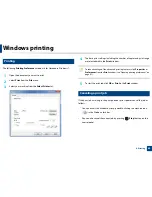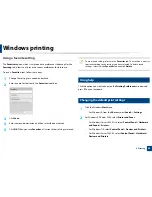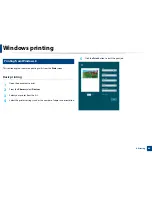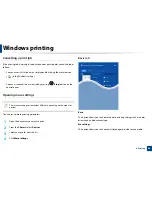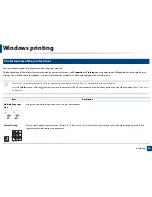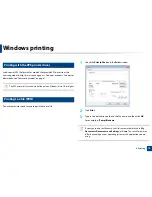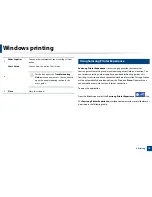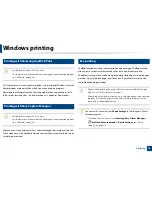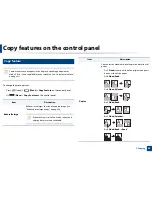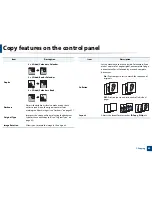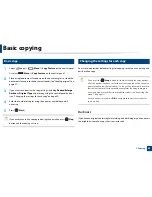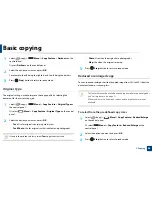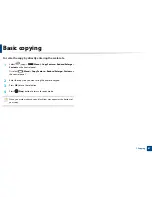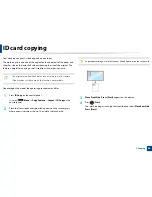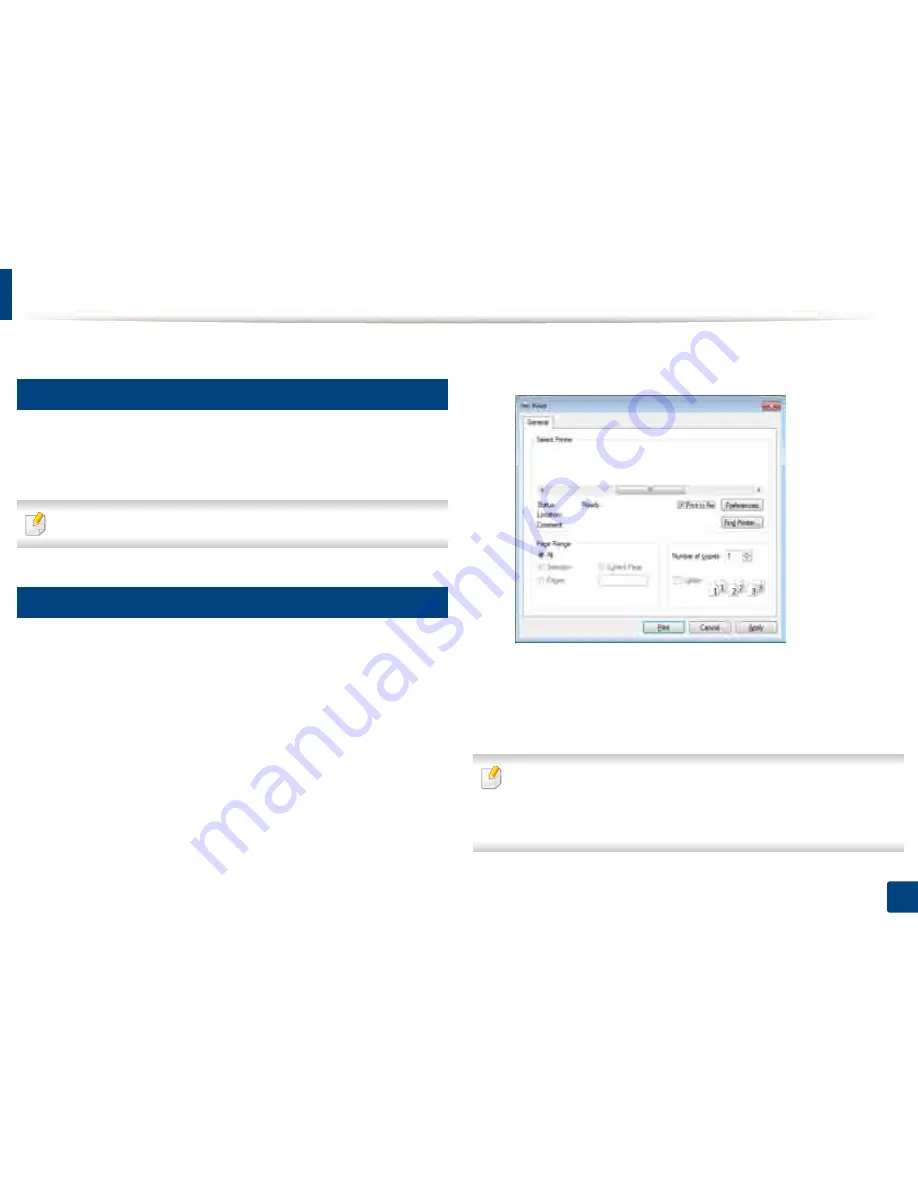
Windows printing
73
6. Printing
9
Printing with the XPS printer driver
Used to print XPS file format. For models that provide XPS driver from the
Samsung website, http://www.samsung.com > find your product > Support or
downloads. See "Features by model" on page 7.
The XPS printer driver can be installed only on Windows Vista OS or higher.
10
Printing to a file (PRN)
You will sometimes need to save the print data as a file.
1
Check the
Print to file
box in the
window.
2
Click
.
3
Type in the destination path and the file name, and then click
OK
.
For example,
c:\Temp\file name
.
If you type in only the file name, the file is automatically saved in
My
Documents
,
Documents and Settings
, or
Users
. The saved folder may
differ, depending on your operating system or the application you are
using.
Содержание MultiXpress K220x Series
Страница 1: ...User s Guide User s Guide ...
Страница 97: ...9 System and Other Settings Machine setup 101 Paper setup 104 Report 105 Maintenance 106 Network setup 107 ...
Страница 119: ...Replacing the imaging unit 122 10 Maintenance ...
Страница 125: ...Cleaning the machine 128 10 Maintenance K220xND series only ...
Страница 140: ...Clearing jams 143 12 Troubleshooting 2 In optional tray Click this link to open an animation about clearing a jam ...
Страница 141: ...Clearing jams 144 12 Troubleshooting If you do not see the paper in this area stop and go to next step ...
Страница 145: ...Clearing jams 148 12 Troubleshooting If you do not see the paper in this area stop and go to next step ...
Страница 186: ...Regulatory information 189 13 Appendix 19 China only ...
Страница 187: ...Regulatory information 190 13 Appendix ...