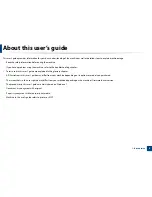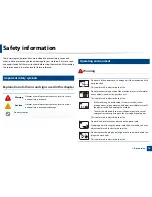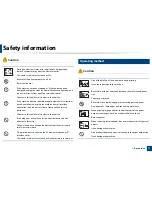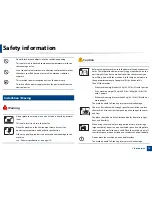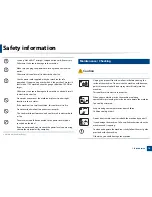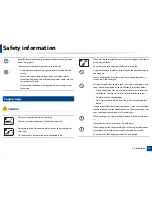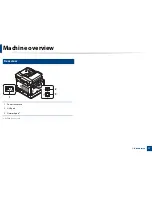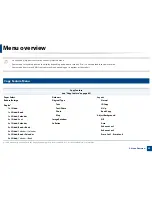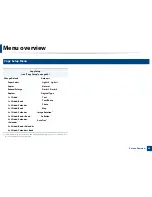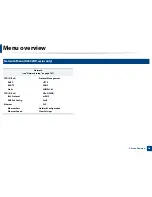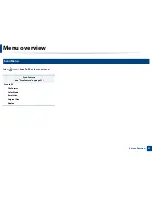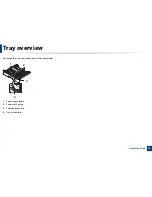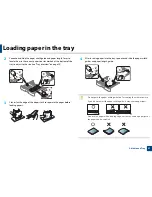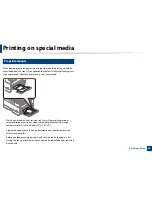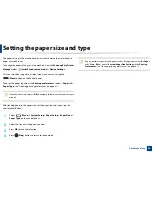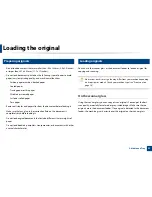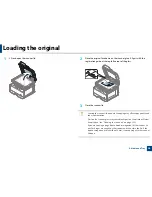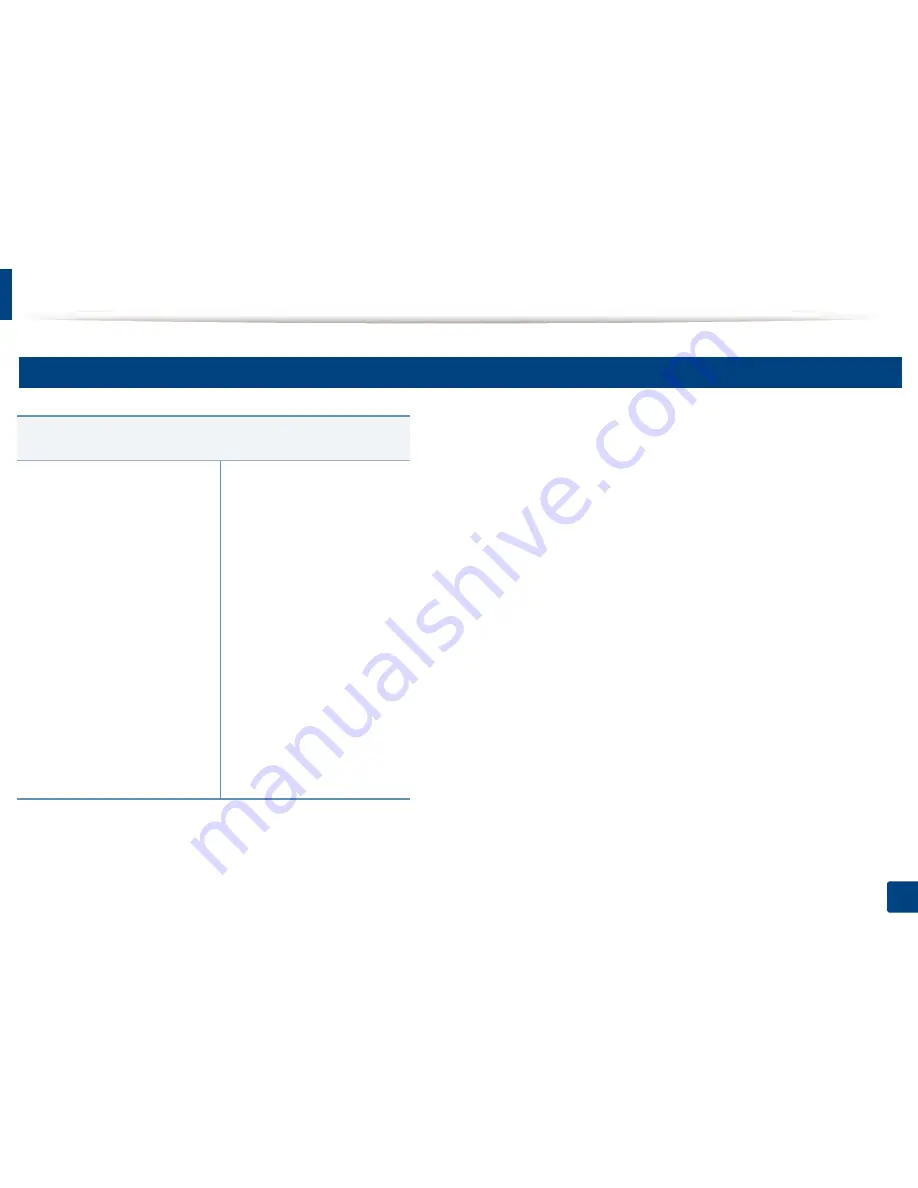
Menu overview
23
2. Menu Overview
2
Copy Setup Menu
Copy Setup
(see "Copy Setup" on page 84)
Change Default
Paper Select
Copies
Reduce/Enlarge
Duplex
a
1->1 Sided
1->2 Sided, Book
1->2 Sided, Calendar
2->1 Sided, Book
2->1 Sided, Calendar
2->2 Sided, Book->Book
2->2 Sided, Calendar-
>Calendar
2->2 Sided, Book->Calendar
2->2 Sided, Calendar->Book
a. Some menus may not appear on the display depending on options or models. If so,
it is not applicable to your machine.
Darkness
Light+5
-
Light+1
Normal
Dark+1
-
Dark+5
Original Type
Text
Text/Photo
Photo
Map
Image Rotation
a
Collation
Auto Tray
a
Содержание MultiXpress K220x Series
Страница 1: ...User s Guide User s Guide ...
Страница 97: ...9 System and Other Settings Machine setup 101 Paper setup 104 Report 105 Maintenance 106 Network setup 107 ...
Страница 119: ...Replacing the imaging unit 122 10 Maintenance ...
Страница 125: ...Cleaning the machine 128 10 Maintenance K220xND series only ...
Страница 140: ...Clearing jams 143 12 Troubleshooting 2 In optional tray Click this link to open an animation about clearing a jam ...
Страница 141: ...Clearing jams 144 12 Troubleshooting If you do not see the paper in this area stop and go to next step ...
Страница 145: ...Clearing jams 148 12 Troubleshooting If you do not see the paper in this area stop and go to next step ...
Страница 186: ...Regulatory information 189 13 Appendix 19 China only ...
Страница 187: ...Regulatory information 190 13 Appendix ...