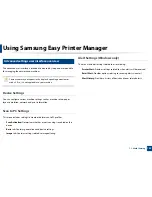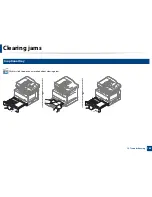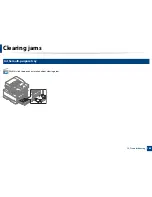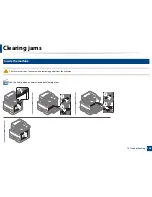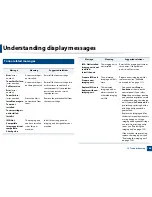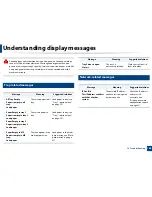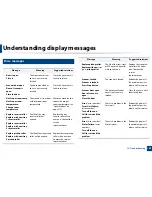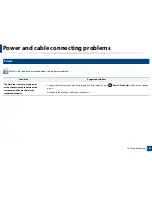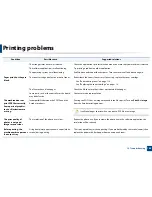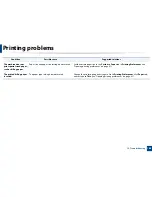153
12. Troubleshooting
Understanding the status LED
The color of the LED indicates the machine's current status.
•
Some LEDs may not be available depending on model or country (see "Control panel overview" on page 18).
•
To resolve the error, look at the error message and its instructions from the troubleshooting part (see "Understanding display messages" on page 155).
•
You also can resolve the error with the guideline from the computer’s
Samsung Printing Status
window.
•
If the problem persists, call a service representative.
LED
Status
Description
Status
Off
•
The machine is off-line.
•
The machine is in power save mode.
Green
Blinking
When the backlight blinks, the machine is receiving or printing data.
On
•
The machine is on-line and can be used.
Red
Blinking
•
A minor error has occurred and the machine is waiting for the error to be cleared. Check the display message. When the problem
is cleared, the machine resumes.
•
Small amount of toner is left in the cartridge. The estimated cartridge life
a
of toner is close. Prepare a new cartridge for
replacement. You may temporarily increase the printing quality by redistributing the toner (see "Redistributing toner" on page
116).
b
On
•
A toner cartridge has almost reached its estimated cartridge life
a
. It is recommended to replace the toner cartridge (see
"Replacing the toner cartridge" on page 118).
•
The cover is opened. Close the cover.
•
There is no paper in the tray. Load paper in the tray.
•
The machine has stopped due to a major error. Check the display message (see "Understanding display messages" on page 155).
•
A paper jam has occurred (see "Clearing jams" on page 142).
•
An imaging unit has almost reached its estimated cartridge life
c
. It is recommended to replace the toner cartridge
Содержание MultiXpress K220x Series
Страница 1: ...User s Guide User s Guide ...
Страница 97: ...9 System and Other Settings Machine setup 101 Paper setup 104 Report 105 Maintenance 106 Network setup 107 ...
Страница 119: ...Replacing the imaging unit 122 10 Maintenance ...
Страница 125: ...Cleaning the machine 128 10 Maintenance K220xND series only ...
Страница 140: ...Clearing jams 143 12 Troubleshooting 2 In optional tray Click this link to open an animation about clearing a jam ...
Страница 141: ...Clearing jams 144 12 Troubleshooting If you do not see the paper in this area stop and go to next step ...
Страница 145: ...Clearing jams 148 12 Troubleshooting If you do not see the paper in this area stop and go to next step ...
Страница 186: ...Regulatory information 189 13 Appendix 19 China only ...
Страница 187: ...Regulatory information 190 13 Appendix ...