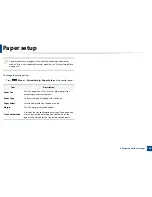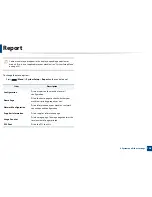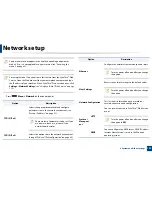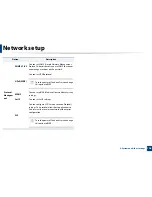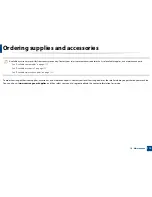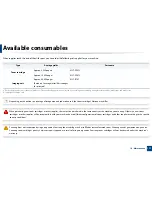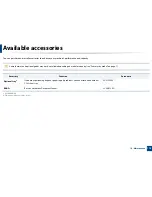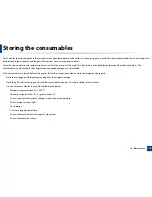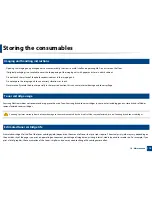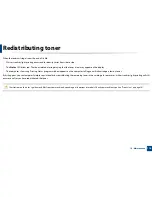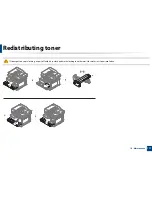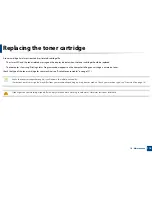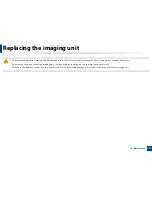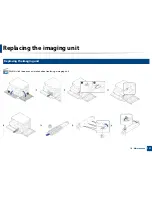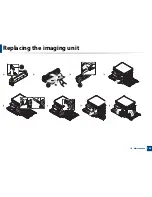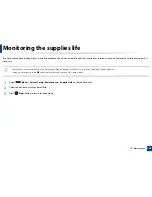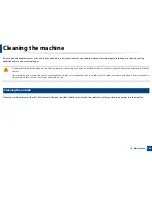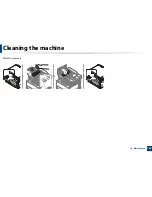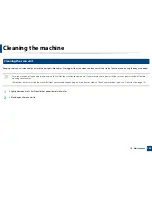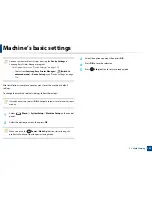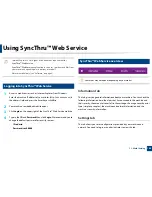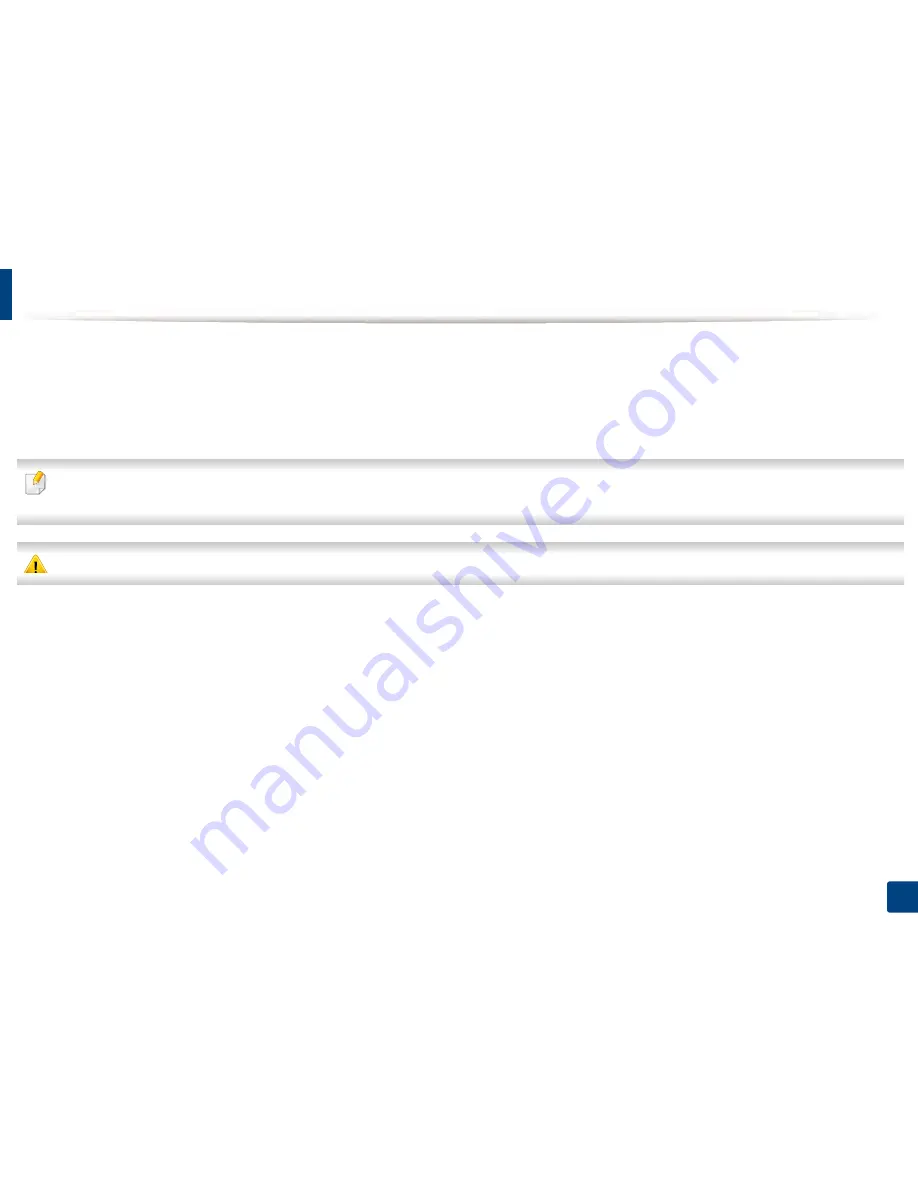
118
10. Maintenance
Replacing the toner cartridge
A toner cartridge has almost reached its estimated cartridge life:
•
The status LED and the toner-related message on the display indicate when the toner cartridge should be replaced.
•
The computer's Samsung Printing Status Program window appears on the computer telling you cartridge is empty on toner.
Check the type of the toner cartridge for your machine (see "Available consumables" on page 111).
•
Shake the toner cartridge thoroughly, it will increase the initial print quality.
•
Illustrations on this user’s guide may differ from your machine depending on its options or models. Check your machine type (see "Front view" on page 16).
•
If toner gets on your clothing, wipe it off with a dry cloth and wash clothing in cold water. Hot water sets toner into fabric.
Содержание MultiXpress K220x Series
Страница 1: ...User s Guide User s Guide ...
Страница 97: ...9 System and Other Settings Machine setup 101 Paper setup 104 Report 105 Maintenance 106 Network setup 107 ...
Страница 119: ...Replacing the imaging unit 122 10 Maintenance ...
Страница 125: ...Cleaning the machine 128 10 Maintenance K220xND series only ...
Страница 140: ...Clearing jams 143 12 Troubleshooting 2 In optional tray Click this link to open an animation about clearing a jam ...
Страница 141: ...Clearing jams 144 12 Troubleshooting If you do not see the paper in this area stop and go to next step ...
Страница 145: ...Clearing jams 148 12 Troubleshooting If you do not see the paper in this area stop and go to next step ...
Страница 186: ...Regulatory information 189 13 Appendix 19 China only ...
Страница 187: ...Regulatory information 190 13 Appendix ...