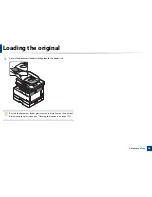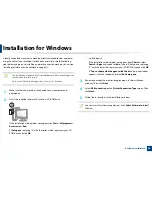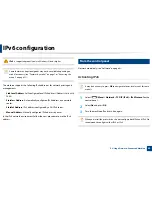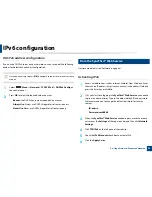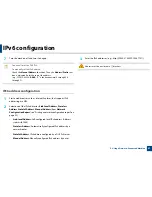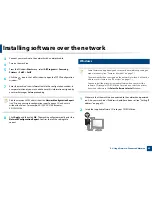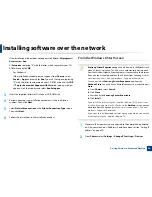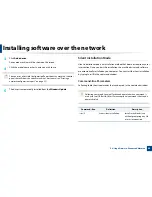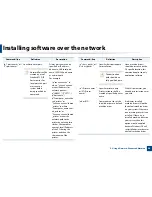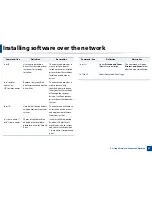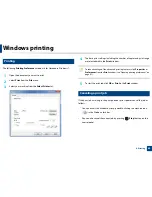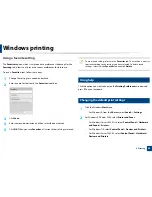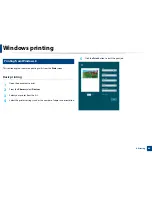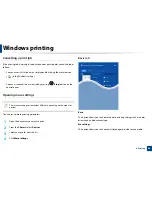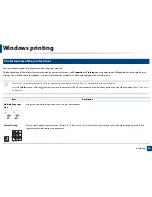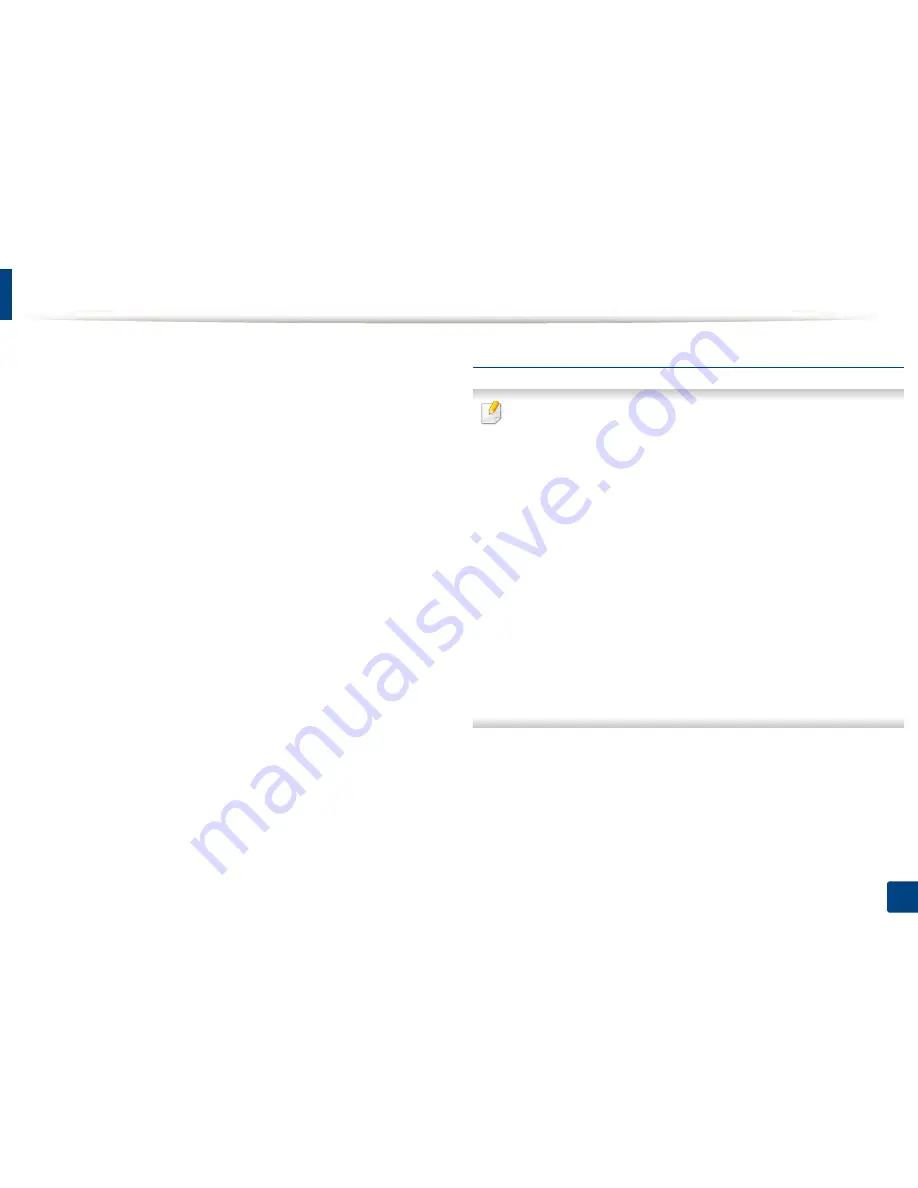
Installing software over the network
54
5. Using a Network-Connected Machine
If the installation window does not appear, click
Start
>
All programs
>
Accessories
>
Run
.
X:\
Setup.exe
replacing “X” with the letter, which represents your CD-
ROM drive and click
OK
.
•
For Windows 8,
If the installation window does not appear, from
Charms
, select
Search
>
Apps
and search for
Run
. Type in X:\Setup.exe, replacing
“X” with the letter that represents your CD-ROM drive and click
OK
.
If “
Tap to choose what happens with this disc
.” pop-up window
appears, click the window and select
Run Setup.exe
.
3
Insert the supplied software CD into your CD-ROM drive.
4
Review and accept the installation agreements in the installation
window. Then, click
Next
.
5
Select
Network connection
on the
Printer Connection Type
screen.
Then, click
Next
.
6
Follow the instructions in the installation window.
From the Windows 8 Start Screen
•
Samsung Printer Experience
app can only be used in the
Start
screen
when V4 driver is installed. The V4 driver is automatically downloaded
from the Windows Update if your computer is connected to the Internet.
If not, you can manually download the V4 driver from Samsung
website,
www.samsung.com > find your product > Support or downloads.
•
You can download
Samsung Printer Experience
app from the
Windows Store
. You need have a Microsoft account to use the Windows
Store
.
a
From
Charms
, select
Search
.
b
Click
Store
.
c
Search and click
Samsung Printer Experience
.
d
Click
Install
.
•
If you install the driver using the supplied software CD, V4 driver is not
installed. If you want to use the V4 driver in the
Desktop
screen, you can
download from the Samsung
website, www.samsung.com >find your
product > Support or downloads.
•
If you want to install
Samsung
’s printer management tools, you need to
install them using the supplied software CD.
1
Make sure that the machine is connected to the network and powered
on. Also, your machine’s IP address should have been set (see "Setting IP
address" on page 52).
2
From
Charms
, select
Settings
>
Change PC settings
>
Devices
.
Содержание MultiXpress K220x Series
Страница 1: ...User s Guide User s Guide ...
Страница 97: ...9 System and Other Settings Machine setup 101 Paper setup 104 Report 105 Maintenance 106 Network setup 107 ...
Страница 119: ...Replacing the imaging unit 122 10 Maintenance ...
Страница 125: ...Cleaning the machine 128 10 Maintenance K220xND series only ...
Страница 140: ...Clearing jams 143 12 Troubleshooting 2 In optional tray Click this link to open an animation about clearing a jam ...
Страница 141: ...Clearing jams 144 12 Troubleshooting If you do not see the paper in this area stop and go to next step ...
Страница 145: ...Clearing jams 148 12 Troubleshooting If you do not see the paper in this area stop and go to next step ...
Страница 186: ...Regulatory information 189 13 Appendix 19 China only ...
Страница 187: ...Regulatory information 190 13 Appendix ...