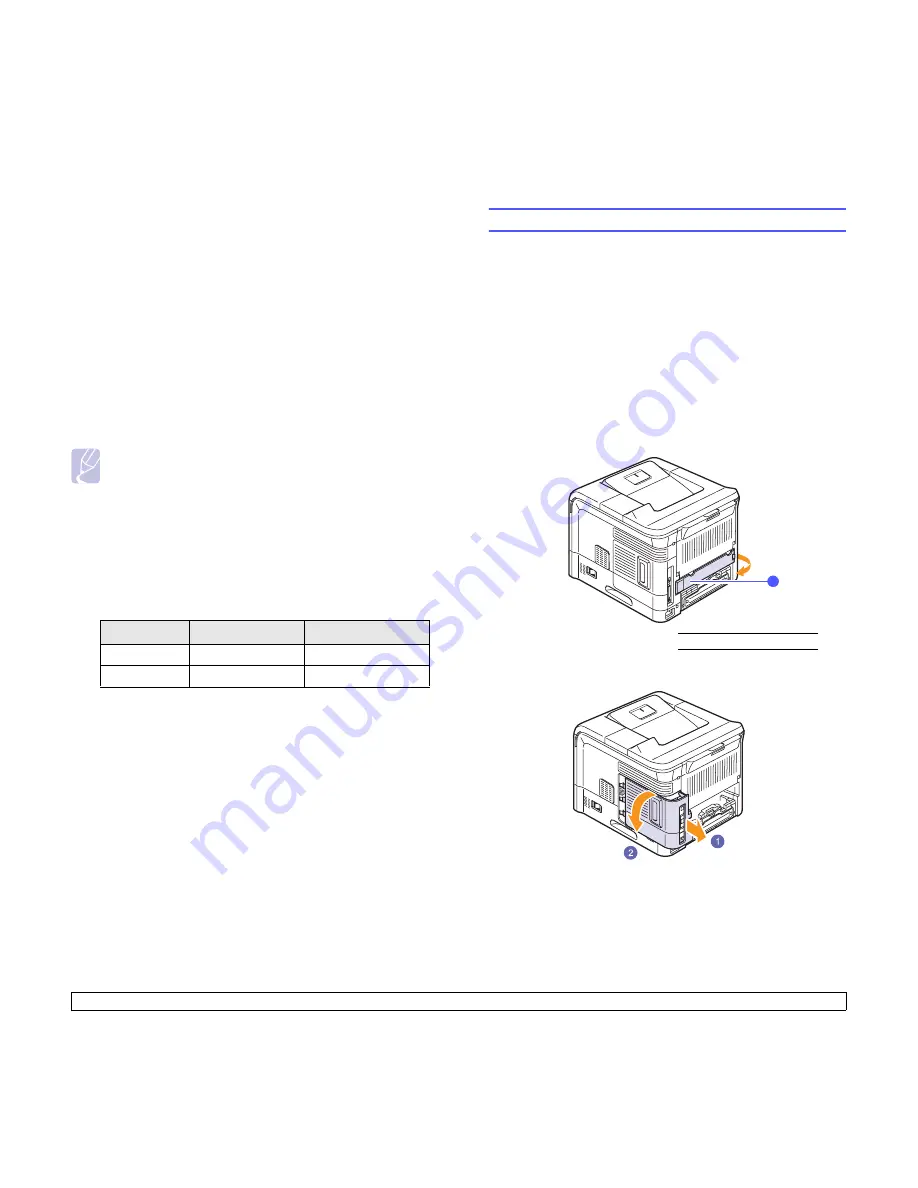
10
.5
<Installing accessories>
Setting Encryption
If your network uses WEP encryption keys, you can must select the
appropriate encryption type and configure encryption keys. You can
configure up to four keys. The active key must match the key value and
key position (for example, Key 1) configured on other wireless devices in
the network.
1
Press
Menu
until
Network
appears on the bottom line of the
display and press
OK
.
2
Press the
Scroll
buttons until
Wireless
appears and press
OK
.
3
Press the
Scroll
buttons until
WLAN Security
appears and press
OK
.
4
Press the
Scroll
buttons until
Static WEP
appears and press
OK
.
5
Press the
Scroll
buttons until
Encryption
appears and press
OK
.
Note
If you have set the authentication type to
Open System
, the
Encryption
menu does not display.
6
Set each encryption option and press
OK
.
•
Encrypt. Type
: Select an encryption type:
64-bit WEP
, or
128-bit
WEP
.
•
Key Type
: Select the key type of your network.
•
Using Key
: Select the key to be used in your network.
•
Edit Key
: Enter the key number for the selected key position. The
numbers you can enter as follows:
When you have finished, press
Stop
button to return to Standby mode.
Restoring default values for wireless networking
If the problem occurrs when you use or set up the wireless network
values, take following stops to restore factory default values. Generally,
factory values of wireless networking are optimized for your printer.
1
Press
Menu
until
Network
appears on the bottom line of the
display and press
OK
.
2
Press the
Scroll
buttons until
Wireless
appears and press
OK
.
3
Press the
Scroll
buttons until
WLAN Default
appears and press
OK
.
4
When
Restore
appears on the bottom line of the display, press
OK
. The printer starts restoring the default values.
Hexadecimal
Alphanumeric
64-bit WEP
10 digits
5 characters
128-bit WEP
26 digits
13 characters
Using the hard disk
Installing the hard disk allows the data from your computer to be sent to
the print queue of the printer hard disk. This decreases the workload of
the computer. You can also use various print features, such as storing a
job in the hard disk, proofing a job, and printing private documents.
Installing the hard disk
For order information, see page 7.1.
Review the precautions on page 10.1.
1
Turn the printer power off and unplug the power cord and printer
cable from the printer.
2
Remove the duplex-slot cover or the duplex unit from the back of
the printer.
3
Grasp the control board cover and remove it.
1
duplex-slot cover
1
Содержание Monochrome ML-4050 Series
Страница 1: ......
Страница 70: ...Samsung Printer Software section ...
Страница 110: ...GGGGGGGGGGGGGRev 3 00 ...
















































