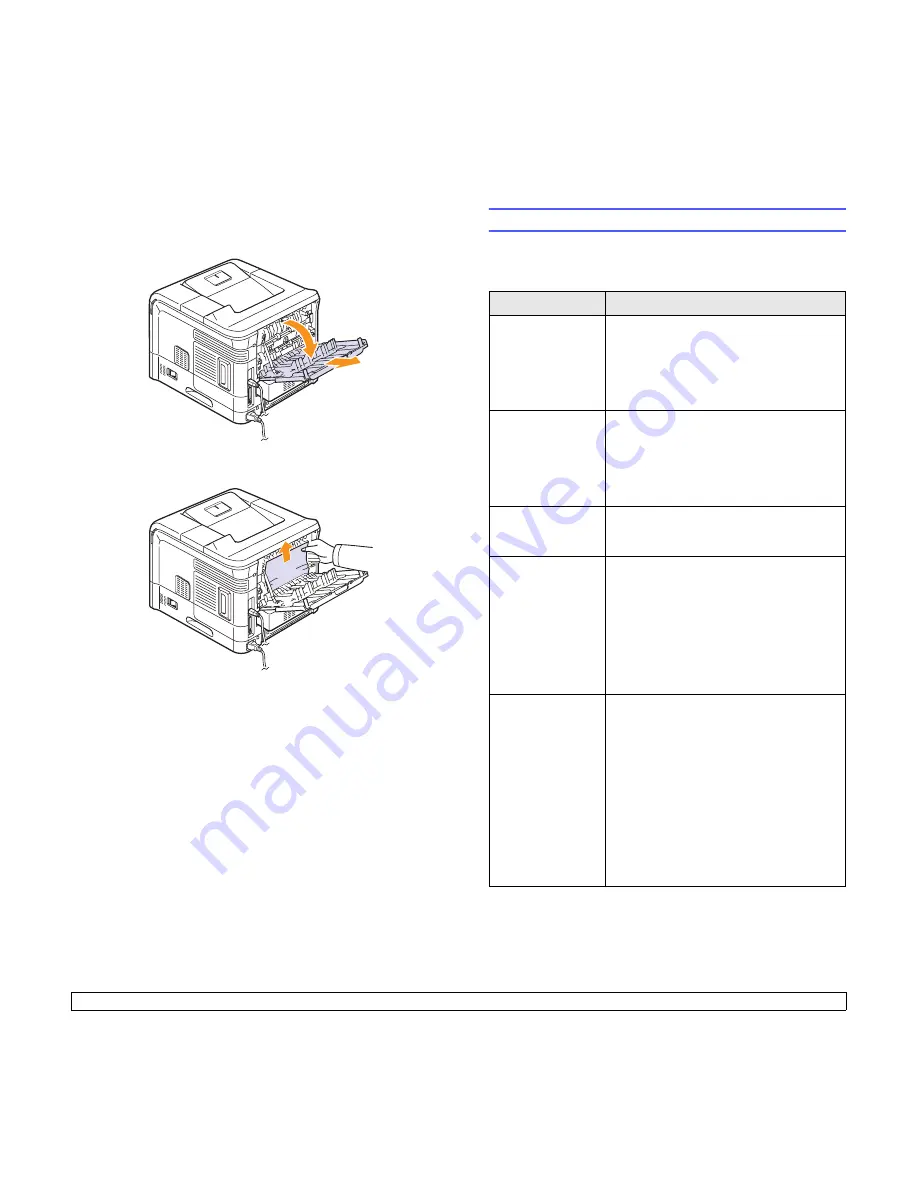
9
.5
<Troubleshooting>
Duplex jam 1
1
Open the rear cover.
2
Gently pull the jammed paper straight up.
3
Close the rear cover.
4
Open and close the top cover. The printer will resume printing.
Tips for avoiding paper jams
By selecting the correct media types, most paper jams can be avoided.
When a paper jam occurs, follow the steps outlined on page 9.1.
• Follow the procedures on page 5.5. Ensure that the adjustable guides
are positioned correctly.
• Do not overload the tray. Ensure that the paper level is below the
paper capacity mark on the inside wall of the tray.
• Do not remove paper from the tray while your printer is printing.
• Flex, fan, and straighten paper before loading.
• Do not use creased, damp, or highly curled paper.
• Do not mix paper types in a tray.
• Use only recommended print media. See page 5.1.
• Ensure that the recommended print side of print media is facing down
in the tray, or facing up in the multi-purpose tray.
Troubleshooting checklist
If the printer is not working properly, consult the following checklist. If the
printer does not pass a step, follow the corresponding suggested
solutions.
Condition
Suggested solutions
Make sure that the
Status
LED on the
control panel lights
green and
Ready
is
shown on the
display.
• If the
Status
LED is off, check the power
cord connection. Check the power switch.
Check the power source by plugging the
power cord into another outlet.
• If the
Status
LED lights red, check the
display message. See page 9.6.
Print a demo page
to verify that the
printer is feeding
paper correctly. See
page 2.6.
• If a demo page does not print, check the
paper supply in the tray.
• If the paper jams in the printer, see page
9.1.
• If an error message appears on the
display, see page 9.6.
Check the demo
page to see if it
printed correctly.
If there is a print quality problem, see page
9.11.
Print a short
document from a
software application
to verify that the
computer and
printer are
connected and are
communicating
correctly.
• If the page does not print, check the cable
connection between the printer and the
computer.
• Check the print queue or print spooler to
see if the printer has been paused.
• Check the software application to ensure
that you are using the proper printer driver
and communication port. If the page is
interrupted during printing, see page 9.9.
If completing the
checklist does not
resolve the printer
problem, check the
following
troubleshooting
sections.
• “Understanding the status LED” on page
9.6.
• “Understanding display messages” on
page 9.6.
• “Solving general printing problems” on
page 9.9.
• “Common Windows problems” on page
9.13.
• “Common PostScript problems” on page
9.13.
• “Common Linux problems” on page 9.14.
• “Common Macintosh problems” on page
9.14.
Содержание Monochrome ML-4050 Series
Страница 1: ......
Страница 70: ...Samsung Printer Software section ...
Страница 110: ...GGGGGGGGGGGGGRev 3 00 ...
















































