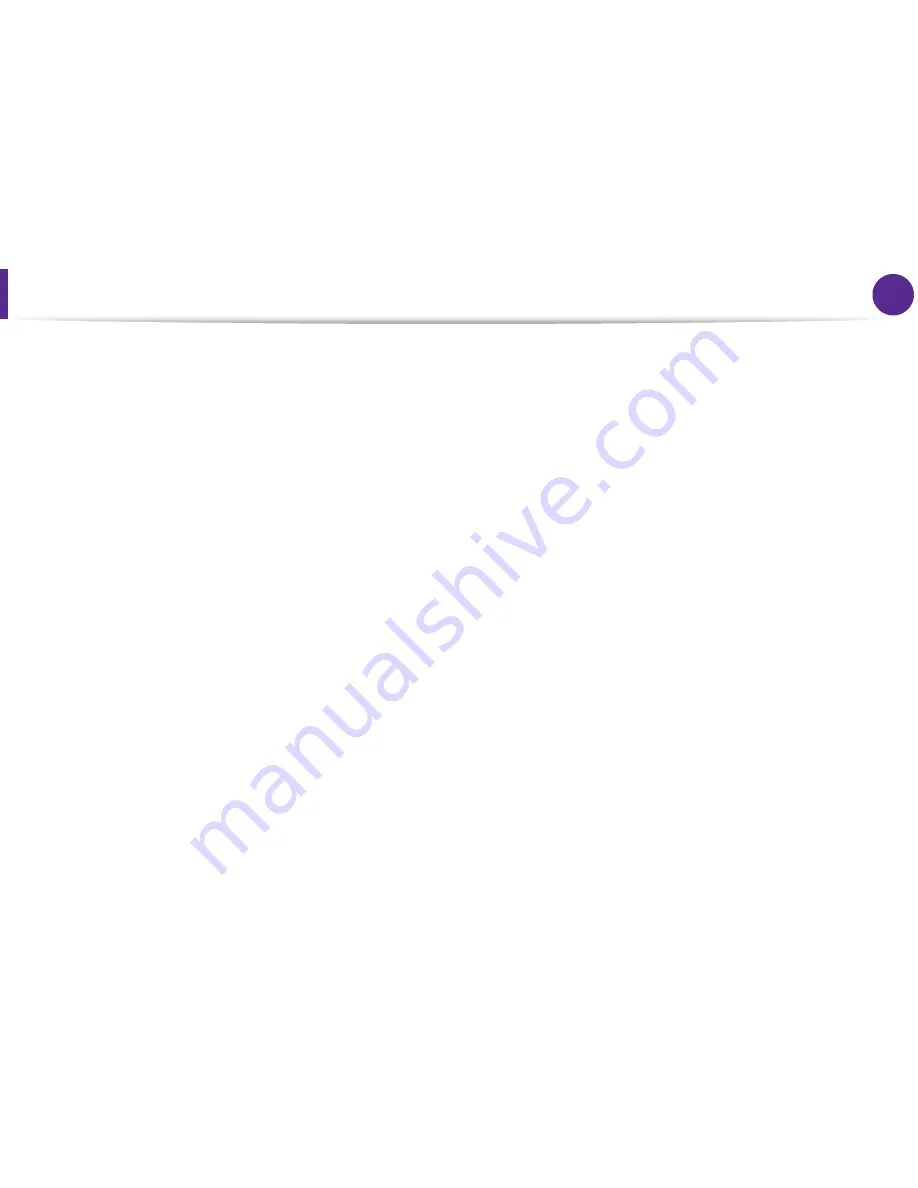
3
1. Software installation
Installation for Macintosh
1
Make sure that the machine is connected to your computer
and powered on.
2
Insert the supplied software CD into your CD-ROM drive.
3
Double-click the CD-ROM icon that appears on your
Macintosh desktop.
4
Double-click the
MAC_Installer
folder >
Installer OS X
icon.
5
Enter the password and click
OK
.
6
Click
Continue
.
7
Read the license agreement and click
Continue
.
8
Click
Agree
to agree to the license agreement.
9
Select
Easy Install
and click
Install
.
Easy Install
is
recommended for most users. All components necessary for
machine operations will be installed.
If you select
Custom Install
, you can choose individual
components to install.
10
When the message that warns that all applications will close
on your computer appears, click
Continue
.
11
Select
Typical installation for a local printer
and then click
OK
.
12
Click
Continue
on the
Read Me
window.
13
After the installation is finished, click
Quit
.
14
Open the
Applications
folder >
Utilities
>
Print Setup
Utility
.
•
For Mac OS X 10.5-10.7, open the
Applications
folder >
System Preferences
and click
Print & Fax
.
15
Click
Add
on the
Printer List
.
•
For Mac OS X 10.5-10.7, click the “
+
” icon; a display window
will pop up.
16
For Mac OS X 10.3, select the
USB
tab.
•
For Mac OS X10.4, click
Default Browser
and find the USB
connection.
•
For Mac OS X 10.5-10.7, click
Default
and find the USB
connection.
Содержание ML-3750ND
Страница 51: ...Redistributing toner 51 3 Maintenance 4 Close the front cover Ensure that the cover is securely closed...
Страница 94: ...Regulatory information 94 5 Appendix 20 China only...
Страница 124: ...Layout 29 3 Useful setting menus Landscape Stapling Position Selects the location of the staple Item Description...






























