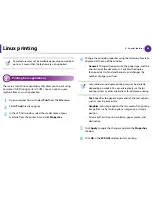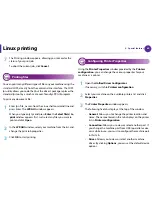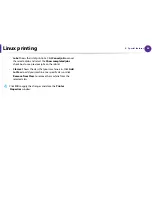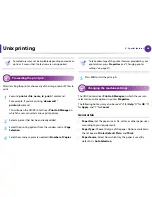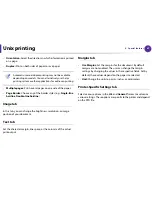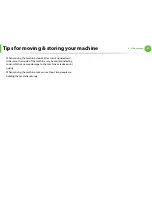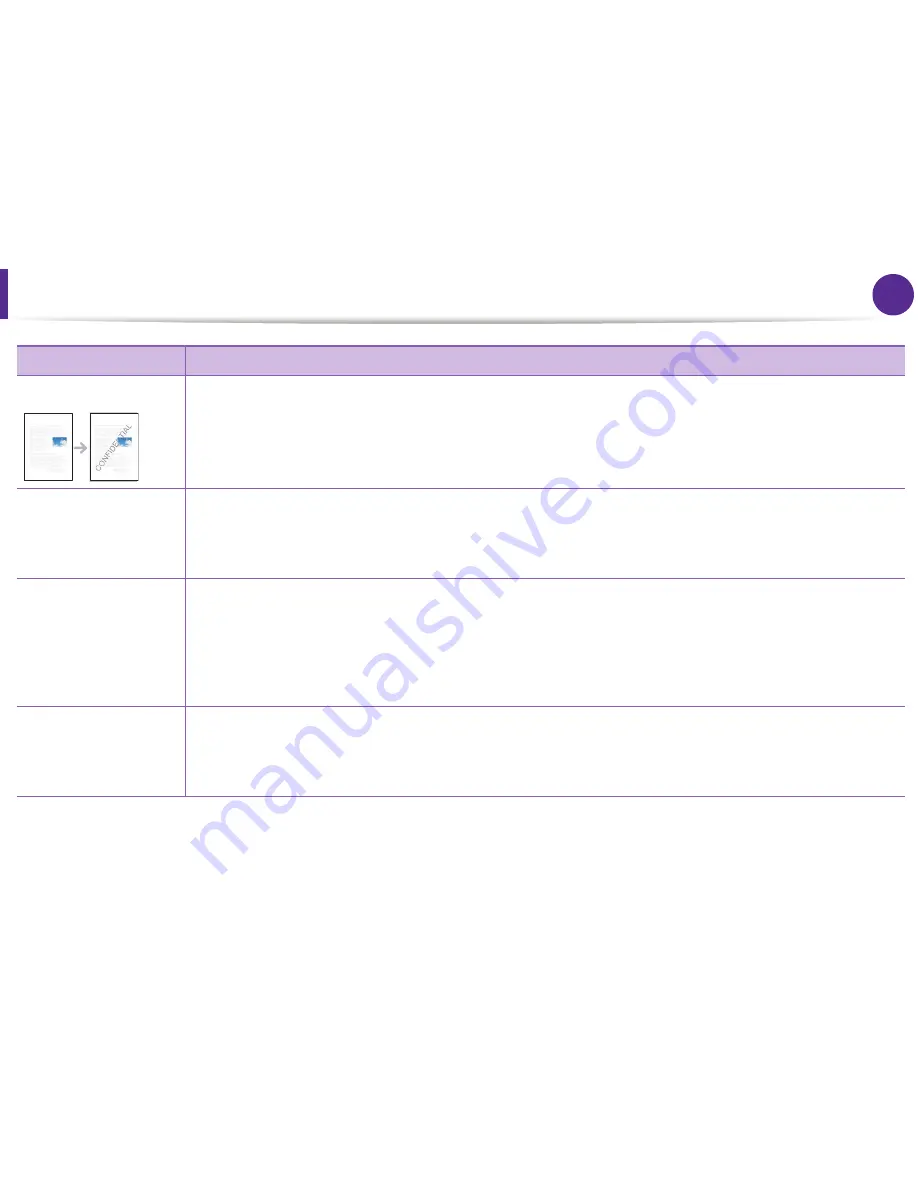
Using advanced print features
46
4. Special features
Watermark
The watermark option allows you to print text over an existing document. For example, you use it when you want to
have large gray letters reading “DRAFT” or “CONFIDENTIAL” printed diagonally across the first page or all pages of a
document.
Watermark
(
Creating a watermark
)
a
To change the print settings from your software application, access
Printing Preferences
.
b
Click the
Advanced
tab, select
Edit
from the
Watermark
drop-down list. The
Edit Watermarks
window appears.
c
Enter a text message in the
Watermark Message
box.
You can enter up to 256 characters. The message displays in the preview window.
Watermark
(Editing a watermark
)
a
To change the print settings from your software application, access
Printing Preferences
.
b
Click the
Advanced
tab, select
Edit
from the
Watermark
drop-down list. The
Edit Watermarks
window appears.
c
Select the watermark you want to edit from the
Current Watermarks
list and change the watermark message and
options.
d
Click
Update
to save the changes.
e
Click
OK
or
until you exit the
window.
Watermark
(Deleting a watermark
)
a
To change the print settings from your software application, access
Printing Preferences
.
b
Click the
Advanced
tab, select
Edit
from the
Watermark
drop-down list. The
Edit Watermarks
window appears.
c
Select the watermark you want to delete from the
Current Watermarks
list and click
Delete
.
d
Click
OK
or
until you exit the
window.
Item
Description
Содержание ML-3750ND
Страница 51: ...Redistributing toner 51 3 Maintenance 4 Close the front cover Ensure that the cover is securely closed...
Страница 94: ...Regulatory information 94 5 Appendix 20 China only...
Страница 124: ...Layout 29 3 Useful setting menus Landscape Stapling Position Selects the location of the staple Item Description...