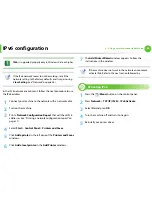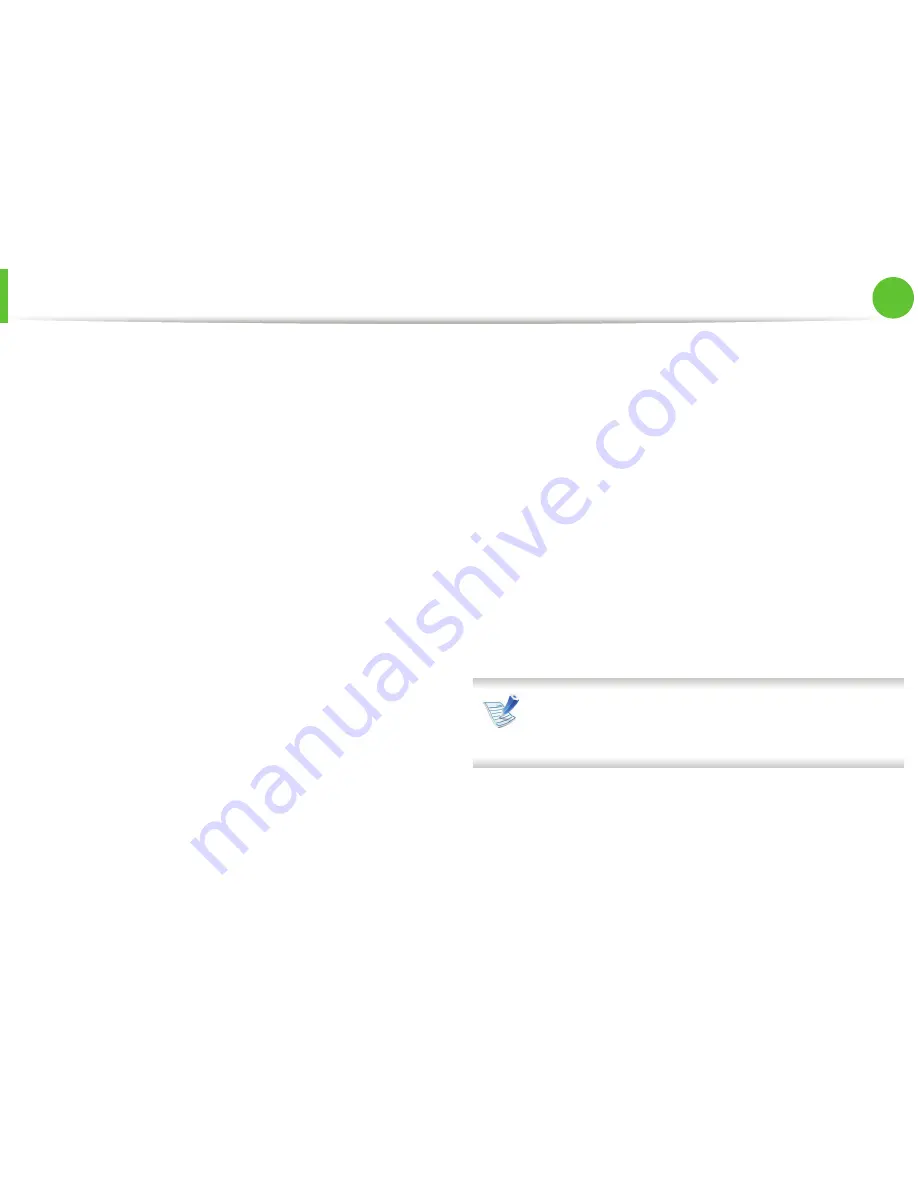
Installing driver over the network
17
2. Using a network-connected machine
8
Click
Agree
to agree to the license agreement.
9
Select
Easy Install
and click
Install
.
Easy Install
is
recommended for most users. All components necessary for
machine operations will be installed.
If you select
Custom Install
, you can choose individual
components to install.
10
When the message which warns that all applications will close
on your computer appears, click
Continue
.
11
Select
Typical installation for a network printer
and then
click
OK
.
12
The SetIP program automatically runs.
13
Click
OK
to continue the installation.
14
Click
Continue
on the
Read me
window.
15
After the installation is finished, click
OK
.
16
Open the
Applications
folder >
Utilities
>
Print Setup
Utility
.
•
For Mac OS X 10.5-10.7, open the
Applications
folder >
System Preferences
and click
Print & Fax
.
17
Click
Add
on the
Printer List
.
•
For Mac OS X 10.5-10.7, click the “
+
” icon. A display window
will pop up.
18
For Mac OS X 10.3, select the
IP Printing
tab.
•
For Mac OS X 10.4, click
IP Printer
.
•
For Mac OS X 10.5-10.7, click
IP
.
19
Select
HP Jetdirect - Socket
in
Protocol
.
When printing a document containing many pages, printing
performance may be enhanced by choosing
Socket
for
Printer Type
option.
20
Enter the machine’s IP address in the
Address
input field.
21
Enter the queue name in the
Queue
input field. If you cannot
determine the queue name for your machine server, try using
the default queue first.
Содержание ML-3750ND
Страница 51: ...Redistributing toner 51 3 Maintenance 4 Close the front cover Ensure that the cover is securely closed...
Страница 94: ...Regulatory information 94 5 Appendix 20 China only...
Страница 124: ...Layout 29 3 Useful setting menus Landscape Stapling Position Selects the location of the staple Item Description...