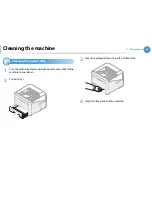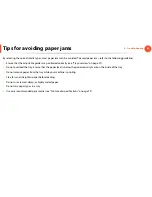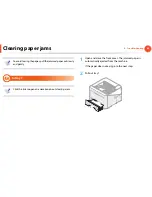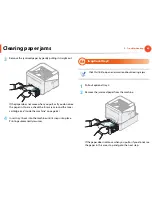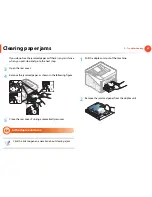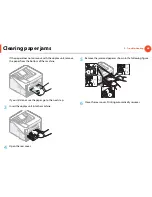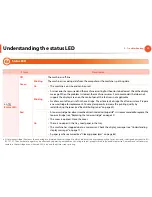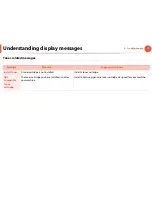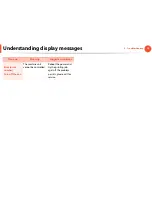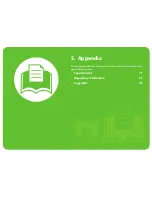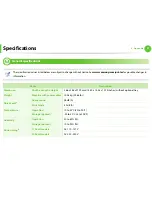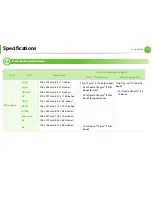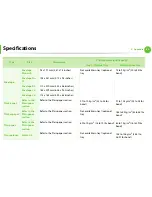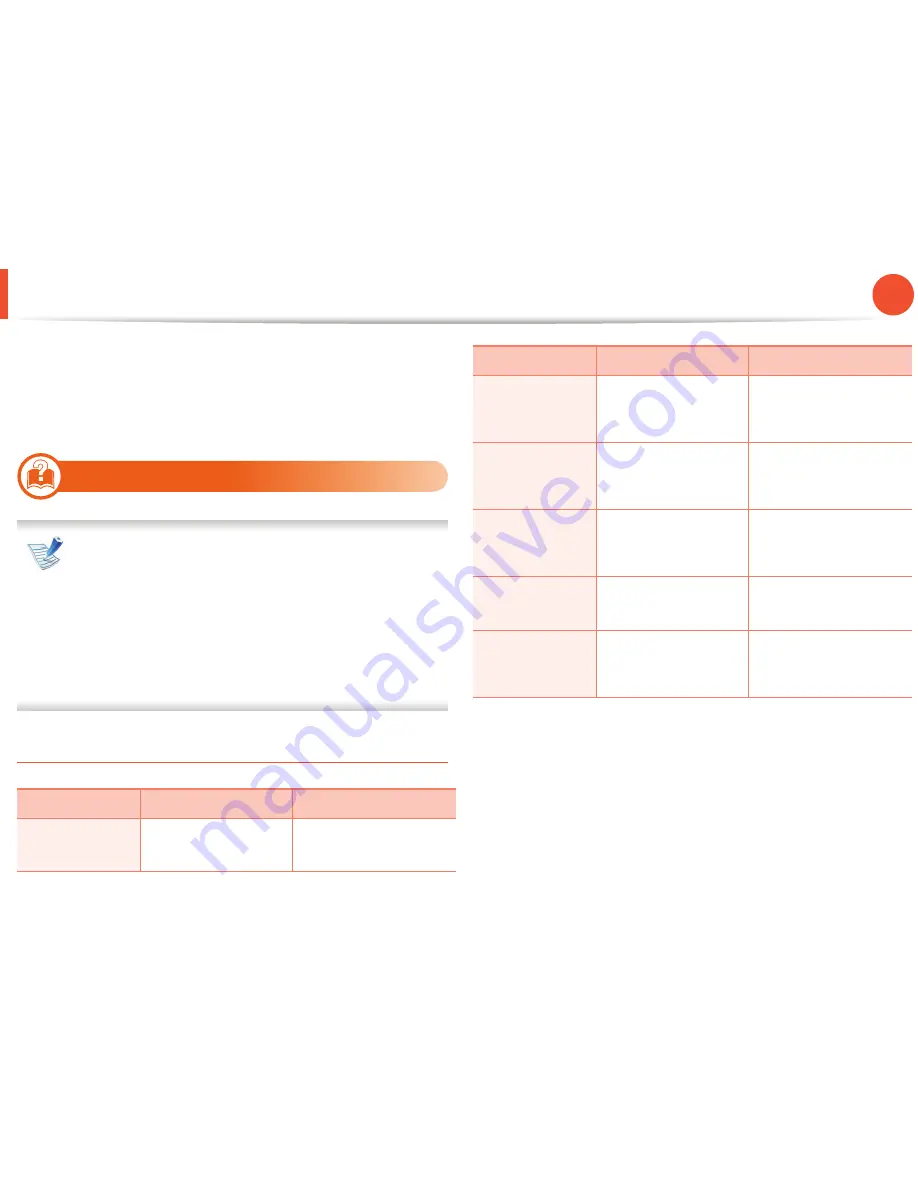
71
4. Troubleshooting
Understanding display messages
Messages appear on the control panel display to indicate the
machine’s status or errors. Refer to the tables below to understand
the messages’ and their meaning, and correct the problem, if
necessary.
8
Checking display messages
• If a message is not in the table, reboot the power and try
the printing job again. If the problem persists, call a service
representative.
• When you call for service, provide the service
representative with the contents of display message.
• Some messages may not appear on the display depending
on the options or models.
• [error number] indicates the error number.
Paper Jam-related messages
Message
Meaning
Suggested solutions
Paper Jam
in Tray 1
Paper has jammed in
the paper feed area.
Clear the jam (see "In tray
1" on page 63).
Paper Jam
in Tray 2
Paper has jammed in
the optional tray.
Clear the jam (see "In
optional tray2" on page
64).
Paper Jam
in MP tray
Paper has jammed in
the multi-purpose tray.
Clear the jam (see "In the
multi-purpose tray" on
page 65).
Paper Jam
inside machine
Paper has jammed in
the inside machine.
Clear the jam (see "Inside
the machine" on page
65).
Paper Jam
in exit area
Paper has jammed in
the paper exit area.
Clear the jam (see "In the
exit area" on page 66).
Paper Jam
inside of duplex
Paper has jammed in
the duplex area.
Clear the jam (see "In the
duplex unit area" on
page 67).
Message
Meaning
Suggested solutions
Содержание ML-3750ND
Страница 51: ...Redistributing toner 51 3 Maintenance 4 Close the front cover Ensure that the cover is securely closed...
Страница 94: ...Regulatory information 94 5 Appendix 20 China only...
Страница 124: ...Layout 29 3 Useful setting menus Landscape Stapling Position Selects the location of the staple Item Description...