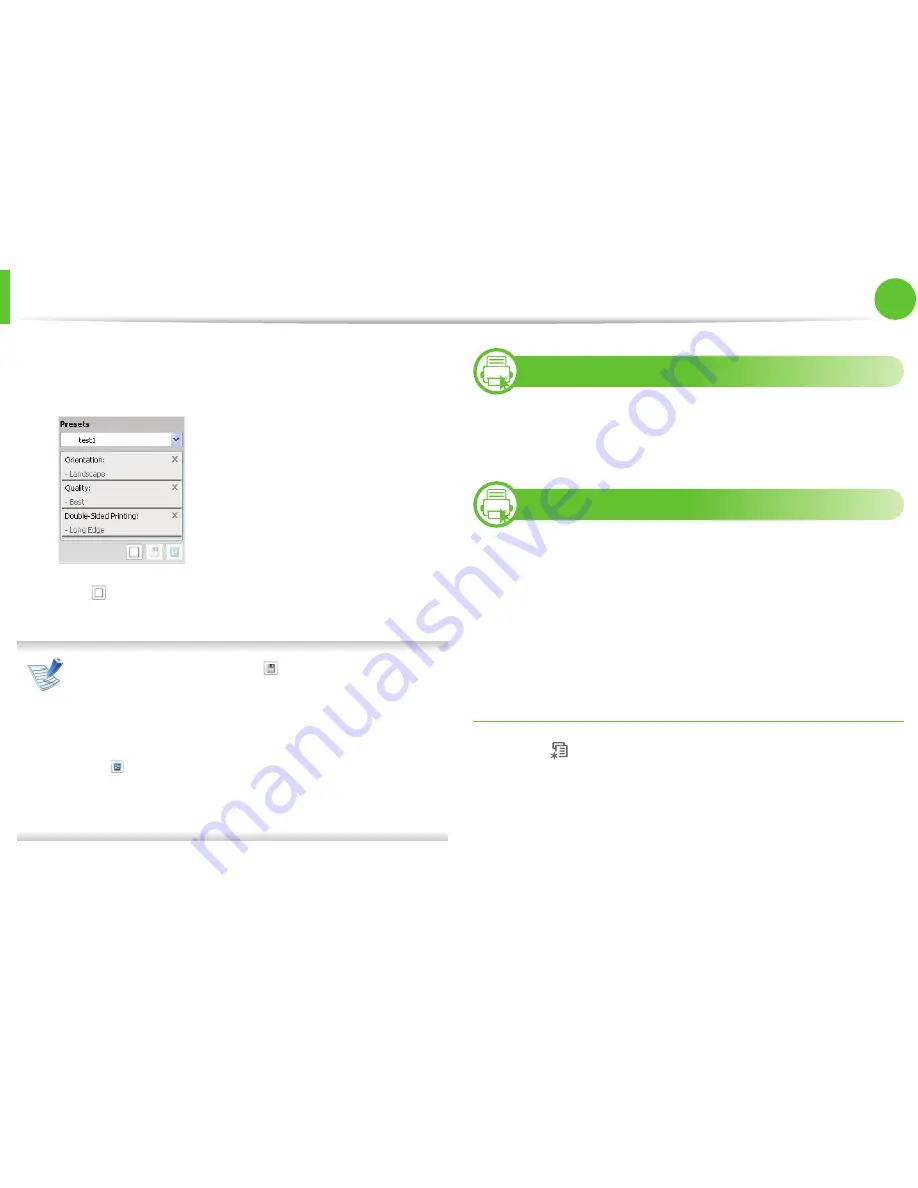
Basic printing
42
2. Learning the basic usage
1
Change the settings as needed on each tab.
2
Enter a name for the item in the
Presets
input box.
3
Click
(
Add
). When you save
Presets
, all current driver
settings are saved.
Select more options and click
(
Update
), settings will be
added to the Presets you made. To use a saved setting, select
it from the
Presets
drop-down list. The machine is now set to
print according to the settings you have selected. To delete
saved settings, select it from the
Presets
drop-down list and
click
(
Delete
).
You can also restore the printer driver’s default settings by
selecting
Default Preset
from the
Presets
drop-down list.
9
Using help
Click the option you want to know on the
Printing Preferences
window and press
F1
on your keyboard.
10
Eco printing
The
Eco
function cuts toner consumption and paper usage. The
Eco
function allows you to save print resources and lead you to eco-
friendly printing.
If you press the
Eco
button from the control panel, eco mode is
enabled. The default setting of eco mode is duplex (long edge), 2-up,
skip blank pages, and toner save.
Setting eco mode on the control panel
1
Press
(
Menu
) button on the control panel.
2
Press
System Setup
>
OK
>
Eco Setup
>
OK
.
Содержание ML-3750ND
Страница 51: ...Redistributing toner 51 3 Maintenance 4 Close the front cover Ensure that the cover is securely closed...
Страница 94: ...Regulatory information 94 5 Appendix 20 China only...
Страница 124: ...Layout 29 3 Useful setting menus Landscape Stapling Position Selects the location of the staple Item Description...






























