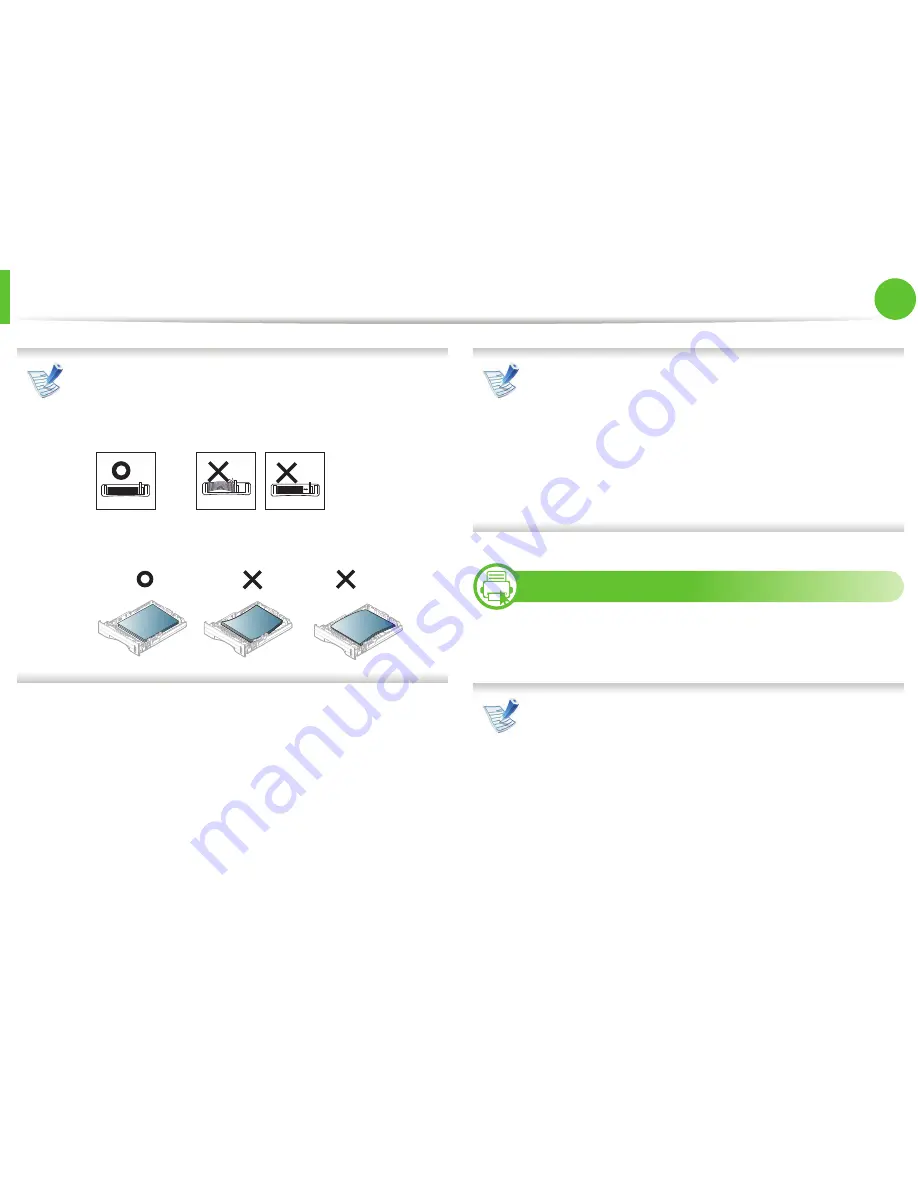
Media and tray
30
2. Learning the basic usage
• Do not push the paper width guide too far causing the
media to warp.
• If you do not adjust the paper width guide, it may cause
paper jams.
• Do not use a paper with a leading-edge curl, it may cause
a paper jam or the paper can be wrinkled.
6
Insert the tray back into the machine.
7
Set the paper type and size for tray 1 (see "Setting the paper
size and type" on page 38).
The settings set from the machine driver override the
settings on the control panel.
a
To print from an application, open an application and start
the print menu.
b
Open
Printing Preferences
(see "Opening printing
preferences" on page 41).
c
Press the
Paper
tab in
Printing Preferences
, and select an
appropriate paper type.
3
Loading in multi-purpose tray
The multi-purpose tray can hold special sizes and types of print
material, such as postcards, note cards, and envelopes.
Tips on using the multi-purpose tray
• To prevent paper jams, do not add paper while printing
when there is still paper in the multi-purpose tray.
• Print media should be loaded face up with the top edge
going into the multi-purpose tray first and be placed in the
center of the tray.
• To ensure printing quality and to prevent paper jams, only
load the available paper (see "Print media specifications"
on page 79).
Содержание ML-3750ND
Страница 51: ...Redistributing toner 51 3 Maintenance 4 Close the front cover Ensure that the cover is securely closed...
Страница 94: ...Regulatory information 94 5 Appendix 20 China only...
Страница 124: ...Layout 29 3 Useful setting menus Landscape Stapling Position Selects the location of the staple Item Description...






























