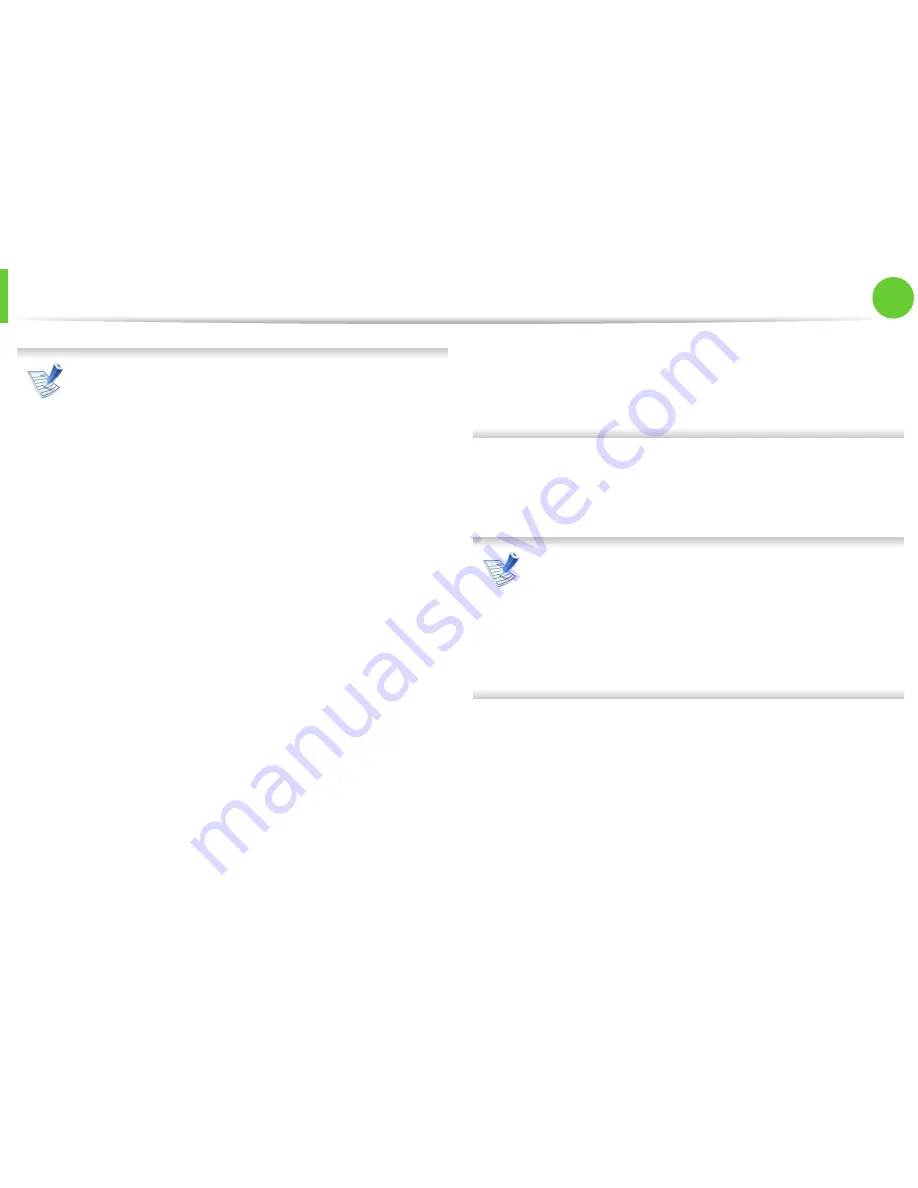
Wireless network setup
41
2. Using a network-connected machine
Before entering the IP address for the machine, you must
know the computer’s network configuration information. If
the computer’s network configuration is set to DHCP, the
wireless network setting should also be DHCP. Likewise, if
the computer’s network configuration is set to Static, the
wireless network setting should also be Static.
If your computer is set to DHCP and you want to use the
Static wireless network setting, you must contact the
network administrator to get the static IP address.
•
For the DHCP method
If the IP address assignment method is DHCP, check if
DHCP is shown in the
Wireless Network Setting Confirm
window. If it shows Static, click
Change TCP/IP
to change
the assignment method to
Receive IP address
automatically (DHCP)
.
•
For the Static method
If the IP address assignment method is Static, check if
Static is shown in the
Wireless Network Setting Confirm
window. If it shows DHCP, click
Change TCP/IP
to enter
the IP address and other network configuration values for
the machine.
For example:
If the computer’s network information is as shown follows:
- IP address: 169.254.133.42
- Subnet Mask: 255.255.0.0
Then, the machine’s network information should be as
below:
- IP address: 169.254.133.
43
- Subnet Mask: 255.255.0.0 (Use the computer’s subnet
mask.)
- Gateway: 169.254.133.
1
9
When the wireless network settings are completed,
disconnect the USB cable between the computer and
machine. Click
Next
.
If the
Change PC Network Setting
window appears, follow
the steps in the window.
Click
Next
if you are finished with the computer’s wireless
network settings.
If you set the computer’s wireless network on DHCP, it will
take several minutes to receive the IP address.
10
The
Wireless Network Setting Complete
window appears.
Select
Yes
if you accept the current settings and continue the
setup procedure.
Select
No
if you want to return to the beginning screen.
Then, click
Next
.
11
Click
Next
when the
Confirm Printer Connection
window
appears.
Содержание ML-3310ND
Страница 3: ...3 93 Regulatory information 104 Copyright ...
Страница 100: ...Regulatory information 103 5 Appendix 22 China only ...
















































