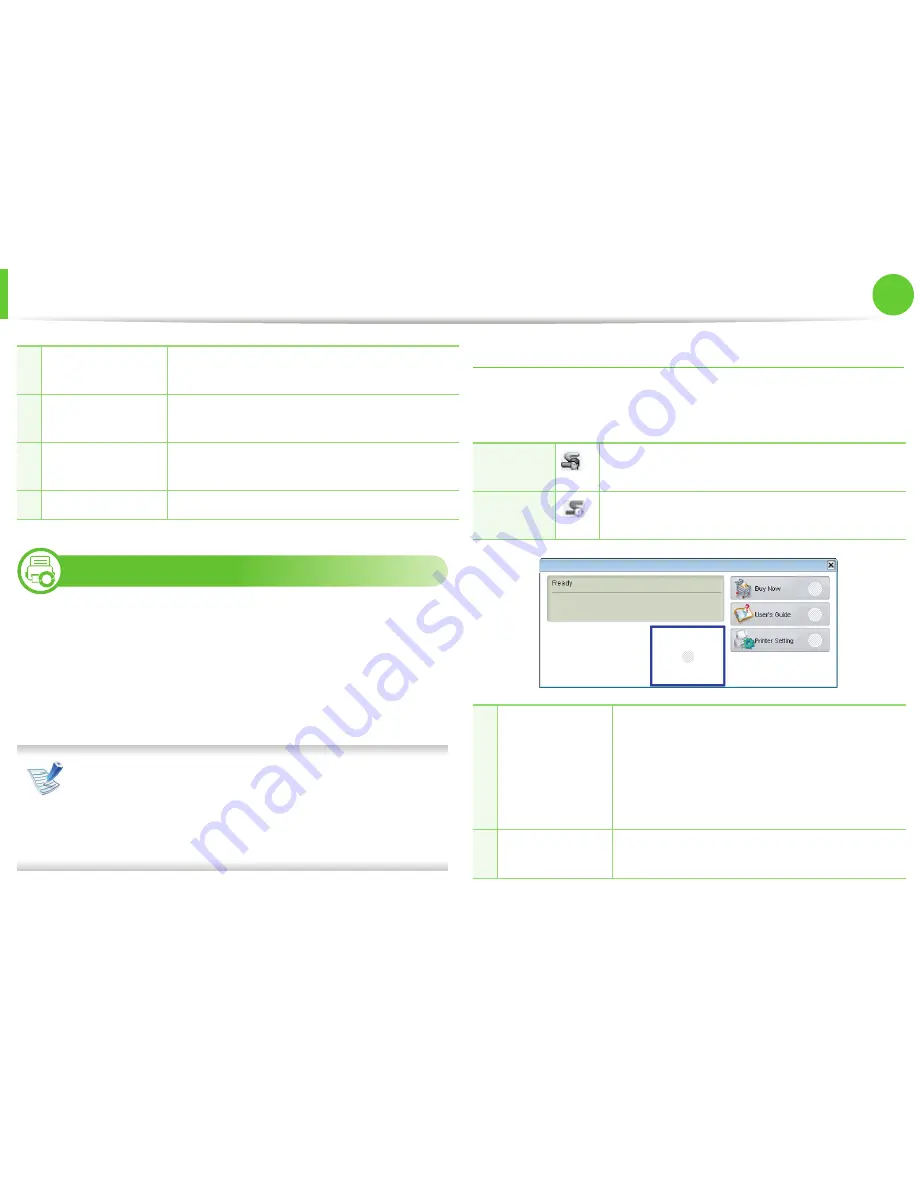
Useful management tools
99
5. Maintenance
8
Using Smart Panel (Macintosh and Linux only)
Smart Panel is a program that monitors and informs you of the
machine’s status, and allows you to customize the machine’s
settings. For Macintosh, Smart Panel is installed automatically when
you install the machine software. For Linux, you can download Smart
Panel from the Samsung website (see "Installing the Smart Panel" on
page 8).
• The Smart Panel window and its contents shown in this
user’s guide may differ depending on the machine or
operating system in use.
• Check the operating system(s) that are compatible with
your machine (see Basic Guide).
Smart Panel overview
If an error occurs while operating, you can check the error from the
Smart Panel. You can also launch Smart Panel manually.
2
Alert Settings
Select the settings you want from the options
window.
3
Order Supplies
You can order replacement toner cartridge(s)
from online.
4
Troubleshooting
You can directly open the troubleshooting
section in the user’s guide.
5
Close
Close the window.
Macintosh
Click this icon the Smart Panel icon on the menu
bar.
Linux
Double-click the Smart Panel icon in the
Notification Area.
1
Toner Level
You can view the level of toner remaining in
each toner cartridge. The machine and the
number of toner cartridge(s) shown in the
above window may differ depending on the
machine in use. Some machines do not have
this feature.
2
Buy Now
You can order replacement toner cartridge(s)
from online.
1
2
3
4
Содержание ML-3310ND
Страница 3: ...3 93 Regulatory information 104 Copyright ...
Страница 100: ...Regulatory information 103 5 Appendix 22 China only ...
















































