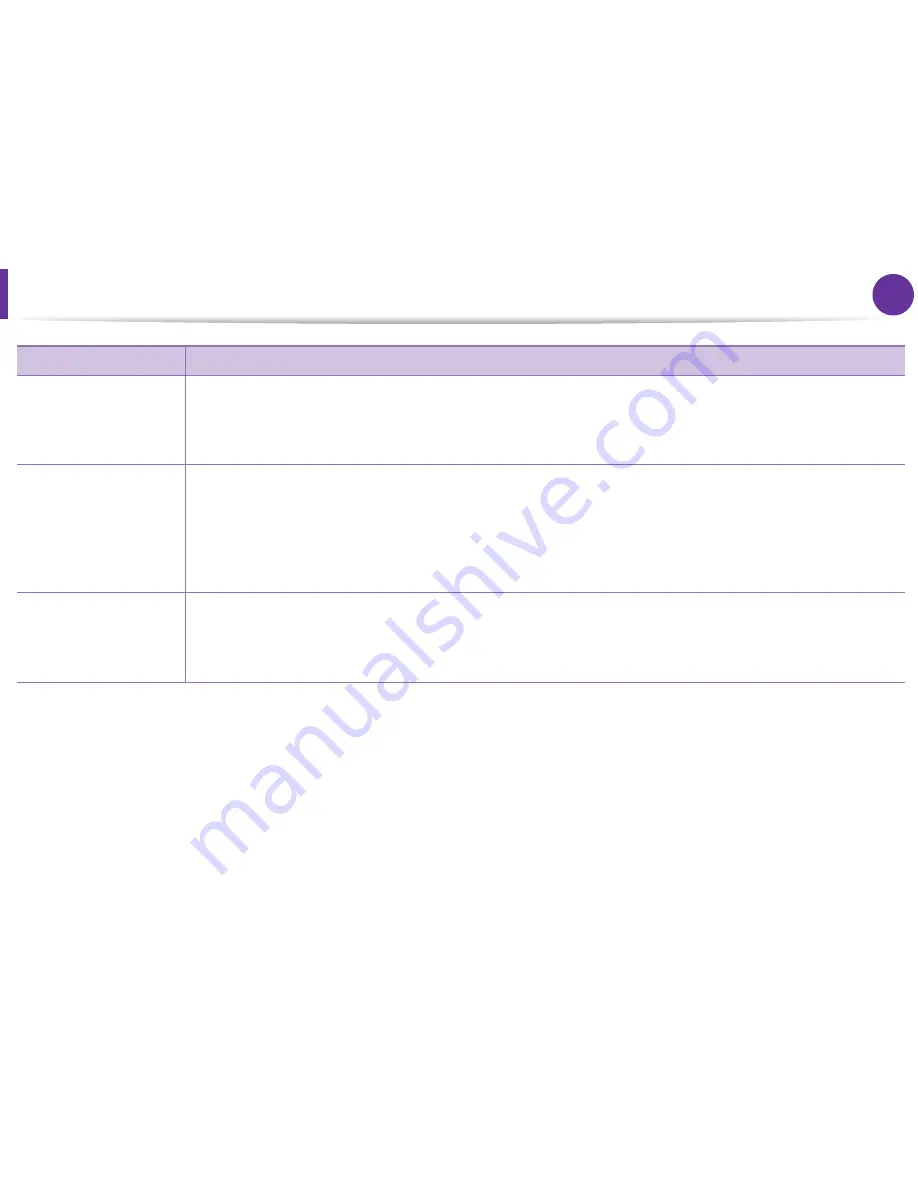
Using advanced print features
75
4. Special features
Watermark
(
Creating a watermark
)
a
To change the print settings from your software application, access
Printing Preferences
.
b
Click the
Advanced
tab, select
Edit
from the
Watermark
drop-down list. The
Edit Watermarks
window appears.
c
Enter a text message in the
Watermark Message
box.
You can enter up to 256 characters. The message displays in the preview window.
Watermark
(Editing a watermark
)
a
To change the print settings from your software application, access
Printing Preferences
.
b
Click the
Advanced
tab, select
Edit
from the
Watermark
drop-down list. The
Edit Watermarks
window appears.
c
Select the watermark you want to edit from the
Current Watermarks
list and change the watermark message and
options.
d
Click
Update
to save the changes.
e
Click
OK
or
until you exit the
window.
Watermark
(Deleting a watermark
)
a
To change the print settings from your software application, access
Printing Preferences
.
b
Click the
Advanced
tab, select
Edit
from the
Watermark
drop-down list. The
Edit Watermarks
window appears.
c
Select the watermark you want to delete from the
Current Watermarks
list and click
Delete
.
d
Click
OK
or
until you exit the
window.
Item
Description
Содержание ML-3310ND
Страница 3: ...3 93 Regulatory information 104 Copyright ...
Страница 100: ...Regulatory information 103 5 Appendix 22 China only ...






























