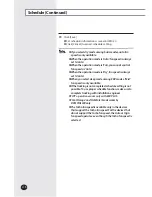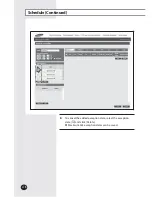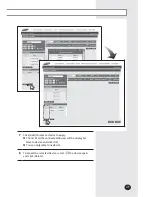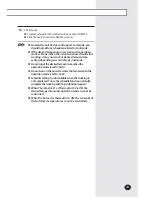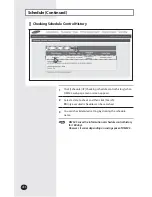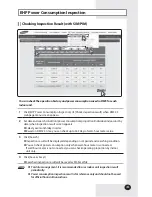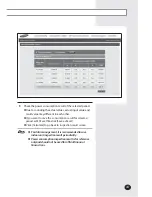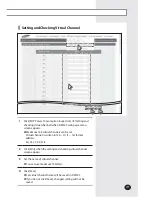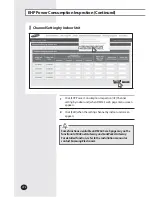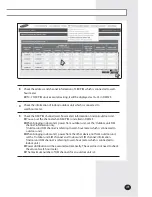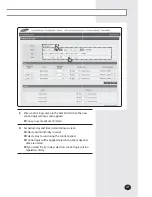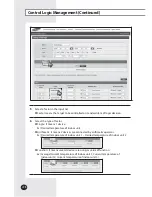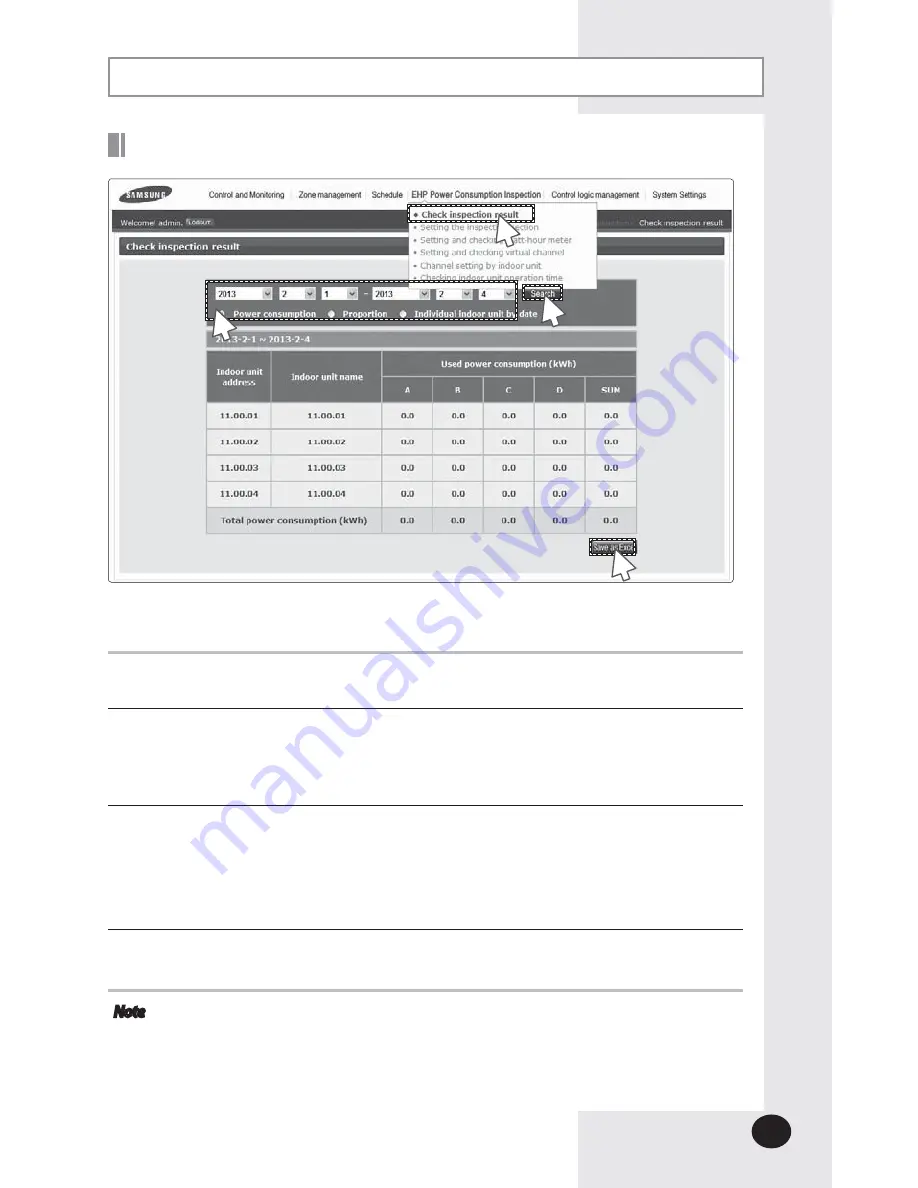
E-
85
Checking Inspection Result (with SIM/PIM)
You can check the operation history and power consumption saved in DMS for each
indoor unit.
1
Click [EHP Power Consumption Inspection]
£
[Check inspection result] when DMS2.5
web page menu screen appears.
2
Set date and search condition (power consumption/proportion/individual indoor unit by
date) when inspection result screen appears.
X
Select year/month/day in order.
X
Based on DMS2.5 time, you can check up to 365 days of watt-hour meter value.
3
Click [Search].
X
Inspection result will be displayed depending on set period and searching condition.
X
You can check power consumption only when watt-hour meter is connected.
If watt-hour meter is not connected, you can check operating proportion by indoor
unit only .
4
Click [Save as Excel].
X
Searched inspection result will be saved as MS Excel file.
Note
X
For data management, it is recommended to save indoor unit inspection result
periodically.
X
Power consumption inspection result is for reference only and should not be used
for official financial transactions.
4
1
2
3
EHP Power Consumption Inspection
Содержание MIM-D01AUN
Страница 123: ...E 123 6 5 Click SD card restore 6 Select the check box of file to restore 7 Click OK 5 7 ...
Страница 178: ...E 178 MEMO ...
Страница 179: ...E 179 ...
Страница 180: ...DB68 06098A 03 ...