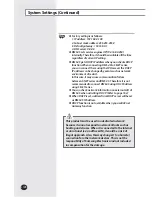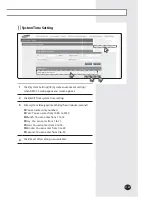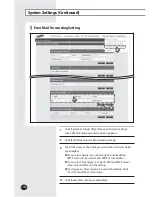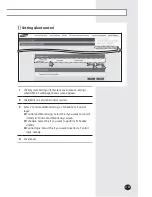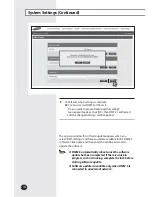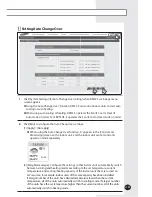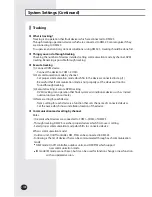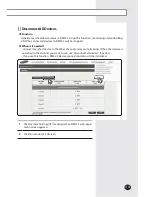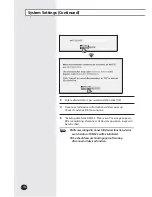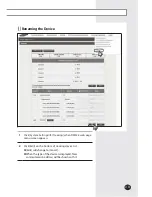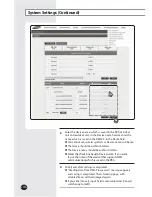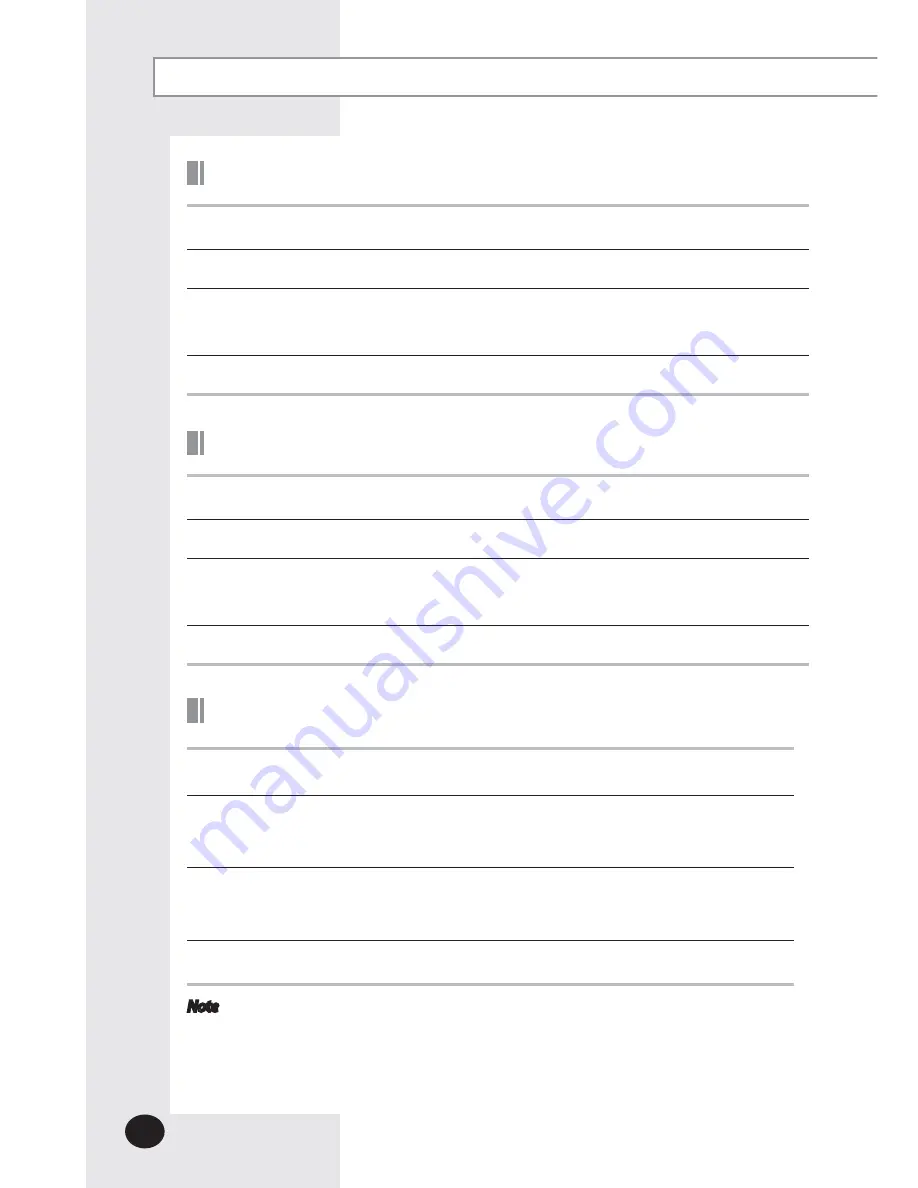
E-
142
Setting Enable public IP
1
Click [System Settings]
£
[System environment setting] when DMS2.5 web page
menu screen appears.
2
Click [Edit] on Enable public IP section.
3
Select whether to use Public IP or not.
X
When you select ‘Enable’, you must register the Public IP of PCs or network devices
to access DMS2.5 from the PCs or network devices.
4
Click [Save].
Setting Public IP of upper controller
1
Click [System Settings]
£
[System environment setting] when DMS2.5 web page
menu screen appears.
2
Click [Edit] on Public IP of upper controller section.
3
Register the Public IP of PCs or network devices to access DMS2.5 from the PCs or
network devices.
X
Select ‘Apply’ after entering Public IP to access DMS2.5.
4
Click [Save].
System Settings (Continued)
Setting the time on the wired remote controller
1
Click [System Settings]
£
[System environment setting] when DMS2.5 web page
menu screen appears.
2
Click [Edit] on [Time settings on the wired remote control] in [Time sync with the
wired remote control] menu.
X
Set the time to use.
3
Click [Edit] on [Time sync with the wired remote control using RMS] in [Time sync
with the wired remote control] menu and click [Apply].
X
Be sure to click [Apply] to start auto sync through RMS service.
4
Click [Save].
Note
X
Time setting is available only in some wired remote controllers that can support
time setting function through the DMS.
X
You can use the auto time sync function of the wired remote controller through
the RMS only while using the RMS service. The time for the wired remote
controller is automatically set based on the RMS time once a day.
Содержание MIM-D01AUN
Страница 123: ...E 123 6 5 Click SD card restore 6 Select the check box of file to restore 7 Click OK 5 7 ...
Страница 178: ...E 178 MEMO ...
Страница 179: ...E 179 ...
Страница 180: ...DB68 06098A 03 ...