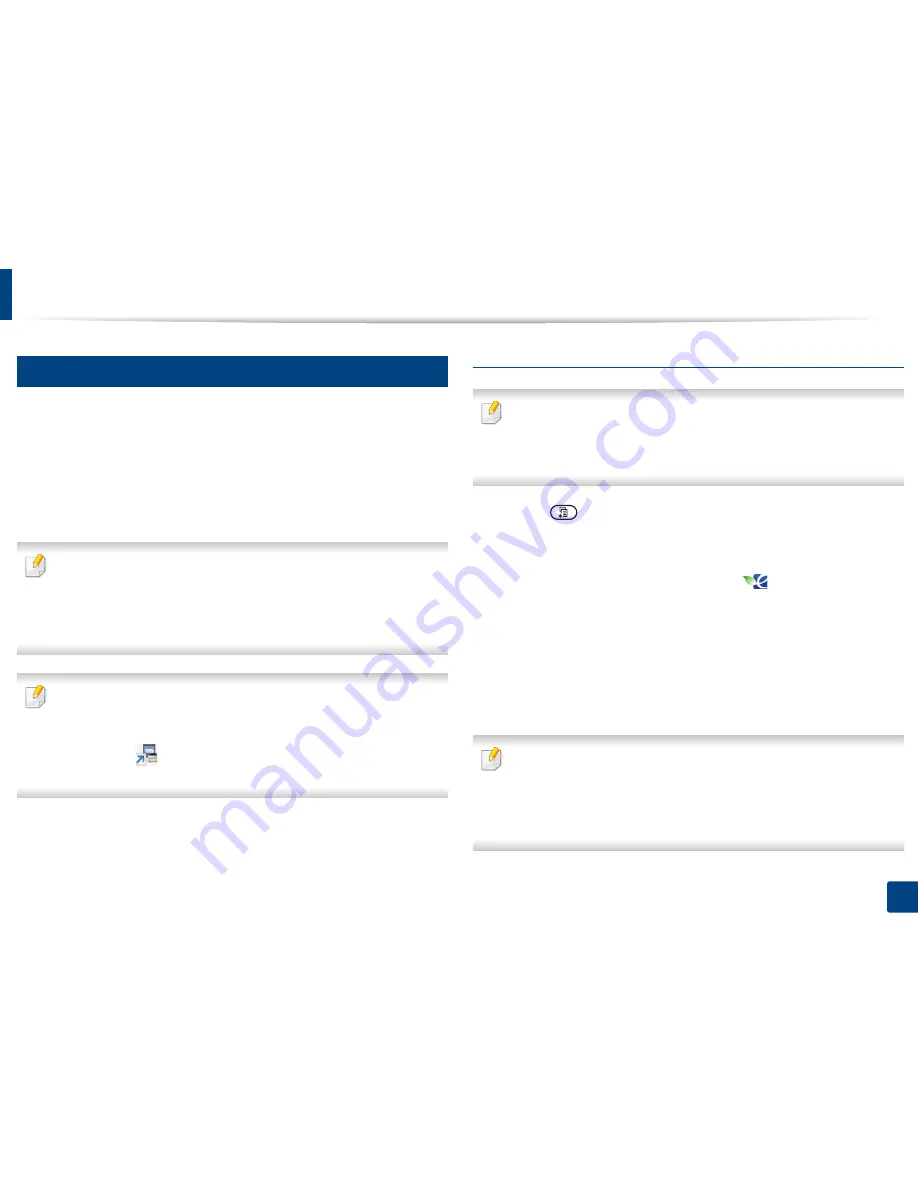
Basic printing
66
2. Menu Overview and Basic Setup
14
Eco printing
The
Eco
function cuts toner consumption and paper usage. The
Eco
function
allows you to save print resources and lead you to eco-friendly printing.
If you press the
Eco
button from the control panel, Eco mode is enabled. The
default setting of Eco mode is duplex printing (long edge), multiple pages per
side (2-up), skip blank pages, and toner save. Some features may not be
available depending on model.
•
Double-sided printing (long edge) feature is only available for duplex
models (see "Various features" on page 10).
•
Depending on the printer driver you use, skip blank pages may not work
properly. If skip blank pages feature does not work properly, set the
feature from the
Easy Eco Driver (see
"Easy Eco Driver" on page 315).
You can set the eco value from
Device Settings
in Samsung Easy Printer
Manager program.
•
For Windows and Mac users, you set from
Samsung Easy Printer
Manager
>
(Switch to advanced mode)
>
Device Settings
, see
"Device Settings" on page 323.
Setting Eco mode on the control panel
•
Accessing menus may differ from model to model (see "Menu overview"
on page 32
or
"Control panel overview" on page 23).
•
It may be necessary to press
OK
to navigate to lower-level menus for
some models.
1
Select (
Menu
) >
System Setup
>
Machine Setup
>
Eco Settings
on the control panel. Or press the
Eco
button on the control panel.
OR
For the model with a touch screen, select
(
Eco
) >
Settings
>
Next
on the touch screen.
2
Select the option you want and press
OK
.
•
Default Mode:
Select this to turn on or off the Eco mode.
-
Off
: Set the Eco mode off.
-
On
: Set the Eco mode on.
If you set the Eco mode on with a password from the SyncThru™ Web
Service (
Settings
tab >
Machine Settings
>
System
>
Eco Settings
) or
Samsung Easy Printer Manager (
Device Settings
>
Eco
), the
On force
message appears. You have to enter the password to change the Eco mode
status.
Содержание M337
Страница 3: ...3 BASIC 5 Appendix Specifications 144 Regulatory information 152 Copyright 164...
Страница 95: ...Redistributing toner 95 3 Maintenance 4 M3370 M3870 M4070 M4072 series...
Страница 96: ...Redistributing toner 96 3 Maintenance 5 M3375 M3875 M4075 series...
Страница 104: ...Installing accessories 104 3 Maintenance 2 1 1 2...
Страница 109: ...Cleaning the machine 109 3 Maintenance 1...
Страница 120: ...Clearing jams 120 4 Troubleshooting M387x M407x series Click this link to open an animation about clearing a jam...
Страница 125: ...Clearing jams 125 4 Troubleshooting If you do not see the paper in this area stop and go to next step...
Страница 126: ...Clearing jams 126 4 Troubleshooting 6 In the duplex unit area Click this link to open an animation about clearing a jam...
Страница 127: ...Clearing jams 127 4 Troubleshooting If you do not see the paper in this area stop and go to next step 2 1 1...
Страница 131: ...Clearing jams 131 4 Troubleshooting If you do not see the paper in this area stop and go to next step...
Страница 163: ...Regulatory information 163 5 Appendix 27 China only...
















































