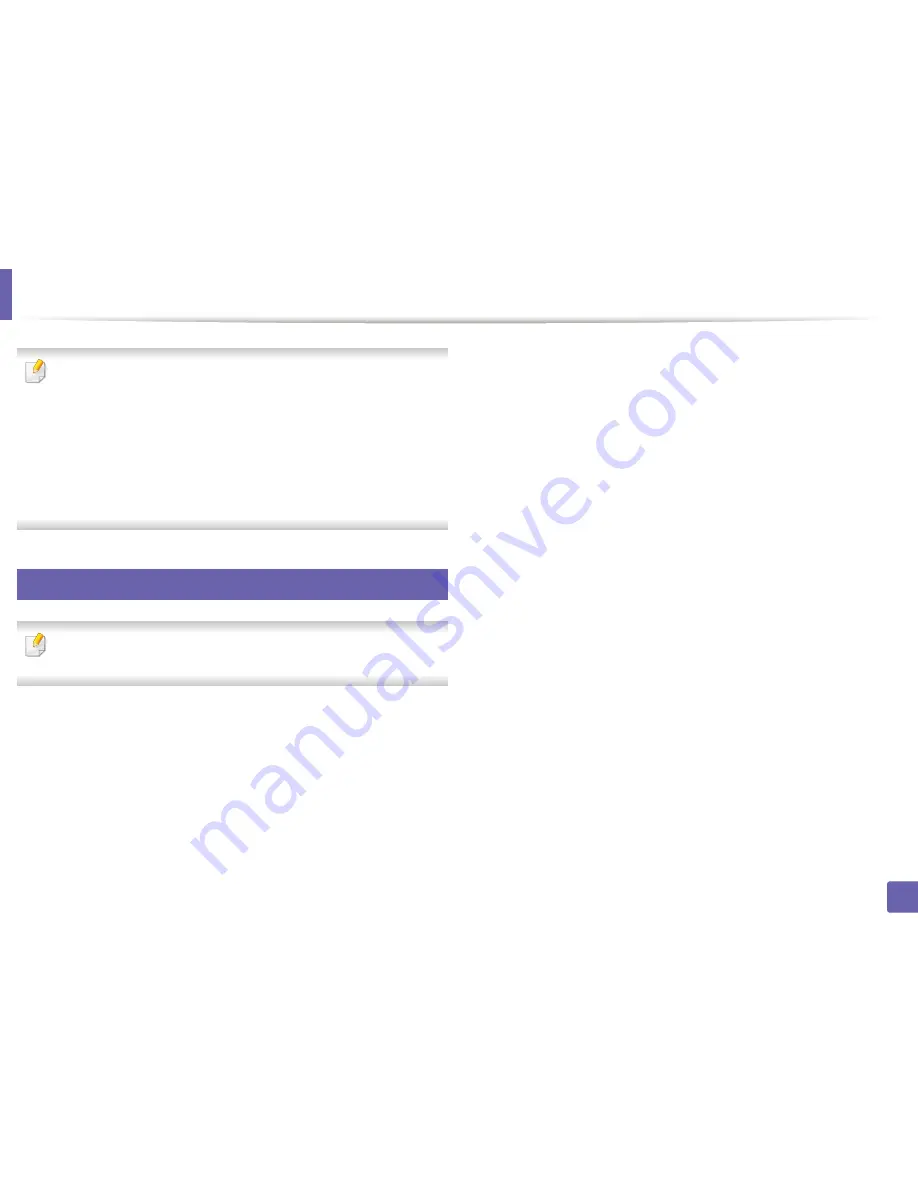
285
4. Special Features
Scan features
•
For basic scanning features, refer to the
Basic Guide (see
"Basic scanning"
on page 75).
•
This feature may not be available depending on model or optional goods
(see "Features by models" on page 8).
•
The maximum resolution that can be achieved depends upon various
factors, including computer speed, available disk space, memory, the
size of the image being scanned, and bit depth settings. Thus, depending
on your system and what you are scanning, you may not be able to scan
at certain resolutions, especially using enhanced dpi.
21
Basic scanning method
This feature may not be available depending on model or optional goods
(see "Various features" on page 10).
You can scan the originals with your machine via a USB cable or the network. The
following methodoloqies can be used for scanning your documents:
•
Scan to PC:
Scan the originals from the control panel. Then, the scanned
data will be stored in the connected computers
My Documents
folder (see
"Basic Scanning" on page 75).
•
Email:
You can send the scanned image as an email attachment (See
"Scanning to email" on page 287).
•
FTP/SMB:
You can scan an image and upload it to an FTP/SMB server (see
"Scanning to FTP/SMB server" on page 288).
•
Scan to WSD:
Scans the originals and saves the scanned data on a
connected computer if the computer supports the WSD (Web Service for
Device) feature (see "Scanning to WSD" on page 290).
•
Scan to Cloud:
You can scan an image and the scanned data will be stored
in the cloud service (see "Scanning with cloud service" on page 291).
•
TWAIN:
TWAIN is one of the a preset imaging applications. Scanning an
image launches the selected application, enabling you to control the
scanning process. This feature can be used via the local connection or the
network connection (see "Scanning from image editing program" on page
292).
•
WIA:
WIA stands for Windows Images Acquisition. To use this feature, your
computer must be connected directly with the machine via an USB cable
(see "Scanning using the WIA driver" on page 292).
•
Samsung Easy Document Creator:
You can use this program to scan
images or documents (see "Scanning with Samsung Easy Document
Creator" on page 293).
•
USB Memory:
You can scan a document and save the scanned image onto
an USB memory device (see "Scanning to a USB memory device" on page
82).
Содержание M337
Страница 3: ...3 BASIC 5 Appendix Specifications 144 Regulatory information 152 Copyright 164...
Страница 95: ...Redistributing toner 95 3 Maintenance 4 M3370 M3870 M4070 M4072 series...
Страница 96: ...Redistributing toner 96 3 Maintenance 5 M3375 M3875 M4075 series...
Страница 104: ...Installing accessories 104 3 Maintenance 2 1 1 2...
Страница 109: ...Cleaning the machine 109 3 Maintenance 1...
Страница 120: ...Clearing jams 120 4 Troubleshooting M387x M407x series Click this link to open an animation about clearing a jam...
Страница 125: ...Clearing jams 125 4 Troubleshooting If you do not see the paper in this area stop and go to next step...
Страница 126: ...Clearing jams 126 4 Troubleshooting 6 In the duplex unit area Click this link to open an animation about clearing a jam...
Страница 127: ...Clearing jams 127 4 Troubleshooting If you do not see the paper in this area stop and go to next step 2 1 1...
Страница 131: ...Clearing jams 131 4 Troubleshooting If you do not see the paper in this area stop and go to next step...
Страница 163: ...Regulatory information 163 5 Appendix 27 China only...
















































