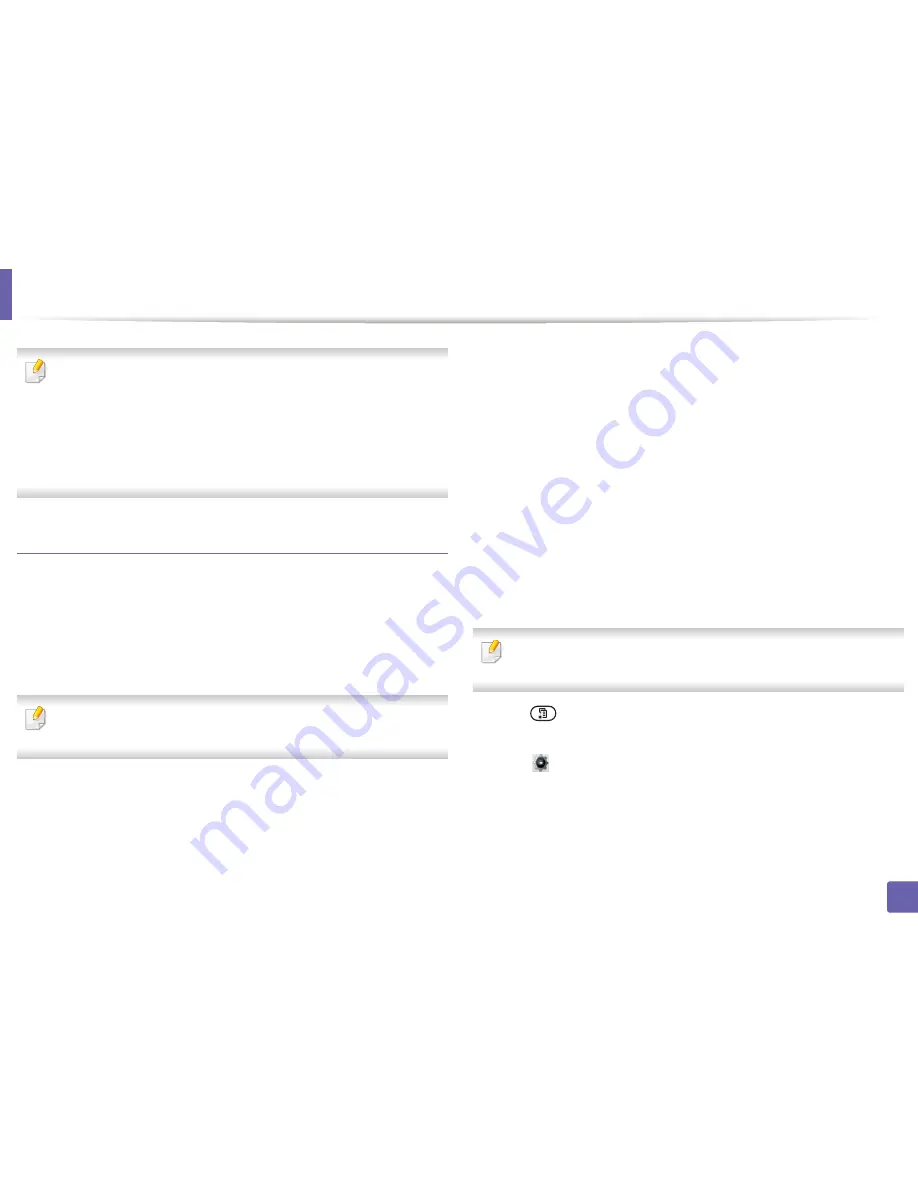
Wireless network setup
210
2. Using a Network-Connected Machine
•
You cannot connect your mobile device to the internet through the
printer’s Wi-Fi Direct.
•
The supported protocol list may differ from your model, Wi-Fi Direct
networks do NOT support IPv6, network filtering, IPSec, WINS, and SLP
services.
•
The maximum number of devices that can be connected via Wi-Fi Direct
is 3.
Setting up Wi-Fi Direct
You can enable Wi-Fi Direct feature by one of the following methods.
From the USB cable-connected computer(recommended)
After the driver installation is complete, Samsung Easy Printer Manager can be
used to change Wi-Fi Direct settings.
Samsung Easy Printer Manager is Available for Windows and Mac OS users
only.
•
From the
Start
menu, select
Programs
or
All Programs
>
Samsung
Printers
> Samsung Easy Printer Manager >
Device Settings
>
Network
.
-
Wi-Fi Direct On/Off
: Select
On
to enable.
-
Device Name
: Enter the printer’s name for searching for your printer on
a wireless network. By default, the device name is the model name.
-
IP Address
: Enter the IP address of the printer. This IP address is used
only for the local network and not for the infrastructure wired or wireless
network. We recommend using the default local IP address (the default
local IP address of the printer for Wi-Fi Direct is 192.168.3.1 )
-
Group Owner
: Activate this option to assign the printer the Wi-Fi Direct
group’s owner. The
Group Owner
acts similar to a wireless access point.
We recommend activating this option.
-
Network Password
: If your printer is a
Group Owner
, a
Network
Password
is required for other mobile devices to connect to your
printer. You can configure a network password yourself, or can
remember the given Network Password that is randomly generated by
default.
From the machine (Machines with a display/touch screen)
Accessing menus may differ from model to model (see "Menu overview" on
page 32 ).
•
Select
(
Menu
) >
Network
>
Wi-Fi
>
Wi-Fi Direct
>
On/Off
>
On
on the
control panel.
•
Select
(
Setup
) >
Machine Setup
>
Next
>
Network Setup
>
Wireless
>
Wi-Fi Direct
on the touch screen.
Содержание M337
Страница 3: ...3 BASIC 5 Appendix Specifications 144 Regulatory information 152 Copyright 164...
Страница 95: ...Redistributing toner 95 3 Maintenance 4 M3370 M3870 M4070 M4072 series...
Страница 96: ...Redistributing toner 96 3 Maintenance 5 M3375 M3875 M4075 series...
Страница 104: ...Installing accessories 104 3 Maintenance 2 1 1 2...
Страница 109: ...Cleaning the machine 109 3 Maintenance 1...
Страница 120: ...Clearing jams 120 4 Troubleshooting M387x M407x series Click this link to open an animation about clearing a jam...
Страница 125: ...Clearing jams 125 4 Troubleshooting If you do not see the paper in this area stop and go to next step...
Страница 126: ...Clearing jams 126 4 Troubleshooting 6 In the duplex unit area Click this link to open an animation about clearing a jam...
Страница 127: ...Clearing jams 127 4 Troubleshooting If you do not see the paper in this area stop and go to next step 2 1 1...
Страница 131: ...Clearing jams 131 4 Troubleshooting If you do not see the paper in this area stop and go to next step...
Страница 163: ...Regulatory information 163 5 Appendix 27 China only...
















































