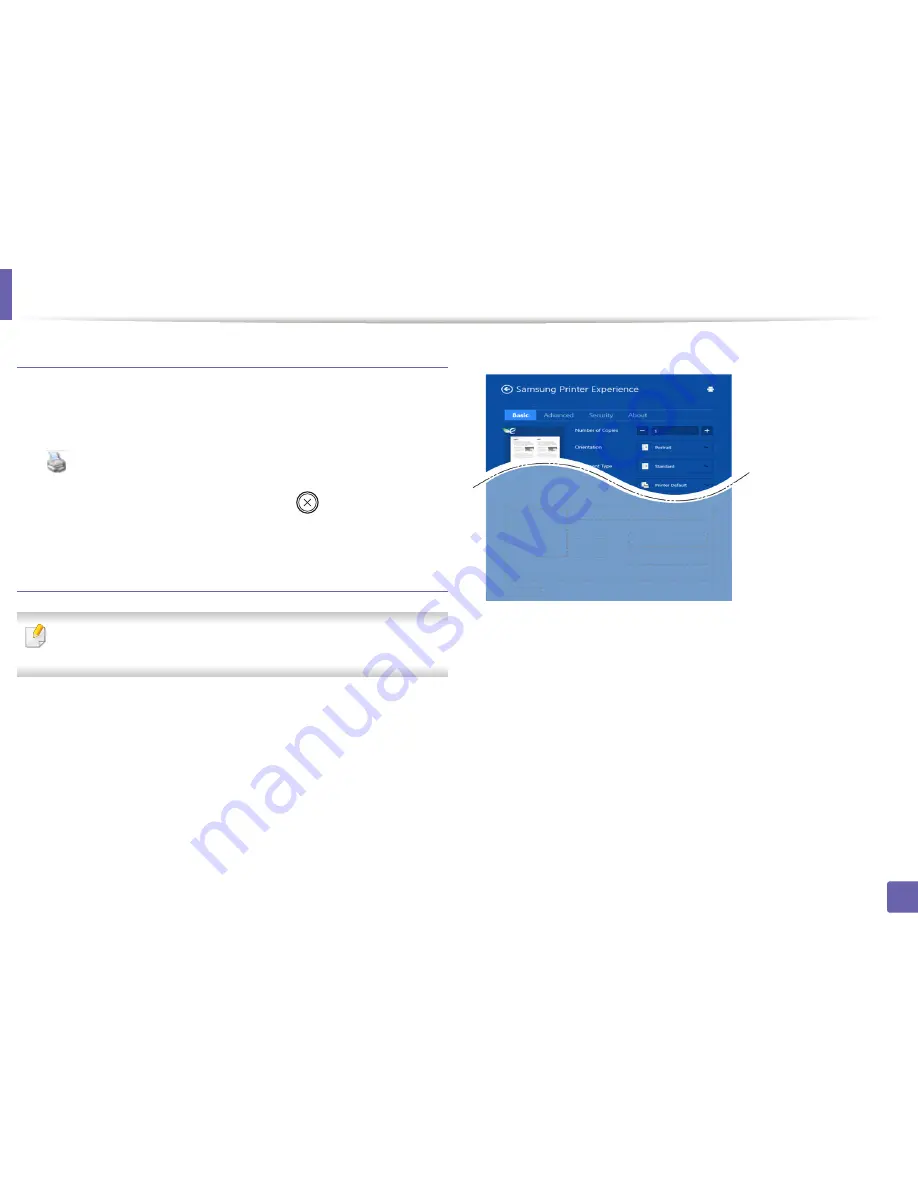
Using Samsung Printer Experience
329
5. Useful Management Tools
Cancelling a print job
If the printing job is waiting in the print queue or print spooler, cancel the job as
follows:
•
You can access this window by simply double-clicking the machine icon
(
) in the Windows task bar.
•
You can also cancel the current job by pressing
(
Cancel
or
Stop/Clear
)
button on the control panel.
Opening more settings
The screen may appear somewhat different depending on the model or
options.
You can set up more printing parameters.
1
Open the document you want to print.
2
From the
Charms
, select
Devices
.
3
Select your printer from the list
4
Click
More settings
.
Basic tab
Basic
This option allows you to choose the basic printing settings such as copies,
orientation, and document type.
Eco settings
This option allows you to choose multiple pages per side to save media.
Содержание M337
Страница 3: ...3 BASIC 5 Appendix Specifications 144 Regulatory information 152 Copyright 164...
Страница 95: ...Redistributing toner 95 3 Maintenance 4 M3370 M3870 M4070 M4072 series...
Страница 96: ...Redistributing toner 96 3 Maintenance 5 M3375 M3875 M4075 series...
Страница 104: ...Installing accessories 104 3 Maintenance 2 1 1 2...
Страница 109: ...Cleaning the machine 109 3 Maintenance 1...
Страница 120: ...Clearing jams 120 4 Troubleshooting M387x M407x series Click this link to open an animation about clearing a jam...
Страница 125: ...Clearing jams 125 4 Troubleshooting If you do not see the paper in this area stop and go to next step...
Страница 126: ...Clearing jams 126 4 Troubleshooting 6 In the duplex unit area Click this link to open an animation about clearing a jam...
Страница 127: ...Clearing jams 127 4 Troubleshooting If you do not see the paper in this area stop and go to next step 2 1 1...
Страница 131: ...Clearing jams 131 4 Troubleshooting If you do not see the paper in this area stop and go to next step...
Страница 163: ...Regulatory information 163 5 Appendix 27 China only...
















































