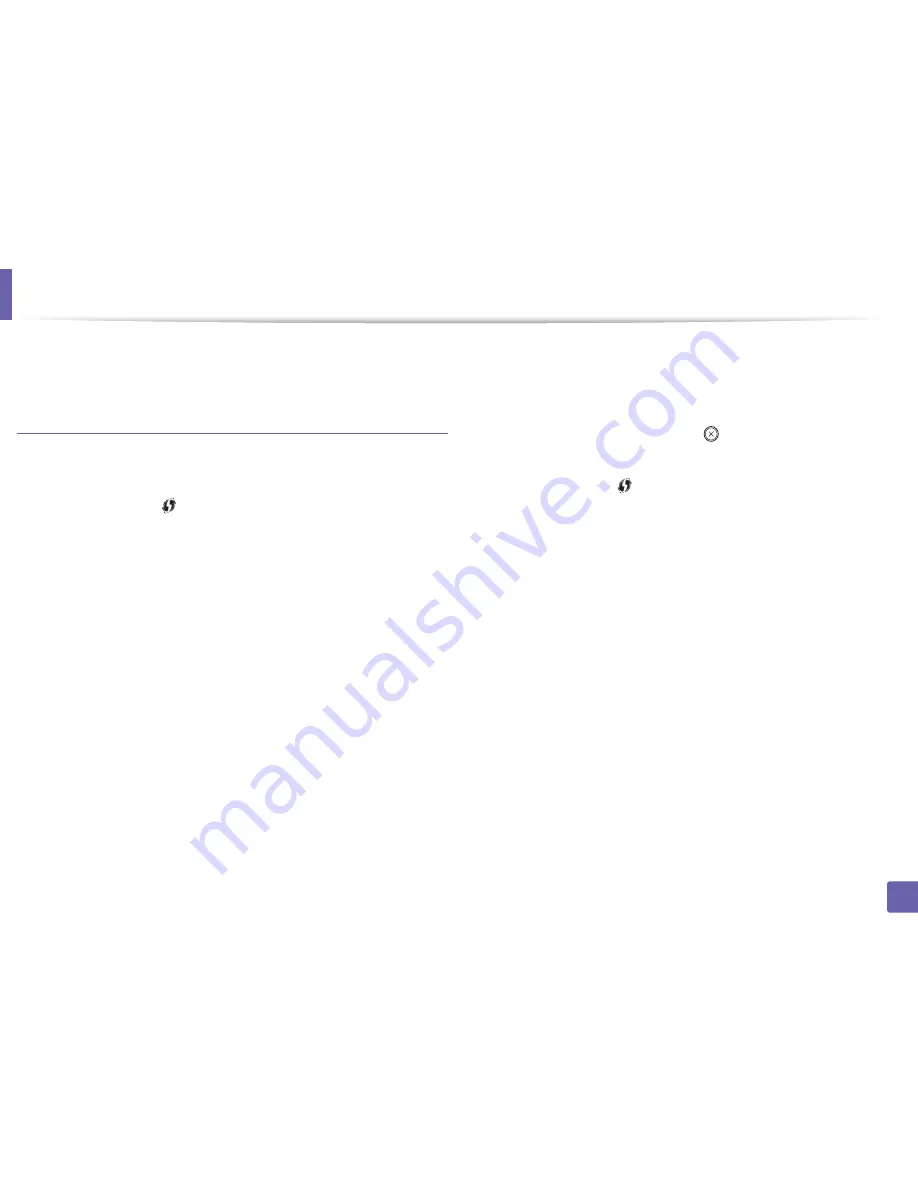
Wireless network setup
194
2. Using a Network-Connected Machine
5
Insert the supplied software CD into your CD-ROM drive, and follow the
instructions in the window to set up the wireless network.
Machines without a display screen
Connecting in PBC mode
1
Press and hold the
(WPS) button on the control panel for about 2 - 4
seconds until the status LED blinks quickly.
The machine starts connecting to the wireless network. The LED blinks
slowly for up to two minutes until you press the PBC button on the
access point (or wireless router).
2
Press the
WPS (PBC)
button on the access point (or wireless router).
a
The light blinks fast on the WPS LED. The machine is connecting to
the access point (or wireless router).
b
When the machine is successfully connected to the wireless
network, the WPS LED light stays on.
3
Insert the supplied software CD into your CD-ROM drive, and follow the
instructions in the window to set up the wireless network.
Connecting in PIN mode
1
The network configuration report, including PIN, must be printed (see
"Printing a network configuration report" on page 175).
In ready mode, press and hold the
(
Stop
or
Stop/Clear
) button on
the control panel for about 5 seconds. You can find your machine’s PIN.
2
Press and hold the
(WPS) button on the control panel for more than
4 seconds until the status LED stays on.
The machine starts connecting to the access point (or wireless router).
3
You need to enter the eight-digit PIN within two minutes on the
computer that is connected to the access point (or wireless router).
The LED blinks slowly for up to two minutes until you enter the eight-
digit PIN.
The WPS LED blinks in the order below:
a
The light blinks fast on the WPS LED. The machine is connecting to
the access point (or wireless router).
b
When the machine is successfully connected to the wireless
network, the WPS LED light stays on.
4
Insert the supplied software CD into your CD-ROM drive, and follow the
instructions in the window to set up the wireless network.
Содержание M337
Страница 3: ...3 BASIC 5 Appendix Specifications 144 Regulatory information 152 Copyright 164...
Страница 95: ...Redistributing toner 95 3 Maintenance 4 M3370 M3870 M4070 M4072 series...
Страница 96: ...Redistributing toner 96 3 Maintenance 5 M3375 M3875 M4075 series...
Страница 104: ...Installing accessories 104 3 Maintenance 2 1 1 2...
Страница 109: ...Cleaning the machine 109 3 Maintenance 1...
Страница 120: ...Clearing jams 120 4 Troubleshooting M387x M407x series Click this link to open an animation about clearing a jam...
Страница 125: ...Clearing jams 125 4 Troubleshooting If you do not see the paper in this area stop and go to next step...
Страница 126: ...Clearing jams 126 4 Troubleshooting 6 In the duplex unit area Click this link to open an animation about clearing a jam...
Страница 127: ...Clearing jams 127 4 Troubleshooting If you do not see the paper in this area stop and go to next step 2 1 1...
Страница 131: ...Clearing jams 131 4 Troubleshooting If you do not see the paper in this area stop and go to next step...
Страница 163: ...Regulatory information 163 5 Appendix 27 China only...






























