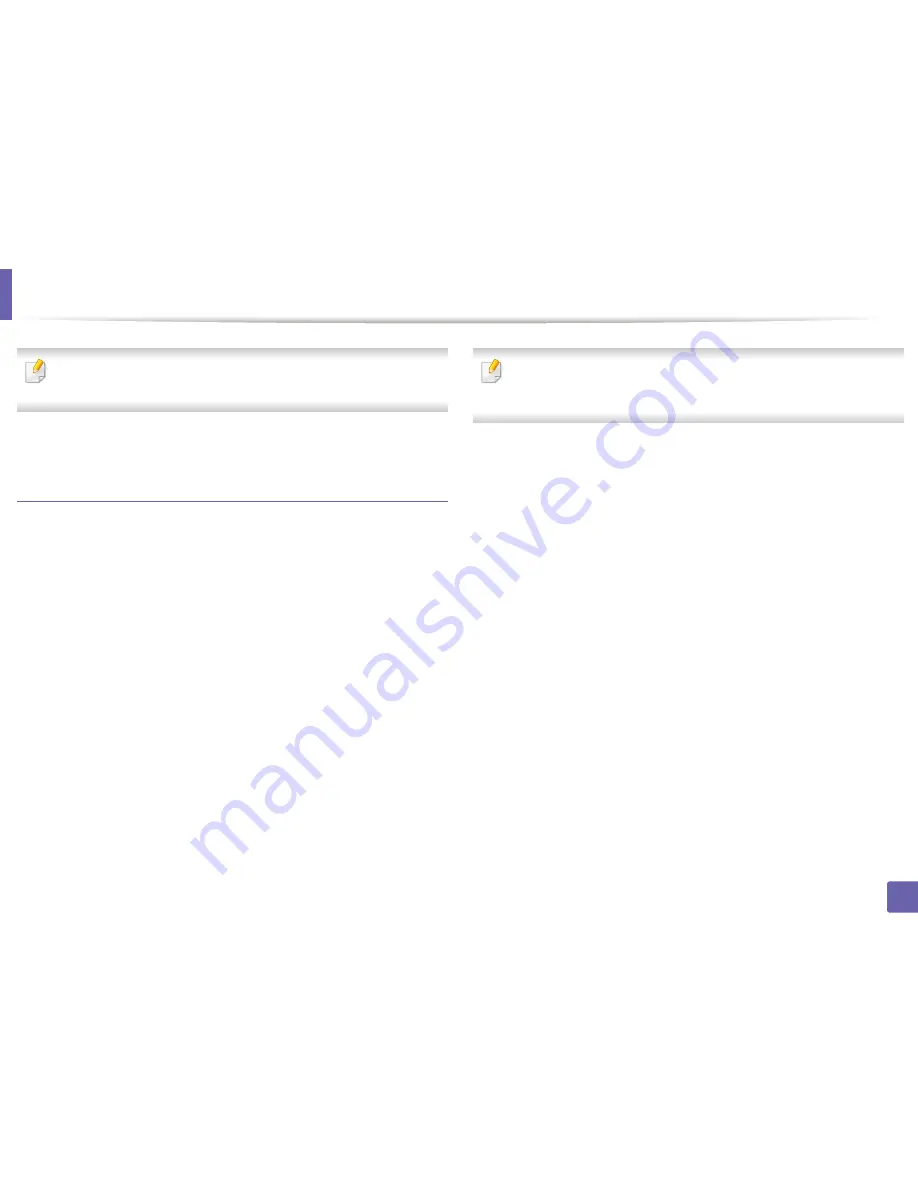
Printing features
284
4. Special Features
To take advantage of the printer features provided by your printer driver,
press
Properties
.
5
Press
OK
to start the print job.
Changing the machine settings
The UNIX printer driver
Print Job Manager
in which the user can select various
print options in printer
Properties
.
The following hot keys may also be used: “H” for
Help
, “O” for
OK
, “A” for
Apply
,
and “C” for
Cancel
.
General tab
•
Paper Size:
Set the paper size as A4, Letter, or other paper sizes, according
to your requirements.
•
Paper Type:
Choose the type of the paper. Options available in the list box
are
Printer Default
,
Plain
, and
Thick
.
•
Paper Source:
Select from which tray the paper is used. By default, it is
Auto
Selection
.
•
Orientation:
Select the direction in which information is printed on a page.
•
Duplex:
Print on both sides of paper to save paper.
Automatic/manual duplex printing may not be available depending on
models. You can alternatively use the lpr printing system or other
applications for odd-even printing.
•
Multiple pages:
Print several pages on one side of the paper.
•
Page Border:
Choose any of the border styles (e.g.,
Single-line hairline
,
Double-line hairline
)
Image tab
In this tab, you can change the brightness, resolution, or image position of your
document.
Text tab
Set the character margin, line space, or the columns of the actual print output.
Margins tab
•
Use Margins:
Set the margins for the document. By default, margins are not
enabled. The user can change the margin settings by changing the values in
the respective fields. Set by default, these values depend on the page size
selected.
•
Unit:
Change the units to points, inches, or centimeters.
Printer-Specific Settings tab
Select various options in the
JCL
and
General
frames to customize various
settings. These options are specific to the printer and depend on the PPD file.
Содержание M337
Страница 3: ...3 BASIC 5 Appendix Specifications 144 Regulatory information 152 Copyright 164...
Страница 95: ...Redistributing toner 95 3 Maintenance 4 M3370 M3870 M4070 M4072 series...
Страница 96: ...Redistributing toner 96 3 Maintenance 5 M3375 M3875 M4075 series...
Страница 104: ...Installing accessories 104 3 Maintenance 2 1 1 2...
Страница 109: ...Cleaning the machine 109 3 Maintenance 1...
Страница 120: ...Clearing jams 120 4 Troubleshooting M387x M407x series Click this link to open an animation about clearing a jam...
Страница 125: ...Clearing jams 125 4 Troubleshooting If you do not see the paper in this area stop and go to next step...
Страница 126: ...Clearing jams 126 4 Troubleshooting 6 In the duplex unit area Click this link to open an animation about clearing a jam...
Страница 127: ...Clearing jams 127 4 Troubleshooting If you do not see the paper in this area stop and go to next step 2 1 1...
Страница 131: ...Clearing jams 131 4 Troubleshooting If you do not see the paper in this area stop and go to next step...
Страница 163: ...Regulatory information 163 5 Appendix 27 China only...
















































