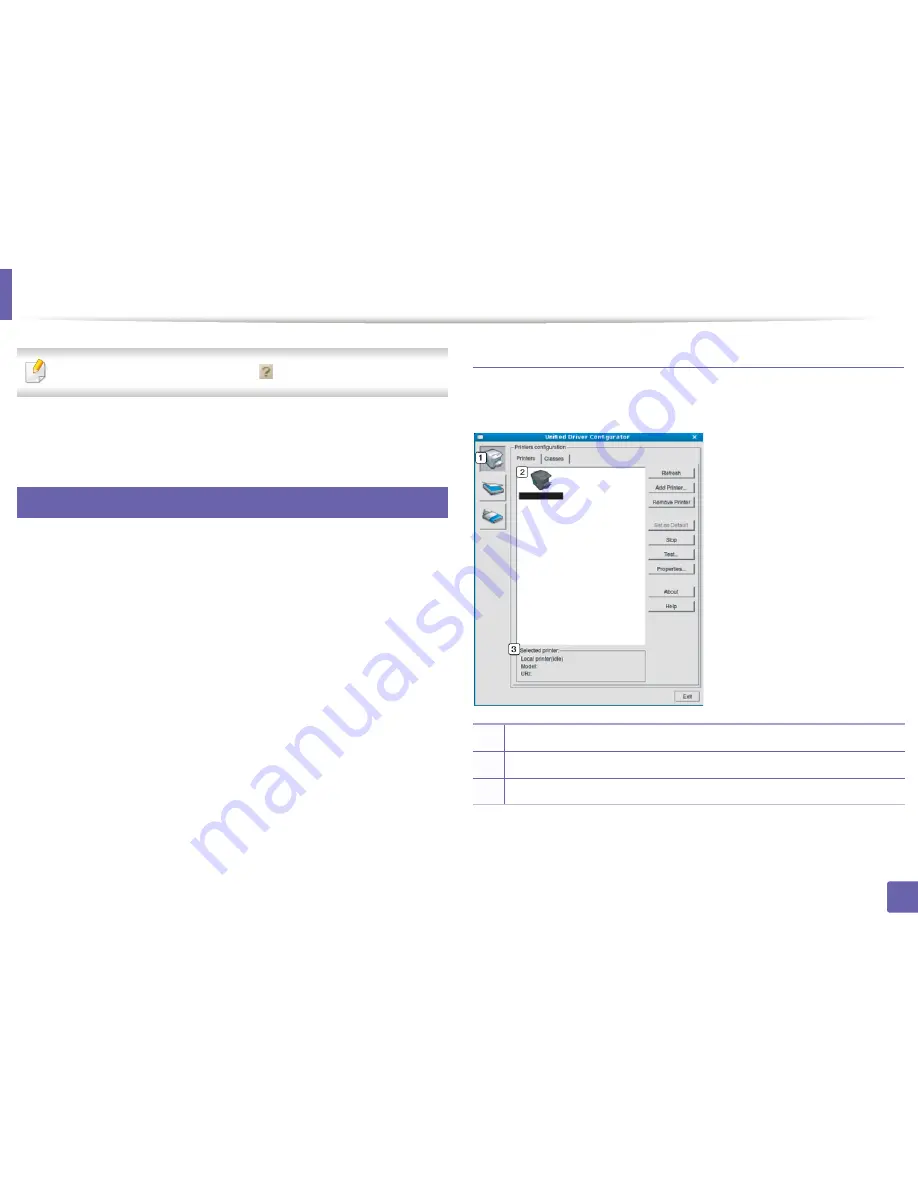
Using the Linux Unified Driver Configurator
333
5. Useful Management Tools
To use the on screen help, the
Help
or
button from the window.
3
After changing the configurations, click
Exit
to close the
Unified Driver
Configurator
.
13
Printers configuration
Printers configuration
has the two tabs:
Printers
and
Classes
.
Printers tab
View the current system’s printer configuration by clicking on the machine icon
button on the left side of the
Unified Driver Configurator
window.
1
Switches to
Printers configuration
.
2
Shows all of the installed machines.
3
Shows the status, model name, and URI of your machine.
Содержание M337
Страница 3: ...3 BASIC 5 Appendix Specifications 144 Regulatory information 152 Copyright 164...
Страница 95: ...Redistributing toner 95 3 Maintenance 4 M3370 M3870 M4070 M4072 series...
Страница 96: ...Redistributing toner 96 3 Maintenance 5 M3375 M3875 M4075 series...
Страница 104: ...Installing accessories 104 3 Maintenance 2 1 1 2...
Страница 109: ...Cleaning the machine 109 3 Maintenance 1...
Страница 120: ...Clearing jams 120 4 Troubleshooting M387x M407x series Click this link to open an animation about clearing a jam...
Страница 125: ...Clearing jams 125 4 Troubleshooting If you do not see the paper in this area stop and go to next step...
Страница 126: ...Clearing jams 126 4 Troubleshooting 6 In the duplex unit area Click this link to open an animation about clearing a jam...
Страница 127: ...Clearing jams 127 4 Troubleshooting If you do not see the paper in this area stop and go to next step 2 1 1...
Страница 131: ...Clearing jams 131 4 Troubleshooting If you do not see the paper in this area stop and go to next step...
Страница 163: ...Regulatory information 163 5 Appendix 27 China only...
















































