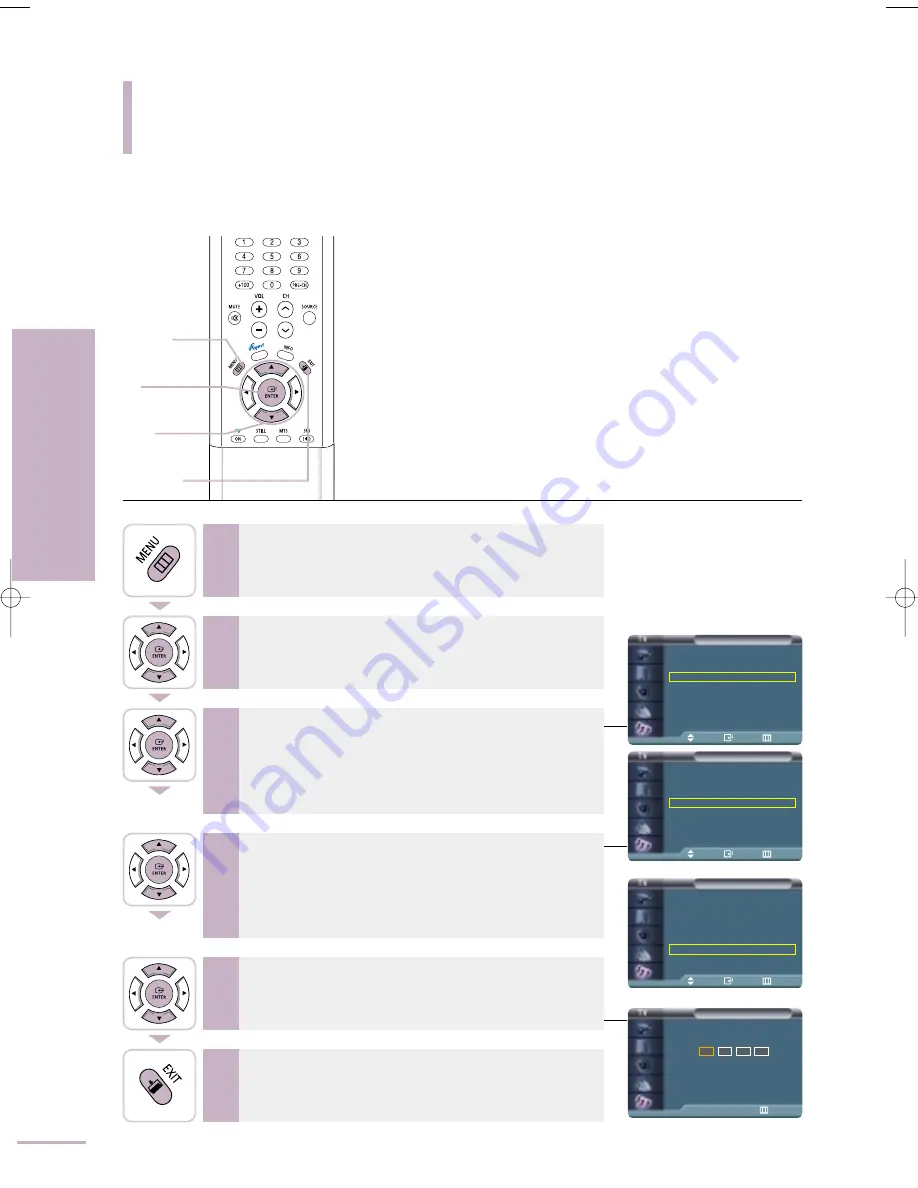
Change PIN
0~9 Enter PIN
Return
Enter New PIN
Setup
Time
√
Plug & Play
√
V-Chip
√
Caption
√
Language
: English
√
Blue Screen
: Off
√
Color Weakness : Off
√
†
More
V-Chip
V-Chip Lock
: On
√
TV Parental Guidelines
√
MPAA Rating
√
Canadian English
√
Canadian French
√
Change PIN
√
<USA>
<Canada>
Move
Enter
Return
V-Chip
V-Chip Lock
: On
√
TV Parental Guidelines
√
MPAA Rating
√
Change PIN
√
Move
Enter
Return
Move
Enter
Return
Setting up your Personal ID Number (PIN)
92
Using the V
-Chip
Setting up your Personal ID Number (PIN)
1
Press the [MENU] button.
The menu will be displayed.
2
Press the [
…
/
†
] button to move to <Setup>, then press
the [ENTER] button.
The <Setup> will be displayed.
3
Press the [
…
/
†
] buttons to move to <V-Chip>, then press
the [ENTER] button.
The message <Enter PIN> will appear. Enter your 4 digit PIN number.
The <V-Chip> screen will appear.
4
Press the [
…
/
†
] button to move to <Change PIN>, then
press the [ENTER] button.
The Change PIN screen will appear. Choose any 4 digits for your PIN
and enter them.
The default PIN number for a new TV set is <0-0-0-0>.
The <Confirm new PIN> screen appears.
5
Re-enter the same 4 digits. When the Confirm screen
disappears, your PIN has been memorized.
6
Press the [EXIT] button to finish.
1
MENU
2,3,4,5
ENTER
3,4,5
…
/
†
6
EXIT
BN68-00665D-01_92~99 9/1/04 3:06 AM Page 92
Содержание LT-P468W
Страница 8: ......
Страница 24: ......
Страница 76: ......
Страница 86: ......
Страница 87: ...Setting the Clock Setting the Current Time 86 Setting the On Off Timer 87 Setting the Sleep Timer 90...
Страница 111: ...Troubleshooting Troubleshooting 110...






























