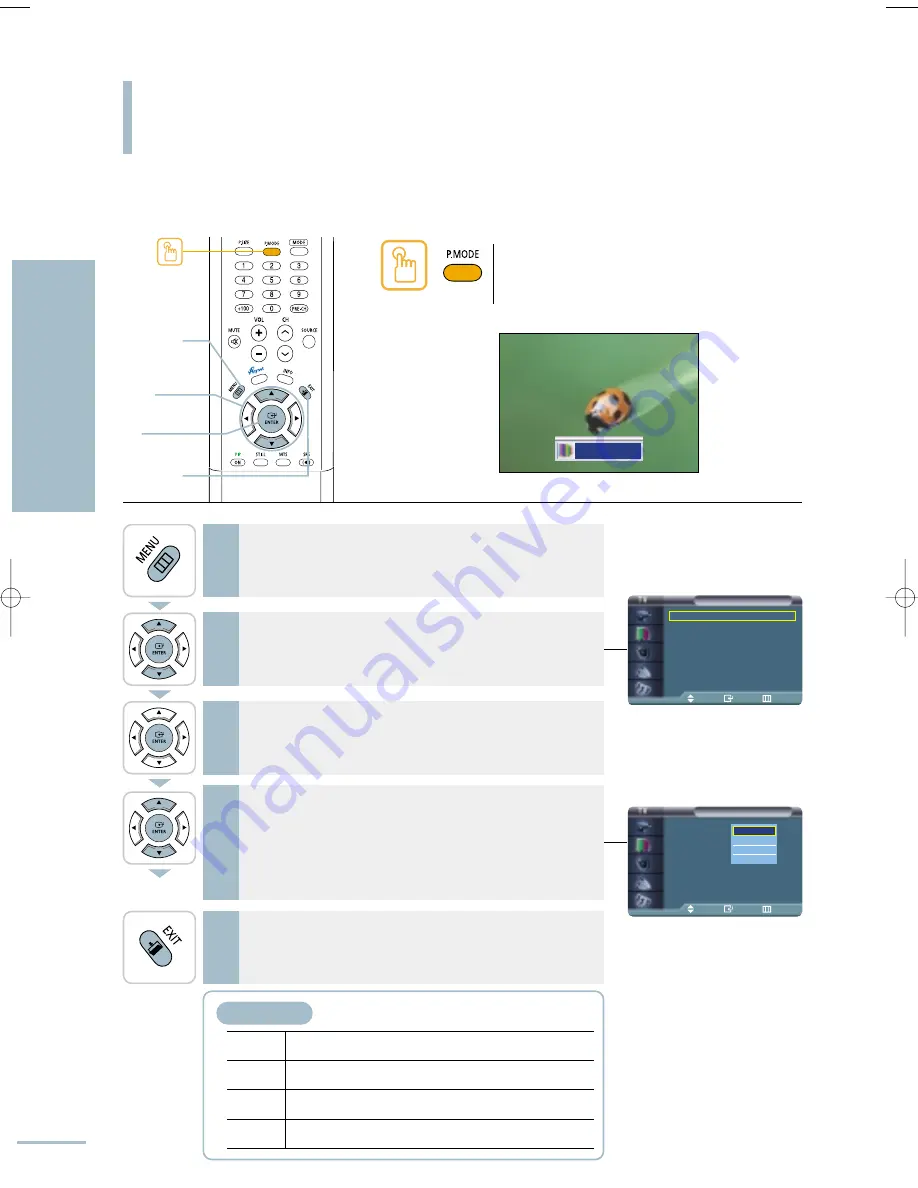
Picture
Mode
: Dynamic
√
Custom
√
Color Tone
: Warm1
√
DNIe
: DNIe On
√
PIP
√
My Color Control
√
Dynamic Contrast : Off
√
†
More
Move
Enter
Return
Picture
Mode
: Dynamic
Custom
Color Tone
: Warm1
DNIe
: DNIe On
PIP
My Color Control
Dynamic Contrast : Off
†
More
Move
Enter
Return
Selecting a Picture Mode
52
Setting the Picture
Selecting a Picture Mode
Your can change the picture settings to <Dynamic>, <Standard>, <Movie> or <Custom> to suit the
circumstances.
1
Press the [MENU] button.
The menu will be displayed.
2
Press the [
…
/
†
] buttons to move to <Picture>, then press
the [ENTER] button.
The <Picture> menu will be displayed.
3
Press the [ENTER] button to select <Mode>.
4
Press the [
…
/
†
] buttons to move to the desired picture
mode, then press the [ENTER] button.
Keep pressing the [
…
/
†
] buttons to cycle through the settings in the
order of <Dynamic>, <Standard>, <Movie>, and <Custom>.
5
Press the [EXIT] button to finish.
Press the [P.Mode] button.
Each press of the [P.MODE] button cycles through the
settings in the order of <Dynamic>, <Standard>, <Movie>,
and <Custom>.
1
MENU
2,3,4
ENTER
2,4
…
/
†
5
EXIT
Dynamic
Dynamic
Standard
Movie
Custom
Picture Mode
Dynamic
Choose Dynamic to increase the clarity and sharpness
of the picture.
Standard
Choose Standard if viewing in a well-lit room for optimum
sharpness of the picture.
Movie
Choose Movie when viewing in a dark room to lessen
eye strain.
Custom
Choose Custom to view using your preferred settings.
√
See page 53
BN68-00665D-01_52~73 9/1/04 3:02 AM Page 52
Содержание LT-P468W
Страница 8: ......
Страница 24: ......
Страница 76: ......
Страница 86: ......
Страница 87: ...Setting the Clock Setting the Current Time 86 Setting the On Off Timer 87 Setting the Sleep Timer 90...
Страница 111: ...Troubleshooting Troubleshooting 110...






























