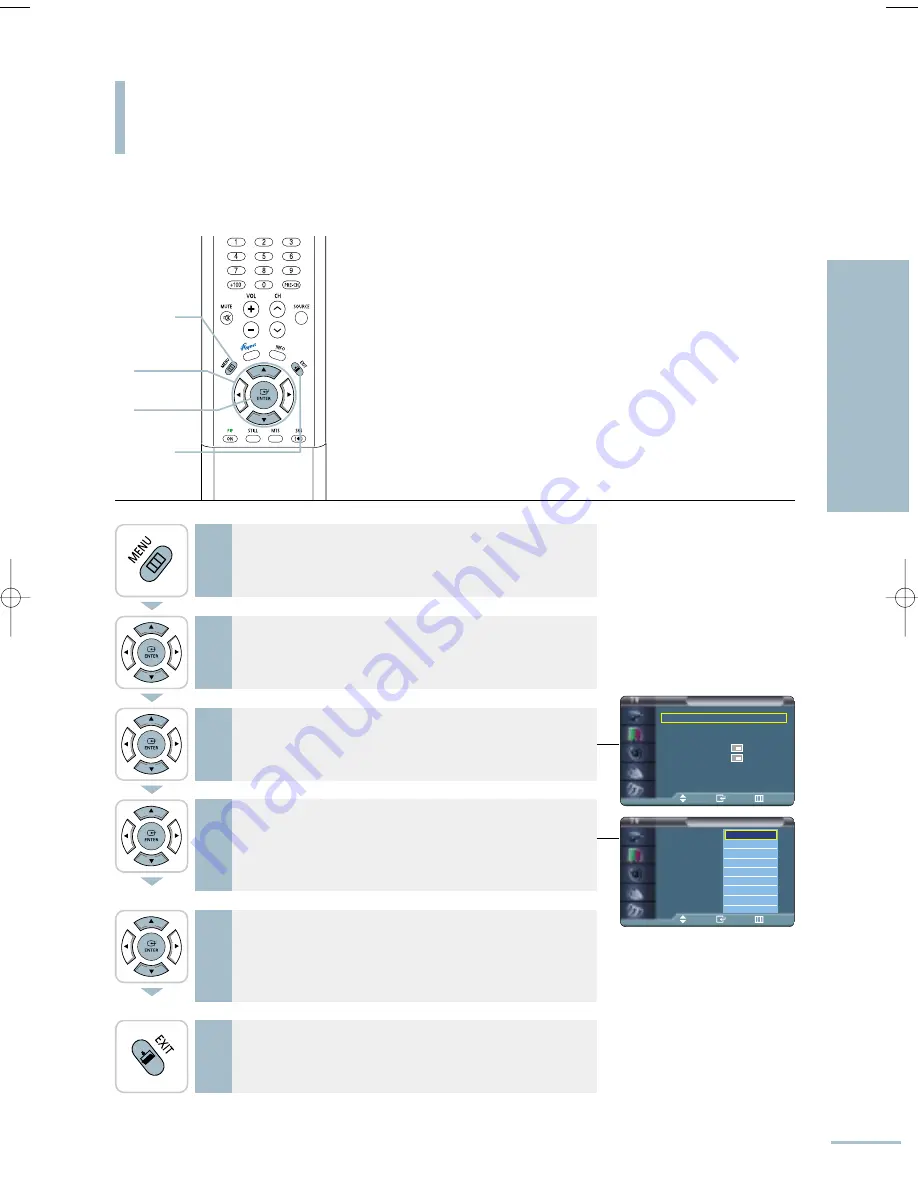
Picture
PIP
: Off
Source
: TV
Swap
Size
:
Position
:
Channel
: Air 3
Move
Enter
Return
PIP
PIP
: On
√
Source
: TV
√
Swap
√
Size
:
√
Position
:
√
Channel
: Air 3
√
Move
Enter
Return
Picture-in-Picture Function
Changing the Contents of the PIP Image
57
Setting the Picture
Picture-in-Picture Function
You can alternate between the external input devices connected to your TV in the PIP window.
1
Press the [MENU] button.
The menu will be displayed.
2
Press the [
…
/
†
] buttons to move to <Picture>, then press
the [ENTER] button.
The <Picture> menu will be displayed.
3
Press the [
…
/
†
] buttons to move to <PIP>, then press the
[ENTER] button.
The <PIP> menu will be displayed.
Select PIP On.
√
See page 56
4
Press the [
…
/
†
] buttons to move to <Source>, then press
the [ENTER] button.
The list of <Input Sources> which can be shown in the PIP window
will be displayed.
5
Press the [
…
/
†
] buttons to move to an input source
connected to your TV, then press the [ENTER] button.
The <Source> will be selected.
6
Press the [EXIT] button to finish.
1
MENU
2,3,4,5
ENTER
2,3,4,5
…
/
†
6
EXIT
TV
AV1
AV2
S-Video1
S-Video2
Component1
Component2
HDMI
DVI
BN68-00665D-01_52~73 9/1/04 3:02 AM Page 57
Содержание LT-P468W
Страница 8: ......
Страница 24: ......
Страница 76: ......
Страница 86: ......
Страница 87: ...Setting the Clock Setting the Current Time 86 Setting the On Off Timer 87 Setting the Sleep Timer 90...
Страница 111: ...Troubleshooting Troubleshooting 110...






























