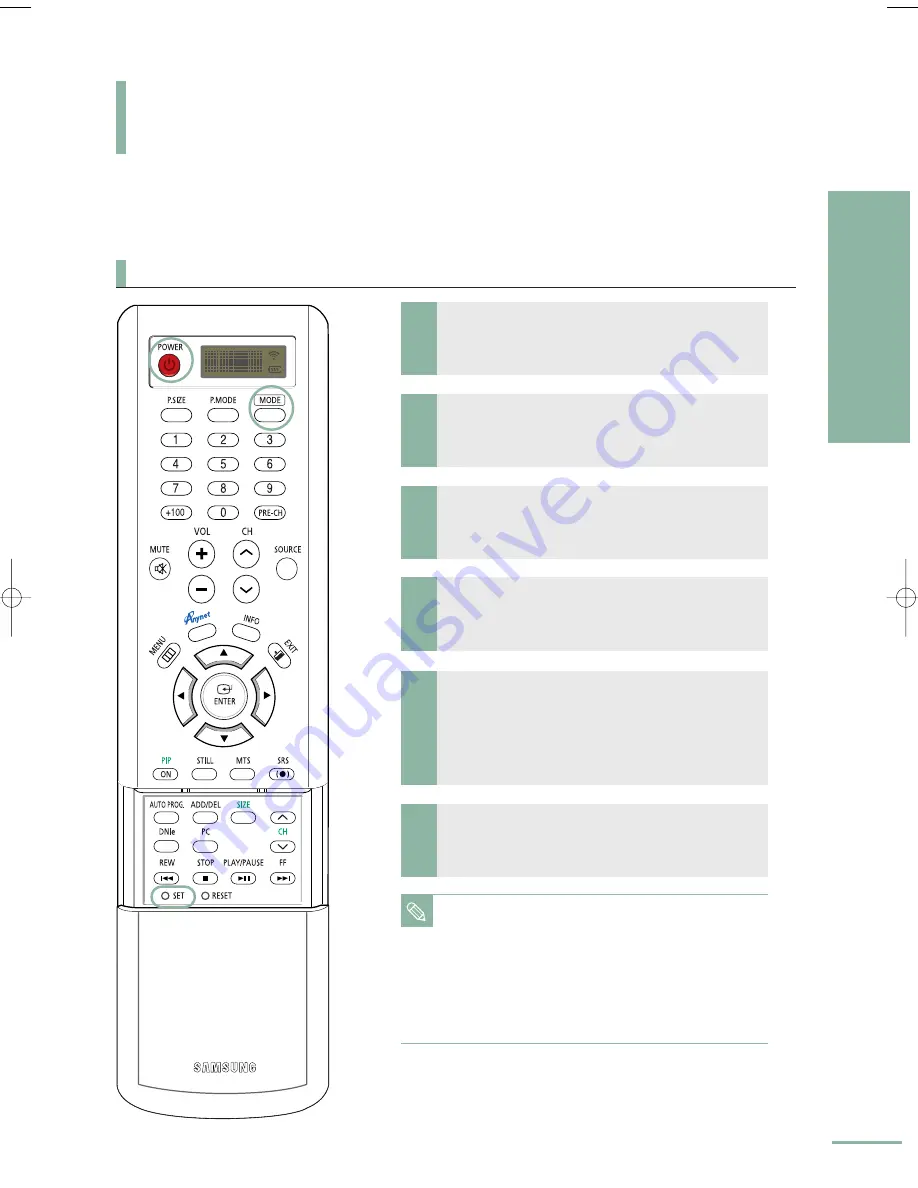
13
Getting star
ted
Setting Up Y
our Remote Contr
ol
Your TV and Accessories
Setting Up Your Remote Control
This TV's remote control can operate almost any VCR, cable box or DVD. It can also operate Samsung set-top
boxes. After it has been set up properly, your remote control can operate in five different modes: TV, VCR,
CATV, DVD or STB. Pressing the corresponding button on the remote control allows you to switch between these
modes, and control whichever piece of equipment you choose.
Note
• The remote control may not be compatible with all DVD
Players, VCRs, Cable boxes.
• The remote control can only operate STB made by Samsung.
• When your remote control is in the VCR, CATV, DVD or STB
mode, the volume buttons still control your TV’s volume.
• When your remote control is in the TV mode, the VCR or
DVD control buttons (rewind, stop, play/pause and fast
forward) still operate your VCR or DVD.
Setting Up the Remote to Operate Your VCR, Cable box or DVD player
3
Press the [SET] button on your TV's remote
control.
4
Enter 3 digits of the VCR (Cable box or DVD) code
listed on next page for your VCR (Cable box or DVD).
1
Turn off your VCR. (or Cable box, DVD player)
2
Press the [MODE] button.
The Mode is changed whenever [MODE] button is
pressed.
5
Press the [POWER] button. Your VCR (Cable box or
DVD) should turn on. If it turns on, your remote control
is now set correctly.
If it does not turn on, repeat steps above, but try one of the
other codes listed for the brand of particular yours.
6
Once your remote control is set up, press the [MODE]
button any time you want to use the remote control to
operate VCR (Cable box or DVD).
BN68-00665D-01_02~21 9/15/04 2:58 AM Page 13
Содержание LT-P468W
Страница 8: ......
Страница 24: ......
Страница 76: ......
Страница 86: ......
Страница 87: ...Setting the Clock Setting the Current Time 86 Setting the On Off Timer 87 Setting the Sleep Timer 90...
Страница 111: ...Troubleshooting Troubleshooting 110...






























