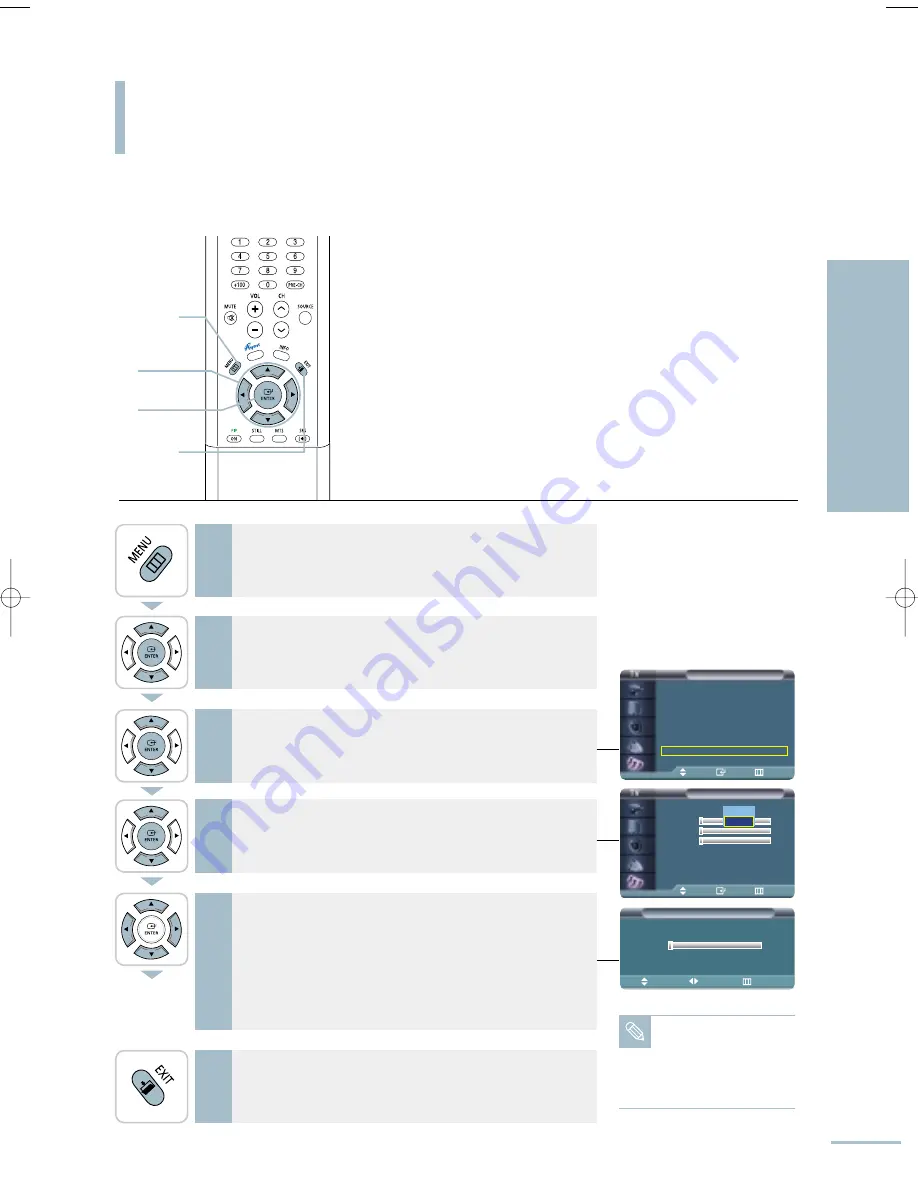
Color Weakness
Move
Adjust
Return
Setup
Time
√
Plug & Play
√
V-Chip
√
Caption
√
Language
: English
√
Blue Screen
: Off
√
Color Weakness : Off
√
†
More
Move
Enter
Return
Color Weakness
Color Weakness
: Off
Red
0
Green
0
Blue
0
Move
Enter
Return
Setting the Color Weakness Enhancement Mode
67
Setting the Picture
Setting the Color W
eakness Enhancement Mode
This option adjusts the Red, Blue or Green color to enhance the image according to the user’s particular color
weakness.
1
Press the [MENU] button.
The menu will be displayed.
2
Press the [
…
/
†
] buttons to move to <Picture>, then press
the [ENTER] button.
The <Picture> menu will be displayed.
3
Press the [
…
/
†
] buttons to move to <Color Weakness>,
then press the [ENTER] button.
The <Color Weakness> menu will be displayed.
4
Press the [ENTER ] button again, and press the [
…
/
†
]
button to move to <On>, then press the [ENTER] button.
5
Press the [
…
/
†
] buttons to move to a color to adjust, then
press the [ENTER] button. When the desired item is
selected, press the [
œ
/
√
] button to adjust to your
preference.
An additional window will appear during the adjustment.
This window will disappear after about 7 seconds when the
adjustment is complete.
6
Press the [EXIT] button to finish.
1
MENU
2,3,4,5
ENTER
2,3,4,5
…
/
†
/
œ
/
√
6
EXIT
Off
On
…
Red
†
0
Note
• This function can only
be used in DNIe
mode.
• It does not work in PC
mode.
BN68-00665D-01_52~73 9/1/04 3:03 AM Page 67
Содержание LT-P468W
Страница 8: ......
Страница 24: ......
Страница 76: ......
Страница 86: ......
Страница 87: ...Setting the Clock Setting the Current Time 86 Setting the On Off Timer 87 Setting the Sleep Timer 90...
Страница 111: ...Troubleshooting Troubleshooting 110...






























