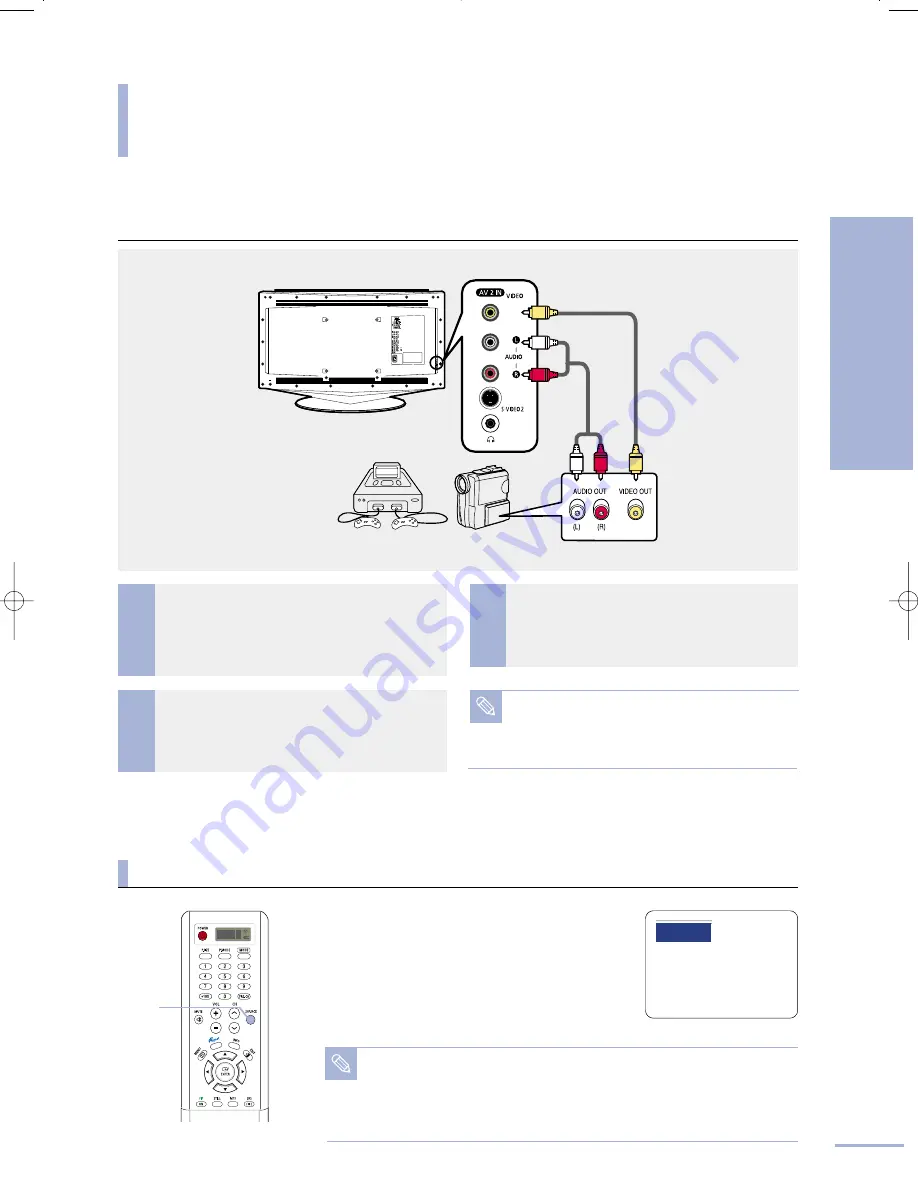
This applies to all external input devices connected using the video and audio terminals.
33
Connection & Input Source Setup
Connecting a Camcorder/Gaming Device
Connecting a Camcorder/Gaming Device
1
Connect the video cable between the [Video 1In
(yellow)] terminal on the back of the TV or the
[Video2 In (yellow)] terminal on the side of the
TV and the [Video Out (yellow)] terminal on the
back of the Camcorder.
3
Supply power to your TV and the Camcorder
after making all the connections.
2
Connect the Audio cable between the [Left
(white) -Audio- Right (red)] terminals on the side
or back of the TV and [Audio Out (white/red)]
terminals on the back of the Camcorder.
Viewing a Camcorder Recording
Turn your TV on, then press the [SOURCE] button
to select <AV1> or <AV2>.
• If <AV1> or <AV2> is unavailable, please check that the
video cable is connected correctly.
Turn on the Camcorder and press the [PLAY]
button.
• Please refer to the Camcorder User’s Manual.
1
2
Camcorder
Gaming Device
Rear Panel of LCD TV
Audio
Cable
Video
Cable
œ
1
2
√
Note
•
Connect all other external input devices in the same manner as
listed above.
•
Connecting to the [AV2 IN] terminal on the side of the TV will
make it easy to use the camcorder or a gaming device.
Note
• If you have connected the video cable to the [AV1] or [AV2] terminal, press the
[SOURCE] button to select [AV1] or [AV2].
• Set the Gaming Device or other external input devices in the same way listed
above.
• Audio and video cables are sold separately.
AV2
1
SOURCE
BN68-00665D-01_22~51 9/1/04 2:34 AM Page 33
Содержание LT-P468W
Страница 8: ......
Страница 24: ......
Страница 76: ......
Страница 86: ......
Страница 87: ...Setting the Clock Setting the Current Time 86 Setting the On Off Timer 87 Setting the Sleep Timer 90...
Страница 111: ...Troubleshooting Troubleshooting 110...
















































