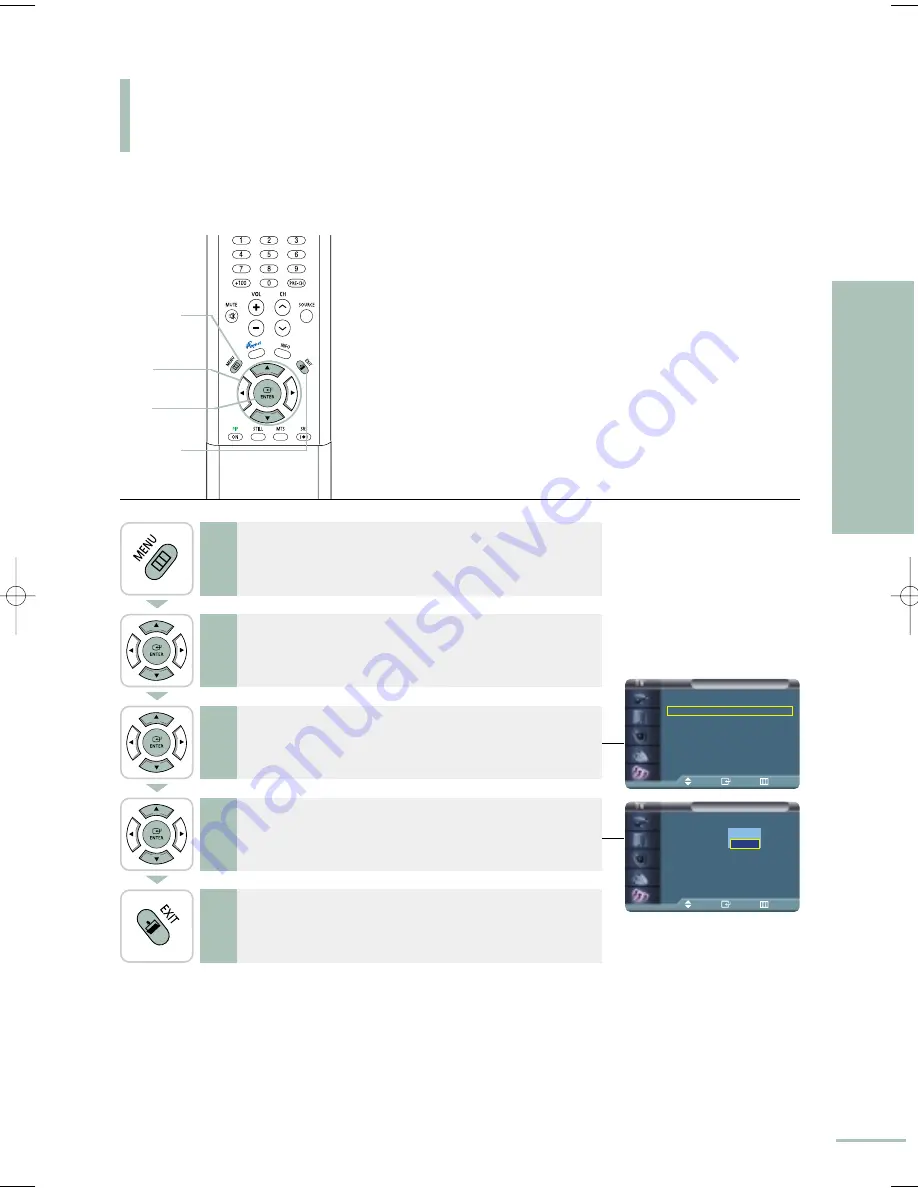
Setup
…
More
Melody
: On
√
PC
√
Move
Enter
Return
Setup
…
More
Melody
: On
PC
Move
Enter
Return
Off
On
Setting up the Melody Sound
83
Setting the Sound
Setting up the Melody Sound
You can select a melody sound to play each time you turn the TV on or off with the remote control.
1
Press the [MENU] button.
The menu will be displayed.
2
Press the [
…
/
†
] buttons to move to <Setup>, then press
the [ENTER] button.
The <Setup> menu will be displayed.
3
Press the [
…
/
†
] buttons to move to <Melody>, then press
the [ENTER] button to display the <Melody> selections.
4
Press the [
…
/
†
] buttons to move to <On>, then press the
[ENTER] button.
The <Melody> is set to <On>.
Select <Off> to deselect the Melody.
5
Press the [EXIT] button to finish.
1
MENU
2,3,4
ENTER
2,3,4
…
/
†
5
EXIT
BN68-00665D-01_74~83 9/1/04 3:04 AM Page 83
Содержание LT-P468W
Страница 8: ......
Страница 24: ......
Страница 76: ......
Страница 86: ......
Страница 87: ...Setting the Clock Setting the Current Time 86 Setting the On Off Timer 87 Setting the Sleep Timer 90...
Страница 111: ...Troubleshooting Troubleshooting 110...
















































