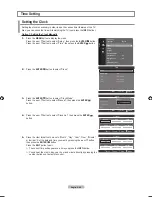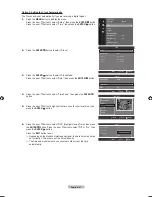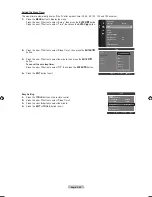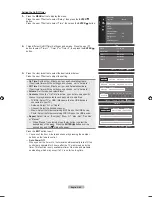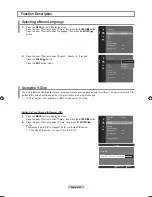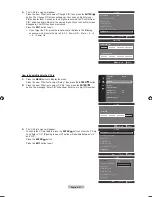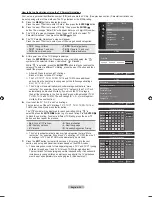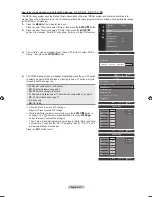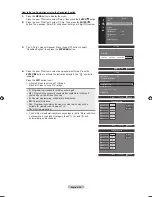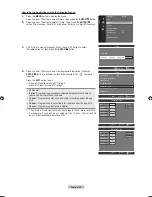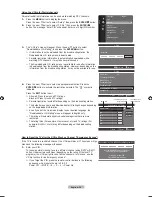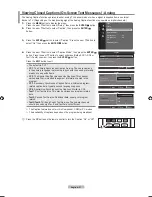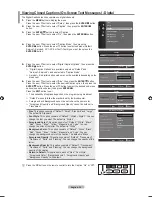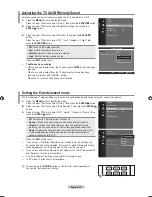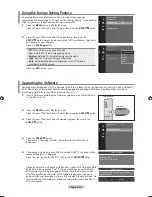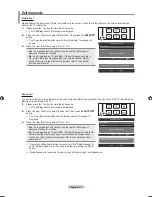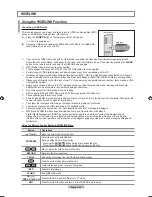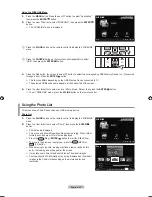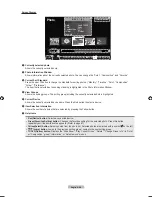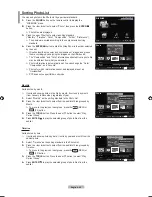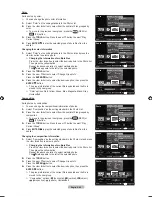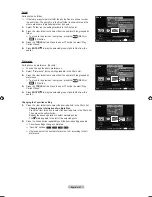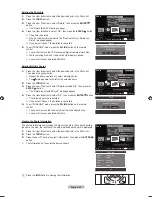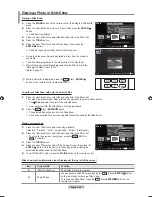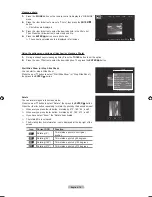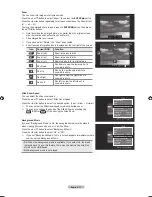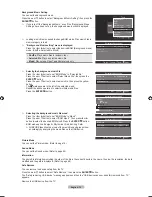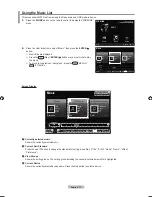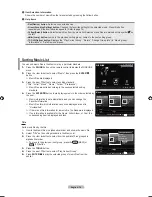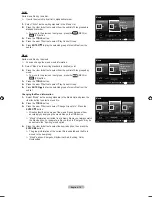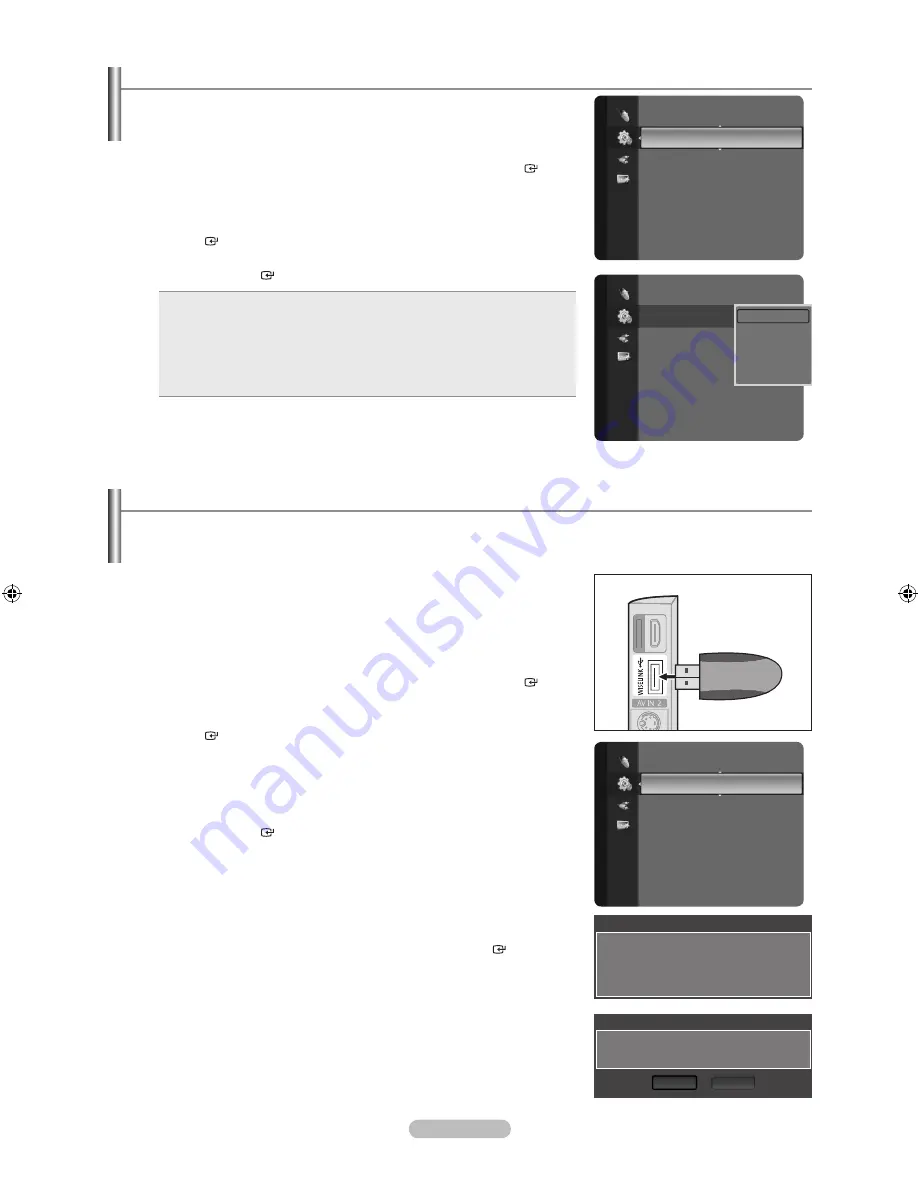
English - 60
Using the Energy Saving Feature
This feature adjusts the brightness of the TV in order to reduce power
consumption. When watching TV at night, set the "Energy Saving “ mode option to
“High” to reduce eye fatigue as well as power consumption.
1.
Press the
MENU
button to display the menu.
Press the ▲ or ▼ button to select “Setup”, then press the
ENTER
button.
2.
Press the ▲ or ▼ button to select “Energy Saving”, then press the
ENTER
button. Select the required option (Off, Low, Medium, High, Auto)
by pressing the ▲ or ▼ button.
Press the
ENTER
button.
Off
: Turns off the energy saving function.
Low
: Sets the TV to low energy saving mode.
Medium
: Sets the TV to medium energy saving mode.
High
: Sets the TV to high energy saving mode.
Auto
: Automatically adjusts the brightness of the TV screen in
accordance with the scenes.
•
•
•
•
•
Press the
EXIT
button to exit.
Upgrading the Software
Samsung may offer upgrades for TV's firmware in the future. Please contact the Samsung call center at 1-800-SAMSUNG
(726-7864) to receive information about downloading upgrades and using a USB drive. Upgrades will be possible by
connecting a USB drive to the USB port located on your TV.
1.
Insert a USB drive containing the firmware upgrade into the WISELINK port
on the side of the TV.
2.
Press the
MENU
button to display the menu.
Press the ▲ or ▼ button to select “Setup”, then press the
ENTER
button.
3.
Press the ▲ or ▼ button to select “Software Upgrade”, then press the
ENTER
button.
4.
Press the
ENTER
button.
The message “Scanning for USB... It may take up to 30 seconds.” is
displayed.
5.
The message “Upgrade version XXXX to version XXXX? The system will be
reset after upgrade.” is displayed.
Press the ◄ or ► to select the “OK”, then press the
ENTER
button.
Please be careful to not disconnect the power or remove the USB drive while
upgrades are being applied. The TV will turn off and turn on automatically
after completing the firmware upgrade. Please check the firmware version
after the upgrades are complete. When software is upgraded, video and
audio settings you have made will return to their default (factory) settings. We
recommend you write down your settings so that you can easily reset them
after the upgrade.
Setup
External Settings
Entertainment
: Off
Energy Saving
:
Off
►
PIP
Software Upgrade
Setup
External Settings
Entertainment
: Off
Energy Saving
:
Off
►
PIP
Software Upgrade
Off
Low
Medium
High
Auto
Setup
Energy Saving
: Off
PIP
Software Upgrade
►
Software Upgrade
Scanning for USB.....
It may take up to 30 seconds.
Software Upgrade
Upgrade version XXXX to version XXXX? The system will
be reset after upgrade.
OK
Cancel
HDMI IN3
HDMI IN3
TV Side Panel
USB Drive
BN68-01669A-00Eng.indb 60
2008-06-13 ¿ÀÈÄ 7:13:02
Содержание LN40A630M1F
Страница 107: ...This page is intentionally left blank ...