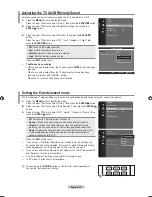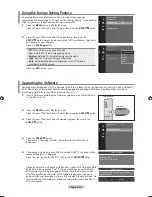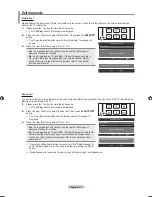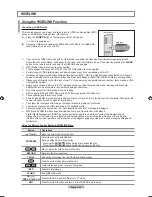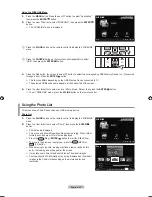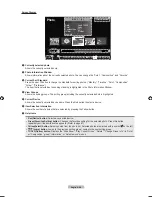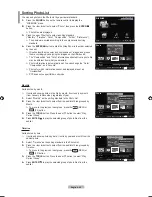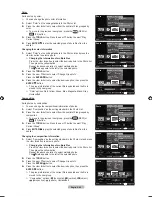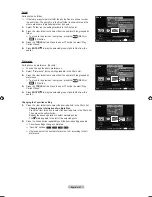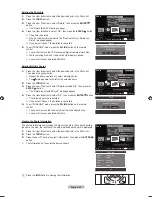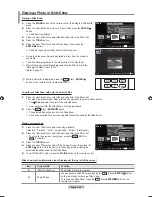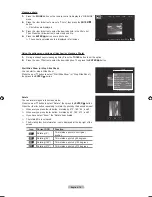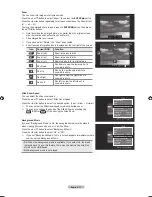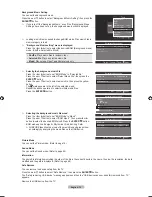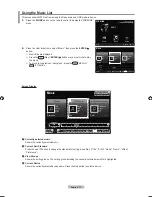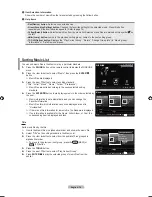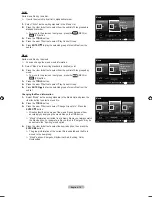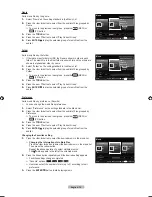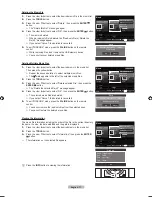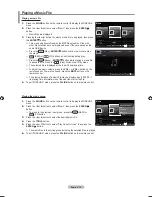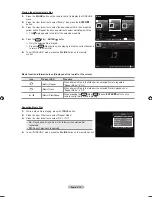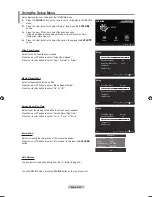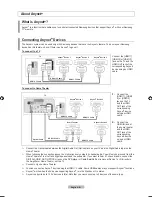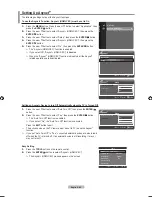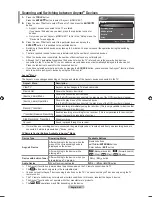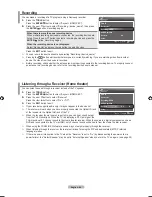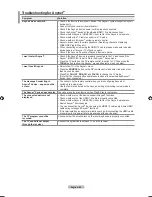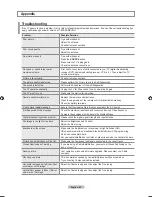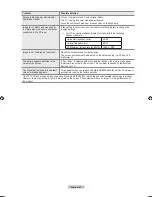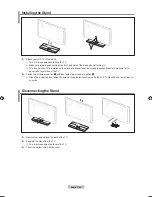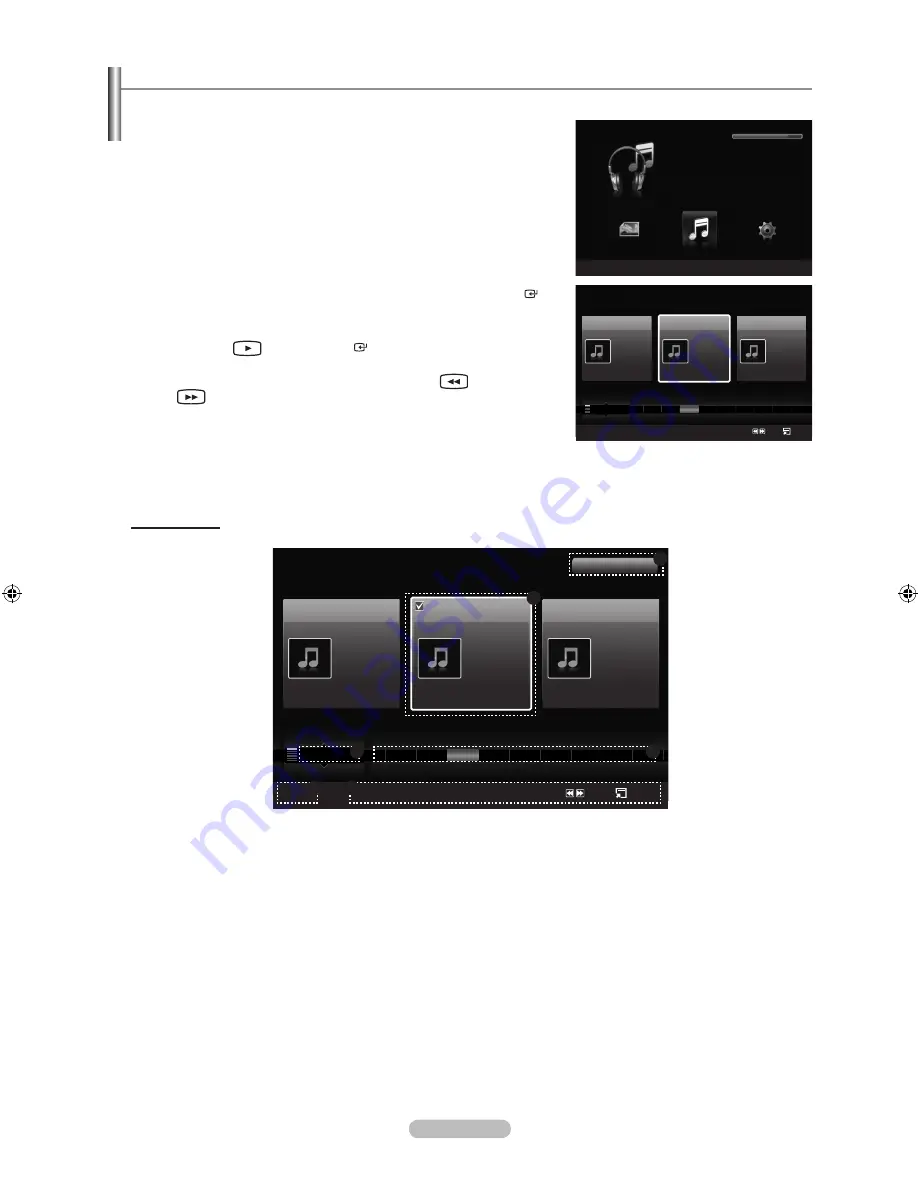
English - 7
Using the Music List
This menu shows MP3 files from among the files saved on a USB memory device.
1.
Press the
W.LINK
button on the remote control to display the “WISELINK”
menu.
2.
Press the ◄ or ► button to select “Music”, then press the
ENTER
button.
Music files are displayed.
Press the
(Play) /
ENTER
button over a music icon to play
the music.
To move to the previous / next group, press the
(REW) or
(FF) button.
Screen Display
Music
SUM
Device
Favorites Setting
Select
Jump
Option
Preference
Title
Artist
Energetic
★ ★ ★
Jee
Album 1
2005
Blues
Thanks
Sad
★ ★ ★
Darby
Album 2
2005
Pop
I Love You
Calm
★ ★ ★
Catherine
Album 3
2005
Pop
Better than yesterday
G
H
I
J
L
P
S
T
V
▲
1File(s) Selected
1
6
4
5
2
3
1
Currently selected music
Shows the currently selected music.
2
Current Sort Standard
Press the ▲ or ▼ button to change the standard for sorting music files. (“Title”, “Artist”, “Mood”, “Genre”, “Folder”,
“Preference”)
3
View Groups
Shows the sorting groups. The sorting group including the currently selected music file is highlighted.
4
Current Device
Shows the currently selected device name. Press the Red button to select a device.
➣
➣
➣
Music
SUM
Device
Favorites Setting
Select
Jump Option
Preference
Title
Artist
Energetic
★ ★ ★
Jee
Album 1
2005
Pop
Thanks
Sad
★ ★ ★
Darby
Album 2
2005
Pop
I Love You
Calm
★ ★ ★
Catherine
Album 3
2005
Pop
Better than yesterday
F
G
H
I
J
L
P
S
T
V
▲
WISELINK
Photo
SUM
Device
e
Exit
Music
Setup
MUSIC
SUM
851.98MB/995.00MB Free
BN68-01669A-00Eng.indb 73
2008-06-13 ¿ÀÈÄ 7:13:14
Содержание LN40A630M1F
Страница 107: ...This page is intentionally left blank ...