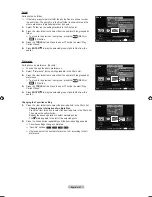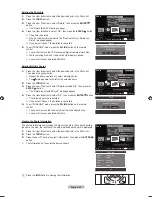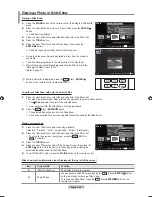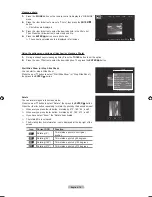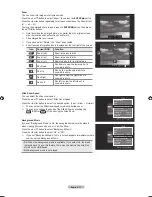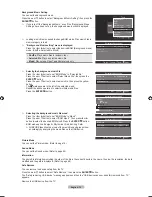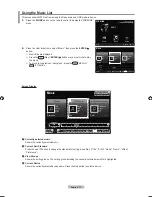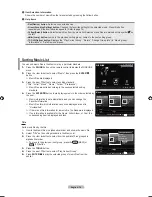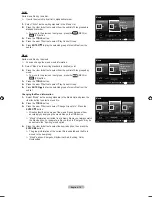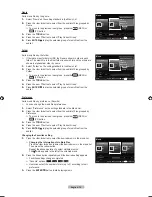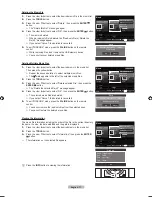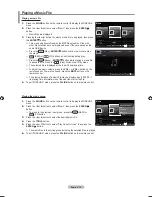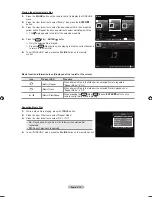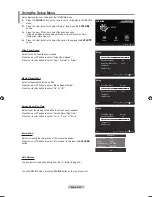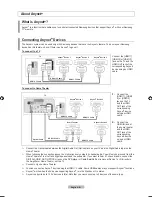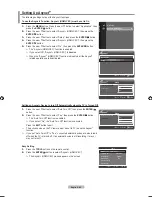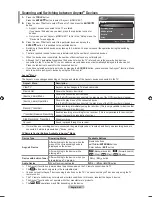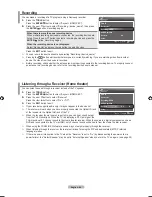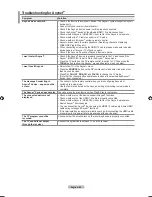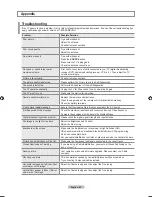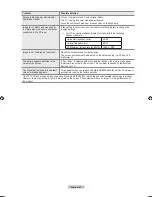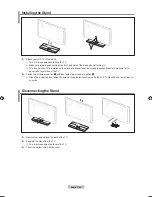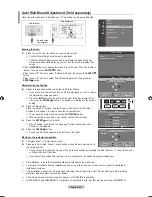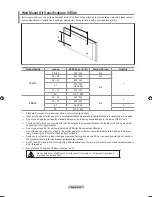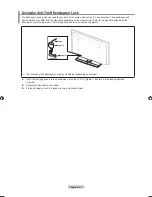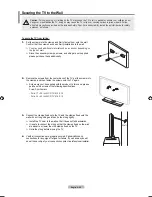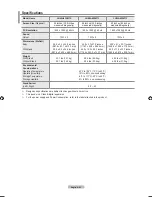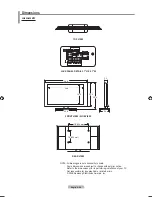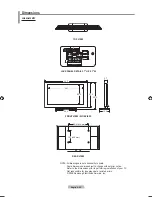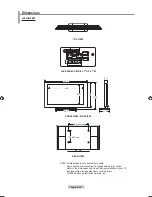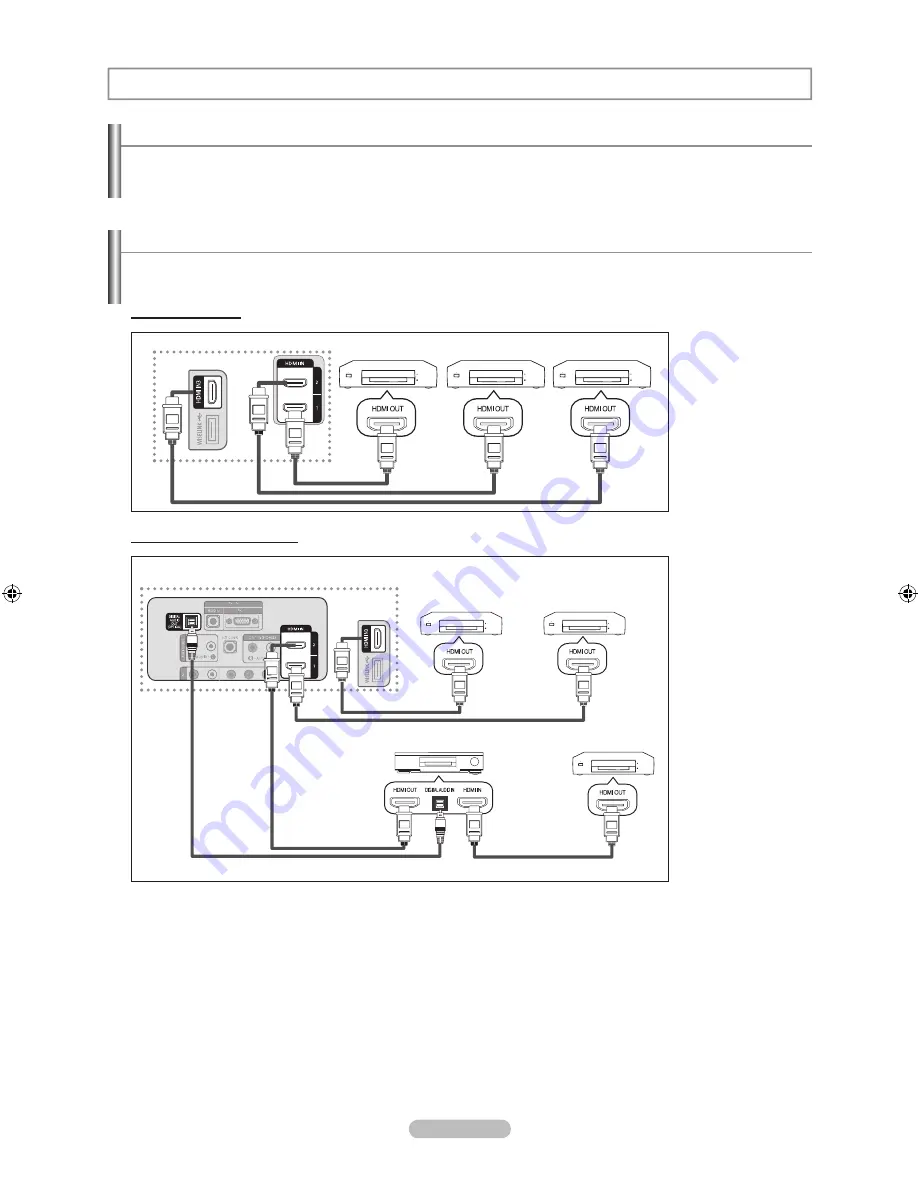
English - 81
What is ?
is a function that enables you to control all connected Samsung devices that support with your Samsung
TV’s remote.
About
Connecting Devices
The system can be used only with Samsung devices that have the feature. To be sure your Samsung
device has this feature, check if there is an logo on it.
To connect to a TV
TV
Device 1
Device 2
Device
HDMI 1. Cable
HDMI 1. Cable
HDMI 1. Cable
Connect the [HDMI 1],
[HDMI 2] or [HDMI 3]
jack on the TV and the
HDMI OUT jack of the
corresponding
device using an HDMI
cable.
To connect to Home Theater
TV
Device 1
Device 2
Device
HDMI 1. Cable
HDMI 1. Cable
HDMI 1. Cable
Optical Cable
Home Theater
HDMI 1. Cable
1.
Connect the
[HDMI 1], [HDMI
2] or [HDMI 3]
jack on the TV
and the HDMI
OUT jack of the
corresponding
device
using an HDMI
cable.
2.
Connect the
HDMI IN jack of
the home theater
and the HDMI
OUT jack of the
corresponding
device
using an HDMI
cable.
Connect the Optical cable between the Digital Audio Out (Optical) jack on your TV and the Digital Audio Input on the
Home Theater.
When following the connection above, the Optical jack only outputs 2 channel audio. You will only hear sound from the
Home Theater’s Front Left and Right speakers and the subwoofer. If you want to hear 5.1 channel audio, connect the
DIGITAL AUDIO OUT (OPTICAL) jack on the DVD player or Cable/Satellite Box (ie Anynet Device 1 or 2) directly to
the Amplifi er or Home Theater, not the TV.
Connect only one Home Theater.
You can connect an device using the HDMI 1.3 cable. Some HDMI cables may not support functions.
works when the AV device supporting is in the Standby or On status.
supports up to 12 AV devices in total. Note that you can connect up to 3 devices of the same type.
➣
➣
➣
➣
➣
➣
BN68-01669A-00Eng.indb 81
2008-06-13 ¿ÀÈÄ 7:13:17
Содержание LN40A630M1F
Страница 107: ...This page is intentionally left blank ...