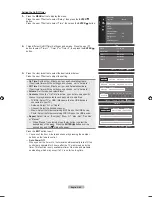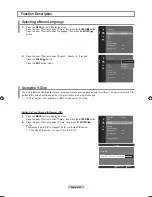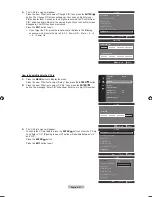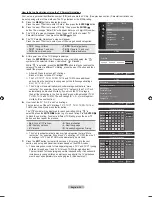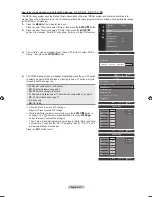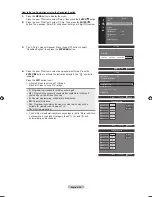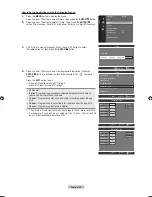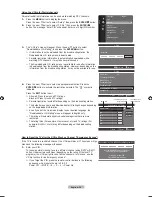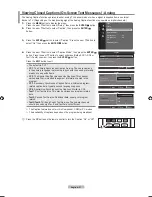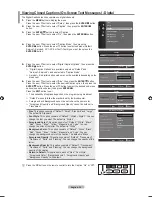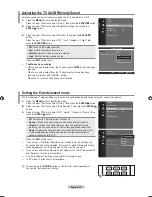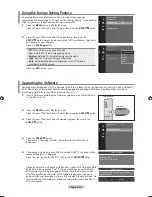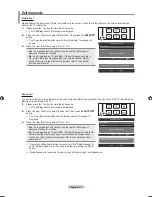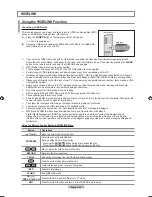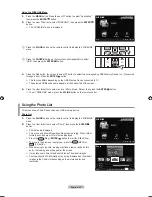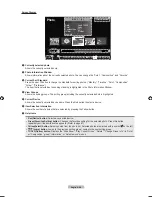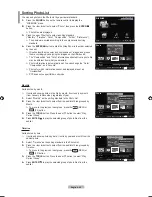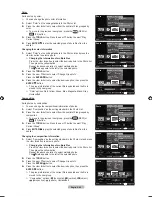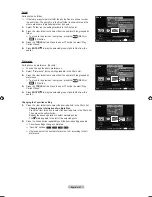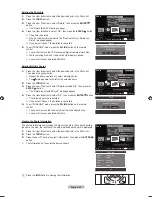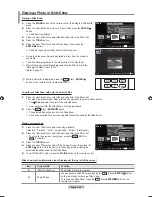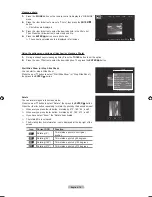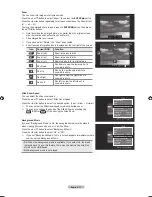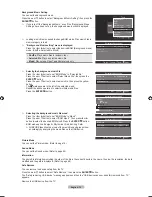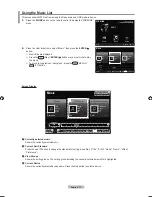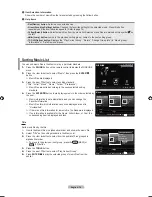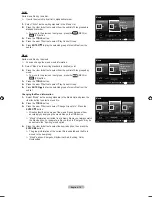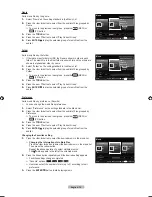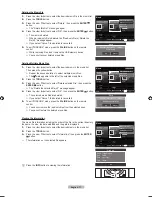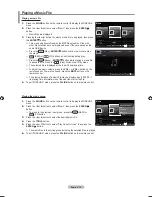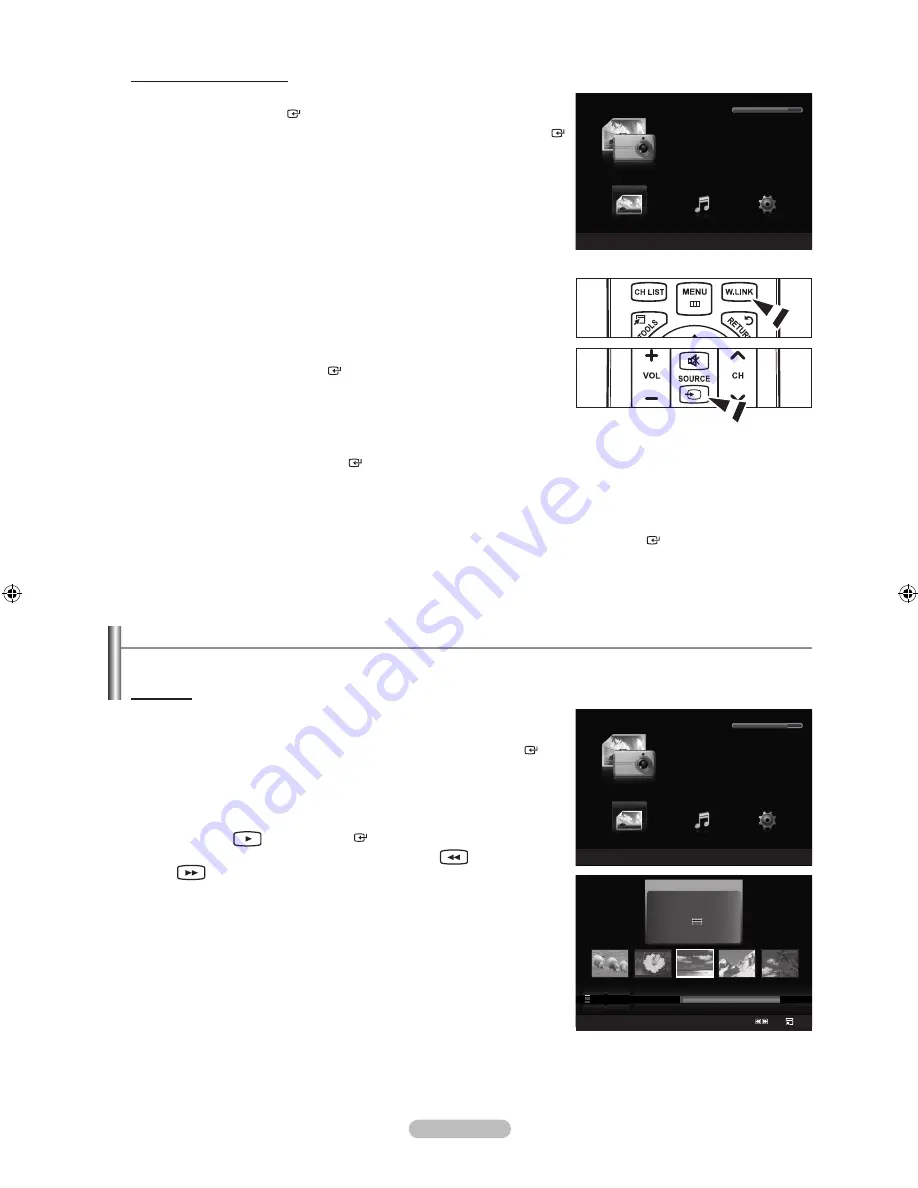
English - 6
Using the WISELINK Menu
1.
Press the
MENU
button. Press the ▲ or ▼ button to select “Application”,
then press the
ENTER
button.
2.
Press the ▲ or ▼ button to select “WISELINK”, then press the
ENTER
button.
The “WISELINK” menu is displayed.
Press the
W.LINK
button on the remote control to display the “WISELINK”
menu.
Press the
SOURCE
button on the remote control repeatedly to select
“USB”, then press the
ENTER
button.
3.
Press the Red button, then press the ▲ or ▼ button to select the corresponding USB Memory Device (i.e. if connected
through a hub). Press the
ENTER
button.
This function differs depending on the USB Memory Device connected to TV.
The selected USB device name appears at the bottom left of the screen.
4.
Press the ◄ or ► button to select an icon (Photo, Music, Setup), then press the
ENTER
button.
To exit “WISELINK” mode, press the
W.LINK
button on the remote control.
➣
O
O
➣
➣
➣
Using the Photo List
This menu shows Photo files saved on an USB memory device.
Photo List
1.
Press the
W.LINK
button on the remote control to display the “WISELINK”
menu.
2.
Press the ◄ or ► button to select “Photo”, then press the
ENTER
button.
Photo files are displayed.
This menu only shows files whose file extension is jpg. Files of other
formats such as bmp or tiff will not be displayed.
Press the
(Play) /
ENTER
button to start the Slide Show.
To move to the previous / next group, press the
(REW) or
(FF) button.
When moving to a photo, loading may take a few seconds. At this
point, the loading icon will appear at the screen.
It may take some time to load photo files as Thumbnail images.
Photos without EXIF information may not be displayed as thumbnail
images in the Photo List depending on the picture quality and
resolution.
➣
➣
➣
➣
➣
➣
➣
WISELINK
Photo
SUM
Device
e
Exit
Music
Setup
PHOTO
SUM
851.98MB/995.00MB Free
WISELINK
Photo
SUM
Device
e
Exit
Music
Setup
PHOTO
SUM
851.98MB/995.00MB Free
Photo
SUM
Device
Favorites Setting
Select
Jump Option
image_1.jpg
Month
: Jan
Date
: Jan.01.2008
Color
: Gray
Composition :
Folder
: P-other
Favorite
:
★ ★ ★
Preference
Monthly
Timeline
Jan
Nov
▲
BN68-01669A-00Eng.indb 63
2008-06-13 ¿ÀÈÄ 7:13:04
Содержание LN40A630M1F
Страница 107: ...This page is intentionally left blank ...