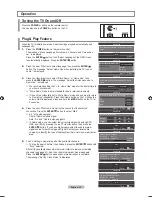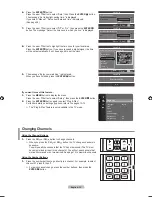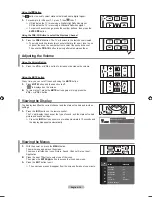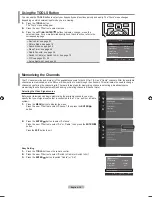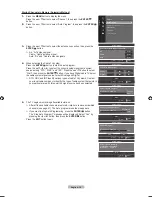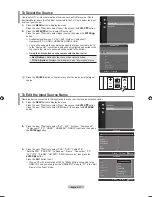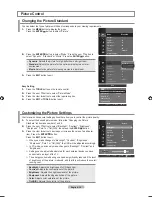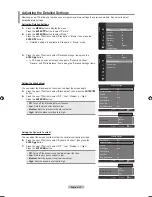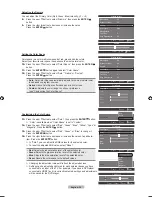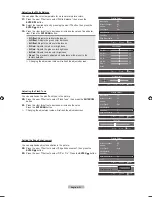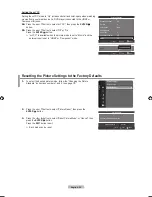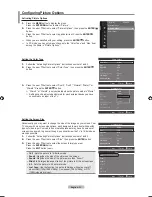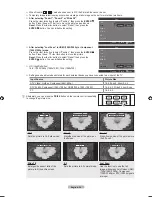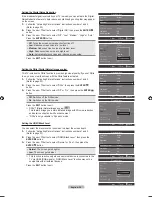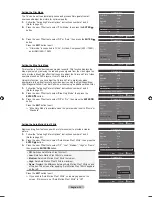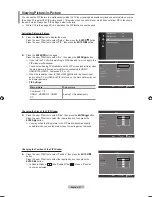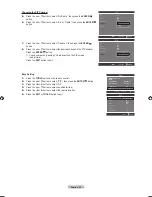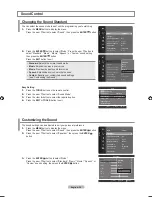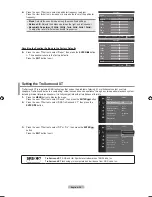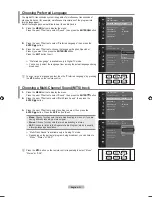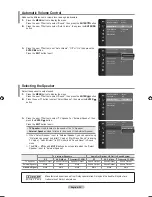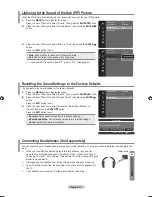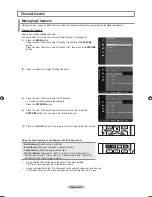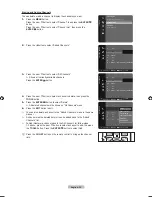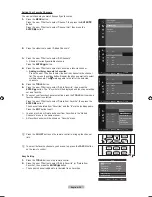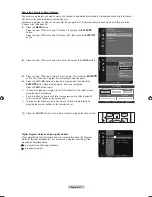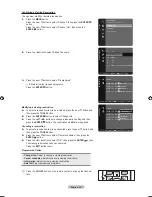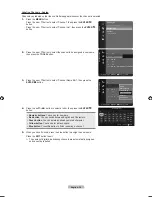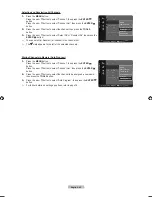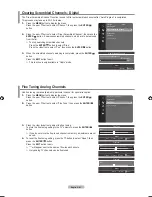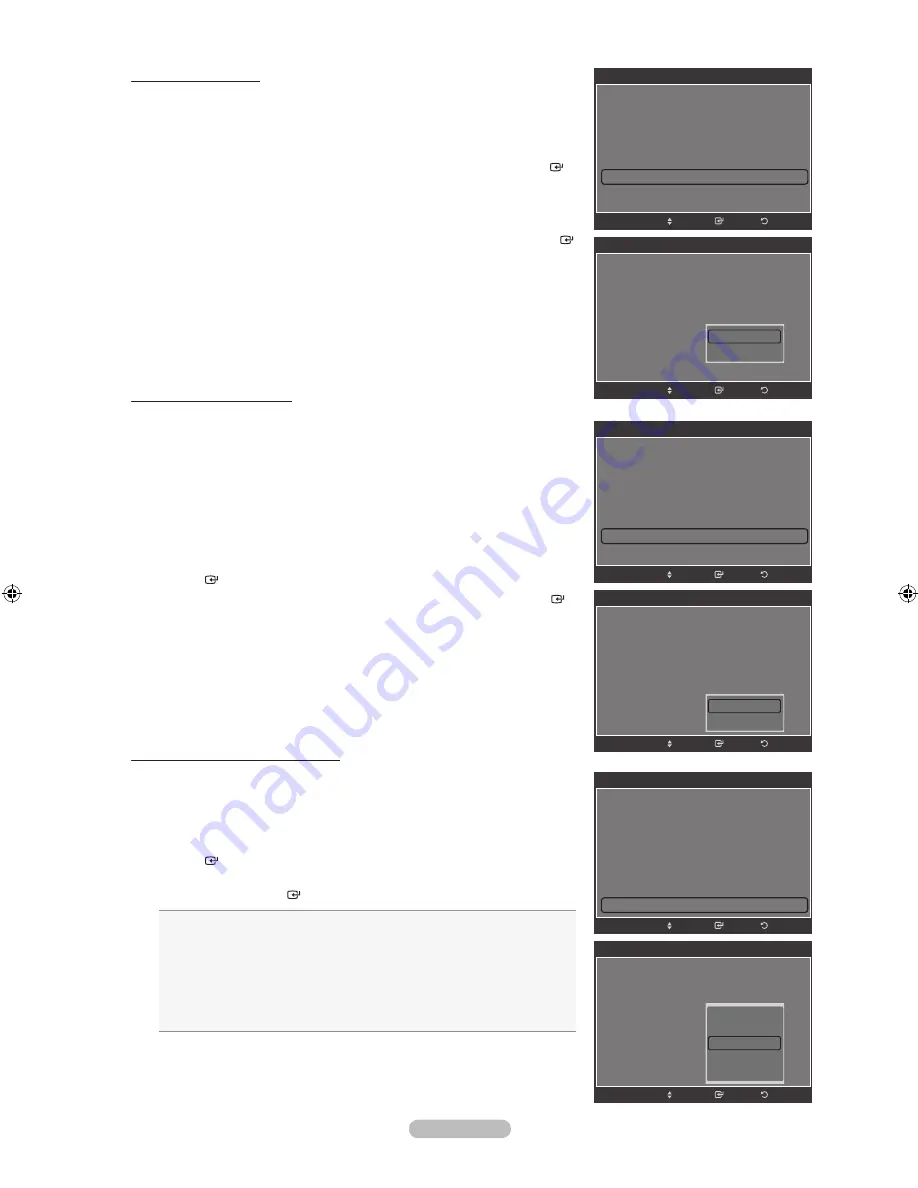
English - 26
Setting the Film Mode
The TV can be set to automatically sense and process film signals from all
sources and adjust the picture for optimum quality.
1.
Follow the “Activating Picture Options” instructions numbers 1 and 2.
(Refer to page 23)
2.
Press the ▲ or ▼ button to select “Film Mode”, then press the
ENTER
button.
3.
Press the ▲ or ▼ button to select “Off” or “Auto”, then press the
ENTER
button.
Press the
EXIT
button to exit.
“Film mode” is supported in TV, AV, S-Video, Component (480i / 1080i)
and HDMI (480i / 1080i).
Setting the Blue Only Mode
This function is for AV device measurement experts. This function displays the
blue signal only by removing the red and green signals from the video signal so
as to provide a Blue Filter effect that is used to adjust the Color and Tint of video
equipment such as DVD players, Home Theaters, etc.
Using this function, you can adjust the Color and Tint to preferred values
appropriate to the signal level of each video device using the Red/Green/Blue/
Cyan/Magenta/Yellow Color Bar Patterns, without using an additional Blue Filter.
1.
Follow the “Activating Picture Options” instructions numbers 1 and 2.
(Refer to page 23)
2.
Press the ▲ or ▼ button to select “Blue Only Mode”, then press the
ENTER
button.
3.
Press the ▲ or ▼ button to select “Off” or “On”, then press the
ENTER
button.
Press the
EXIT
button to exit.
“Blue Only Mode” is available when the picture mode is set to “Movie” or
“Standard”.
Setting the Auto Motion Plus 120Hz
Removes drag from fast scenes with a lot of movement to provide a clearer
picture.
1.
Follow the “Activating Picture Options” instructions numbers 1 and 2.
(Refer to page 23)
2.
Press the ▲ or ▼ button to select “Auto Motion Plus 120Hz”, then press the
ENTER
button.
3.
Press the ▲ or ▼ button to select “Off”, “Low”, “Medium”, “High” or “Demo”,
then press the
ENTER
button.
Off
: Switches Auto Motion Plus 120Hz off.
Low
: Sets Auto Motion Plus 120Hz to minimum.
Medium
: Sets Auto Motion Plus 120Hz to medium.
High
: Sets Auto Motion Plus 120Hz to maximum.
Demo
: Displays the difference between Auto Motion Plus 120Hz on and
off modes. The screen after applying “Auto Motion Plus 120Hz” appears
on the left.
•
•
•
•
•
Press the
EXIT
button to exit.
If you enable “Auto Motion Plus 120Hz”, noise may appear on the
screen. If this occurs, set “Auto Motion Plus 120Hz” to “Off”.
➣
➣
➣
Picture Options
Color Tone
: Normal
Size
: 16:9
Digital NR
: Auto
DNle
: Off
HDMI Black Level
: Normal
Film Mode
: Off
Blue Only Mode
: Off
Return
Enter
Move
Off
Auto
Picture Options
▲
Size
: 16:9
Digital NR
: Auto
DNle
: Off
HDMI Black Level
: Normal
Film Mode
: Off
Blue Only Mode
: Off
►
Auto Motion Plus 120Hz : Medium
Return
Enter
Move
Picture Options
Size
: 16:9
Digital NR
: Auto
DNle
: Off
HDMI Black Level
: Normal
Film Mode
: Off
Blue Only Mode
: Off
Auto Motion Plus 120Hz : Medium
Return
Enter
Move
Off
On
Picture Options
Color Tone
: Normal
Size
: 16:9
Digital NR
: Auto
DNle
: Off
HDMI Black Level
: Normal
Film Mode
: Off
►
Blue Only Mode
: Off
▼
Return
Enter
Move
Picture Options
▲
Size
: 16:9
Digital NR
: Auto
DNle
: Off
HDMI Black Level
: Normal
Film Mode
: Off
Blue Only Mode
: Off
Auto Motion Plus 120Hz : Medium
►
Return
Enter
Move
Picture Options
Size
: 16:9
Digital NR
: Auto
DNle
: Off
HDMI Black Level
: Normal
Film Mode
: Off
Blue Only Mode
: Off
Auto Motion Plus 120Hz : Medium
Return
Enter
Move
Off
Low
Medium
High
Demo
BN68-01669A-00Eng.indb 26
2008-06-13 ¿ÀÈÄ 7:12:49
Содержание LN40A630M1F
Страница 107: ...This page is intentionally left blank ...