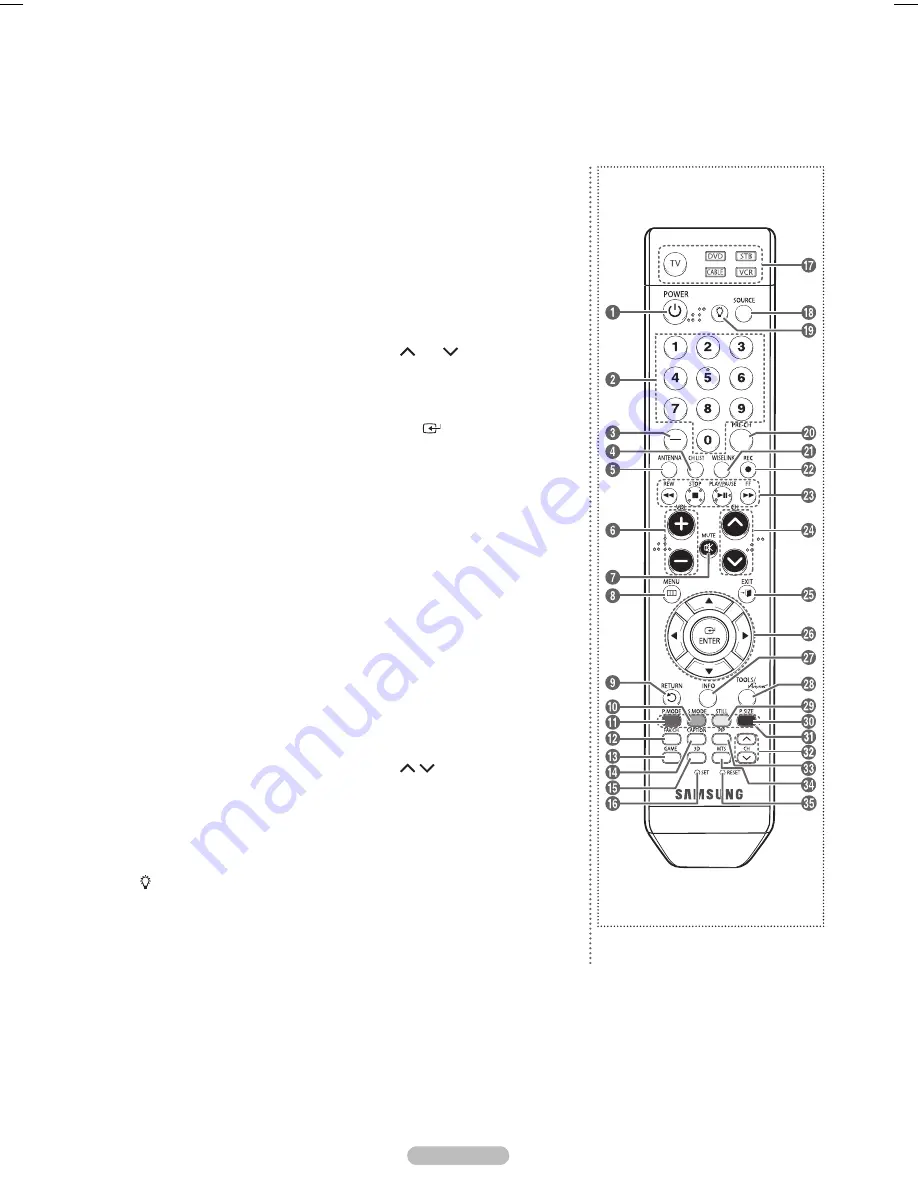
English - 9
Remote Control
You can use the remote control up to a distance of about 23 feet from the TV. When using the remote, always point it directly
at the TV. You can also use your remote control to operate your VCR, Cable box, DVD player, or Set-Top Box.
1
POWER
Turns the TV on and off.
2
Numeric Buttons
Press to directly select a channel.
3
–
Press to select additional channels
being broadcast by the same station.
For example, to select channel “54-3”,
press “54”, then press “–” and “3”.
4
CH LIST
Used to display Channel Lists on the
screen.
5
ANTENNA
Press to select “Air” or “Cable”.
6
VOL +, VOL –
Press to increase or decrease the
volume.
7
MUTE
Press to temporarily cut off the sound.
8
MENU
Displays the main on-screen menu.
9
RETURN
Returns to the previous menu.
0
S.MODE
Press to select the sound mode.
!
P.MODE
Press to select the picture mode.
@
FAV.CH
Press to switch to your favorite
channels.
#
GAME
Press to select the Game mode except
for the TV mode.
$
CAPTION
Controls the caption decoder.
%
3D
Press to select the 3D/Dual-View
mode.
^
SET
Sets the remote to control your TV,
VCR, Cable, DVD, or Set-Top Box.
&
TV, DVD, STB, CABLE, VCR
Press to operate your TV, DVD, STB,
CABLE (box), or VCR.
*
SOURCE
Press to display all of the available
video sources.
(
Press to activate the backlight of the
VOL, CH and the active source button
(TV, DVD, CABLE, STB, VCR) on the
remote control.
)
PRE-CH
Tunes to the previous channel.
a
WISELINK
This function enables you to view and
play photo (JPEG) and audio files
(MP3) from an external device. (See
page 72 (JPEG), 79 (MP3))
b
REC
Use to make a recording.
c
VCR/DVD Functions
- Rewind
- Stop
- Play/Pause
- Fast Forward
d
CH , CH
Press to change channels.
e
EXIT
Press to exit from the menu.
f
UP▲/DOWN▼/LEFT◄/RIGHT►/
ENTER
Use to select on-screen menu items
and change menu values.
g
INFO
Press to display information on the TV
screen.
h
TOOLS
Use to quickly select frequently used
functions.
Runs the view functions and
sets up devices.
i
STILL
Press to stop the action during a
particular scene.
Press again to resume normal video.
j
P.SIZE
Press to change the screen size.
k
Color buttons
Press to add or delete channels and to
store channels to the favorite channel
list in the
Channel List
menu.
(Refer to pages 41~46)
l
CH /
Displays the available channels in
sequence. (These buttons change
channels in the PIP window only.)
m
PIP
Picture-in Picture ON/OFF.
n
MTS
Press to choose stereo, mono or
Separate Audio Program (SAP
broadcast).
o
RESET
When your remote control does not
work, change the batteries and press
the
RESET
button for 2-3 seconds
before use.
➢
The performance of the remote control may be affected by bright light.
➢
This is a special remote control for the visually impaired persons, and has Braille points on the
POWER
, Channel, Volume,
STOP
,
and
PLAY/PAUSE
buttons.
BP68-00628B-01Eng_1.indd 9
2007-03-09 ソタタ・9:40:49
Содержание HL-T5089S
Страница 182: ...Cette page est laissée intentionnellement en blanc ...
Страница 270: ...Esta página se ha dejado en blanco expresamente ...
























