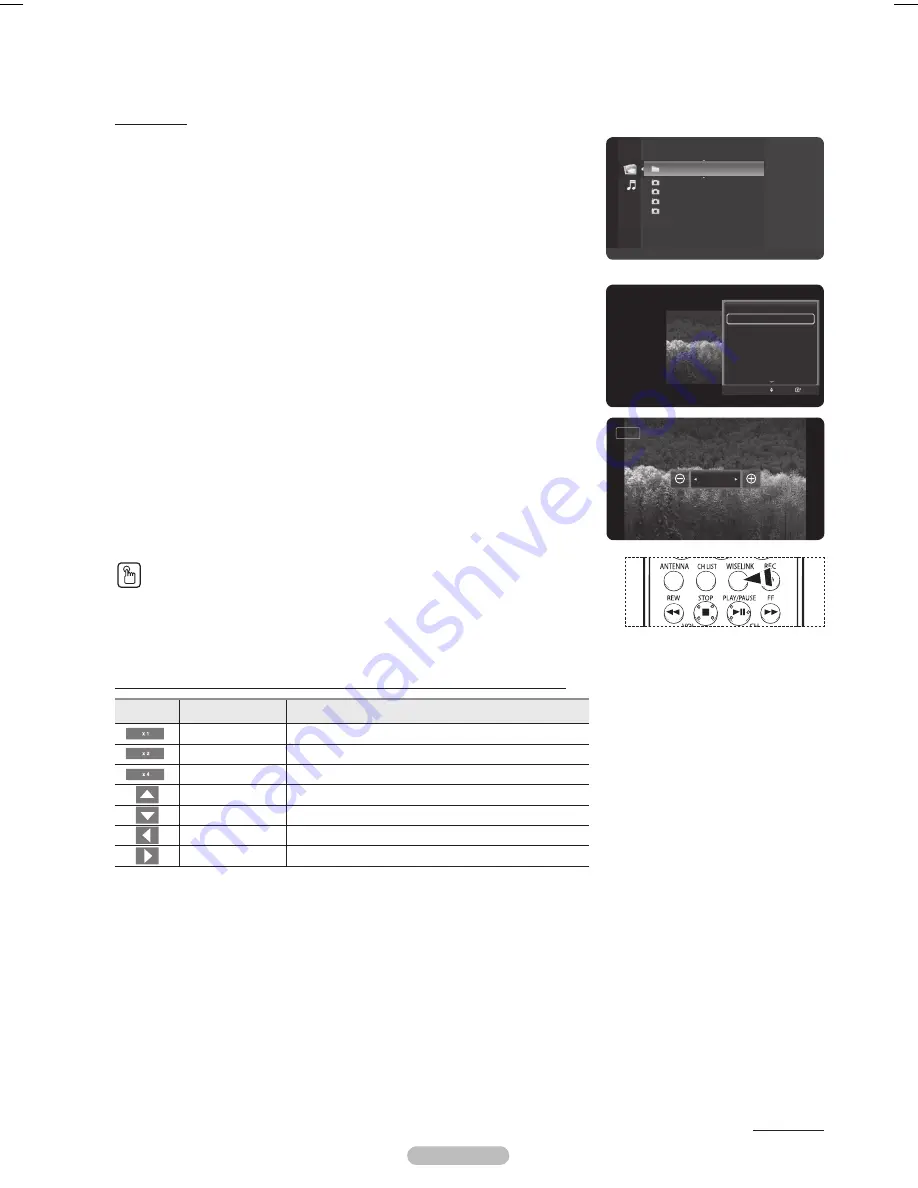
English - 75
Continued...
Zooming-In
1
After switching the mode to
WISELINK
, select a memory device that you have installed.
(Refer to page 70~71)
2
Press the
ENTER
button to select
Photo
.
JPEG files and existing folders are displayed.
3
Press the ▲ or ▼ button to select a photo, then press the
ENTER
button.
➢
Pressing the button over a photo icon shows the currently selected photo in full
screen.
4
Press the
TOOLS
button.
Press the ▲ or ▼ button to select
Zoom
, then press the
ENTER
button.
Each time the ◄ or ► button is pressed, the photo size decreases or increases.
(x1
→
x2
→
x4)
●
x1: Restore the photo to its original size.
●
x2: Zoom-in to the photo x2.
●
x4: Zoom-in to the photo x4.
5
To move the enlarged photo image up/down/left/right, press the
ENTER
button,
then press the ▲/▼/◄/► buttons.
➢
Note that when the enlarged picture is smaller than the original screen size, the
location change function doesn’t work.
To exit WISELINK mode, press the
EXIT
button on the remote control.
➢
The enlarged file is not saved.
Press the
WISELINK
button on the remote control to turn on the WISELINK mode.
Zoom function information icon (Displayed at the top left of the screen).
Icon
Current OSD
Function
Zoom (x 1)
Restore a photo to its original size.
Zoom (x 2)
Zoom-in to a photo x2.
Zoom (x 4)
Zoom-in to a photo x4.
Pan Up
Pan up to view the upper part of a zoomed-in photo.
Pan Down
Pan down to view the lower part of a zoomed-in photo.
Pan Left
Pan left to view the left side of a zoomed-in photo.
Pan Right
Pan right to view the right side of a zoomed-in photo.
Start Slide Show
Zoom
Rotate
Background Music
On
Background Music Setting
Delete
Picture Setting
Sound Setting
Move
Enter
Zoom Out
Zoom In
x2
Folder 1
2007/1/2
File 1.jpg
2007/1/2
File 2.jpg
2007/1/2
File 3.jpg
2007/1/2
File 4.jpg
2007/1/2
USB
Device
Zoom
Option
Photo
BP68-00628B-00Eng_4.indd 75
2007-03-02 ソタネト 4:25:29
Содержание HL-T5089S
Страница 182: ...Cette page est laissée intentionnellement en blanc ...
Страница 270: ...Esta página se ha dejado en blanco expresamente ...






























