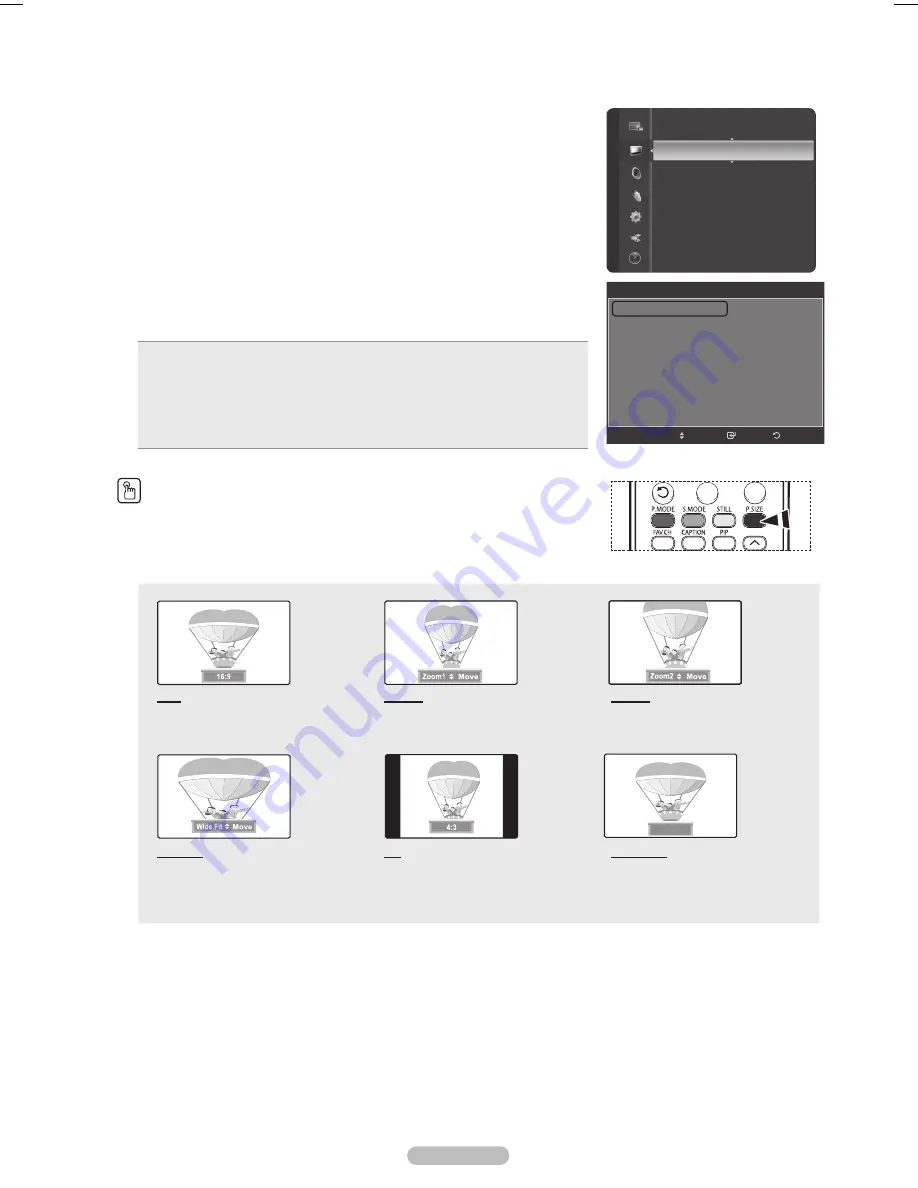
English - 30
Changing the Screen Size
You can select the picture size which best corresponds to your viewing requirements.
1
Press the
MENU
button.
Press the
ENTER
button to select
Picture
.
Press the ▲ or ▼ button to select
Size
, then press the
ENTER
button.
2
Press the ▲ or ▼ button to select the screen format you want, then press the
ENTER
button.
Press the
EXIT
button to exit.
16:9
: Sets the picture to 16:9 wide mode.
Zoom1
: Magnifies the size of the picture on the screen.
Zoom2
: Expands the Zoom1 format picture.
Wide Fit
: Enlarges the aspect ratio of the picture to fit the entire screen.
4:3
: Sets the picture to 4:3 normal mode.
Just Scan
: Use this function to see the full image without cutting off the picture
when DTV or HDMI 1080i/1080p signals are input.
Press the
P.SIZE
button on the remote control to change the picture size.
16:9
Sets the picture to 16:9 wide mode.
Zoom1
The screen size when Wide screen
is vertically enlarged.
Zoom2
The screen size when the Zoom1
screen is vertically enlarged.
Wide Fit
Enlarges the aspect ratio of the
picture to fit the entire screen.
4:3
Sets the picture to 4:3 normal mode.
Just Scan
Use this function to see the full
image without cutting off the picture
when DTV or HDMI 1080i/1080p
signals are input.
➢
● Only 16:9 and 4:3 are available in DTV, Component (720p, 1080i) and HDMI (720p, 1080i) modes.
● In COMPONENT(720p, 1080i) or HDMI(720p, 1080i) mode, 16:9, 4:3 and Wide Fit can be selected.
● You can select the 16:9, 4:3, Wide Fit and Just Scan screen sizes in the Component (1080i, 1080p), HDMI (1080i, 1080p),
or DTV (1080i, 1080p) mode.
● In Zoom1, Zoom2 and Wide Fit modes, you can move the picture on the screen by pressing the ▲ or ▼ button.
● Each adjusted setting will be stored separately according to its input mode.
● When watching an HD(High Definition 720p,1080i,1080p) signal, you can use Wide Fit.
Wide Fit sets the optimum picture format by expanding it both horizontally and vertically.
For example, you can reset the picture in 4:3 format to 16:9. Wide Fit does not support all external devices (DVD, VCR
etc.).
Just Scan
Picture
Color Tone
: Cool1
Detail Settings
Size
: 16:9
Digital NR
: Auto
Active Color
: On
DNIe
: On
Color Gamut
: Wide
Position
Picture Reset
Size
16:9
Zoom1
Zoom2
Wide Fit
4:3
Just Scan
Return
Enter
Move
BP68-00628B-00Eng_2.indd 30
2007-03-02 ソタネト 4:22:22
Содержание HL-T5089S
Страница 182: ...Cette page est laissée intentionnellement en blanc ...
Страница 270: ...Esta página se ha dejado en blanco expresamente ...






























