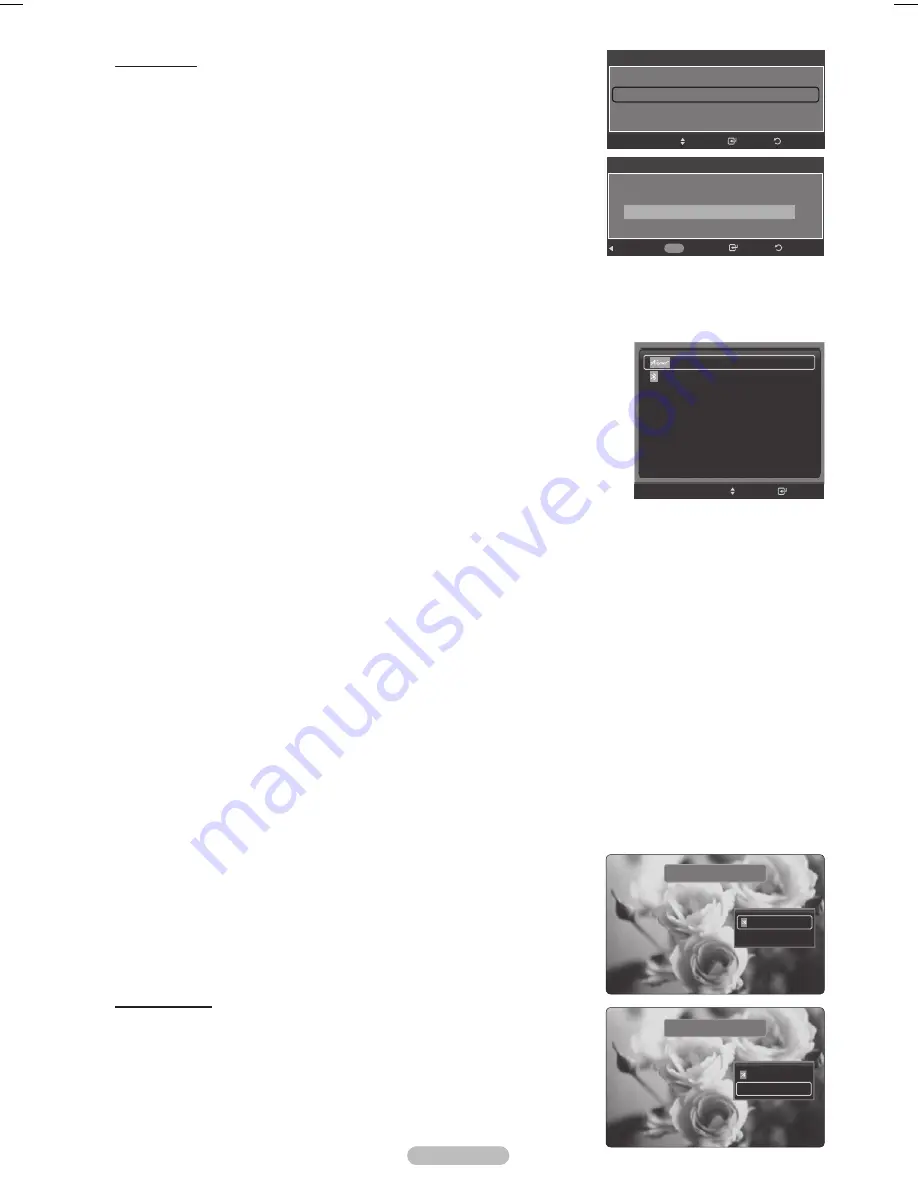
English - 69
Capturing and Printing the Screen
You can capture and print the screen while watching TV or an external video source when the Bluetooth printer is located
within the available range without any obstacles.
1
While watching TV or an external video source, press the
STILL
button when a screen
shot you wish to print is displayed.
The screen stops playing and the menu appears.
2
Press the
ENTER
button to select
.
3
Press the ▲ or ▼ button to select to the Bluetooth printer and press the
ENTER
button.
The captured screen picture is printed by the Bluetooth printer.
- If you cannot find the printer in the Device List, press the Red button to rescan it.
- To find the Bluetooth printer, it must be in the ready state.
For more detailed information, refer to the printer’s user manual.
Canceling Print
In Step 2 above, press the ▲ or ▼ button to select
Cancel
and press the
ENTER
button.
The print is canceled and the screen play resumes.
➢
If a Bluetooth printer is connected when you are listening to TV sound through the
Bluetooth stereo headset, the connection with the headset is automatically terminated.
➢
To connect a Bluetooth printer, a PIN setting is not required.
➢
In case of 16:9 display, the image may be partly printed depending on the printer.
Sending the still images using the Bluetooth printer supports the OPP (Object Push
Profile) only.
Connecting a Bluetooth stereo headset (Sold separately)
If you select Bluetooth stereo headset in Headset Connection, you can listen to the TV through a Bluetooth stereo headset
without using a cable connection. Check if the Bluetooth stereo headset is ready. For information on how to switch the device
to the ready state, refer to the user manual of the corresponding device.
1
Press the
TOOLS
button.
Press the ▲ or ▼ button to select
Headset Connection
, then press the
ENTER
button.
2
Press the ▲ or ▼ button to select the Bluetooth headset and press the
ENTER
button.
➢
● The Bluetooth stereo headset is connected to the TV.
● If you cannot find the headset in the Device List, press the Red button to rescan it.
● To find the Bluetooth headset, it must be in the ready state.
For more detailed information, refer to the headset’s user manual.
➢
Use the compatible stereo headset (model name: iSkin CERULEAN™ F1(CE-F1000)). If
you use a different headset, the lip synchronization problem can happen and the available
communication range is not guaranteed. For purchasing a compatible headset, access the
following website: www.iskin.com
➢
You can also select a Bluetooth stereo headset or printer in the Source List menu.
➢
You can only scan and connect an officially certified Bluetooth stereo headset.
➢
You can only connect a Bluetooth stereo headset which supports the A2DP (AV) profile.
➢
You cannot connect a Bluetooth stereo headset supporting the HF (Hands Free) profile only.
➢
If the configured Bluetooth device PIN differs from the PIN in the manual of the headset, you will not be able to make a connection.
For more detailed information, refer to the user manual of the device.
➢
If you fail to make a connection because of a different headset PIN, change the PIN.
➢
In the following circumstances, you may fail to scan or make a connection.
● When there is a strong radiation source nearby
● When there are a number of Bluetooth devices
● When the headset or printer is off or malfunctioning.
➢
Communication failure may happen with the products such as microwave oven, wireless LAN, PDP display, and range hood
because those products are using the same frequency as Bluetooth.
➢
You can only connect one headset at a time.
➢
You cannot connect a headset to another Bluetooth device.
➢
A connection that is disrupted by turning the TV off is not automatically restored.
In this case, reconnect the device.
➢
While using the enabled Samsung receiver, you cannot use the Bluetooth functions. Disconnect the receiver. See page 82.
Setting a PIN
3
Press the ▲ or ▼ button to select
Set the PIN
, then press the
ENTER
button.
4
Enter a PIN for the headset or printer to be connected.
For the PIN, refer to the headset or printer’s user manual.
Press the
EXIT
button to exit.
Device List
Headset Connection
Picture Setting
Sound Setting
Sleep Timer Off
Caption Off
Channel Add/Delete
Delete Favorite Channel
▼
Move
Enter
Bluetooth
Bluetooth
: On
Set the PIN
Return
Enter
Move
Set the PIN
Enter your PIN
* * * * _
0~9 Number
Return
Enter
Clear
Cancel
Cancel
Still
Still
BP68-00628B-00Eng_4.indd 69
2007-03-02 ソタネト 4:25:20
Содержание HL-T5089S
Страница 182: ...Cette page est laissée intentionnellement en blanc ...
Страница 270: ...Esta página se ha dejado en blanco expresamente ...






























