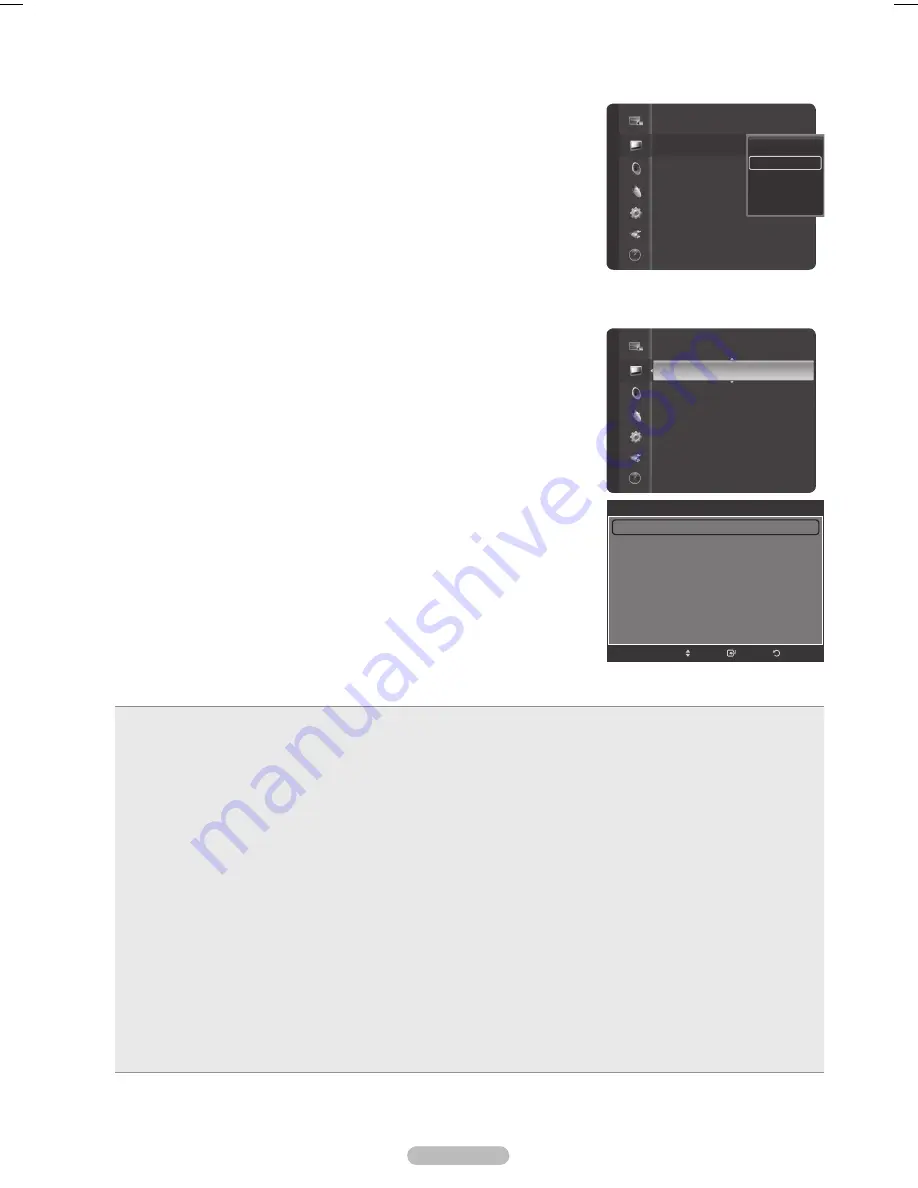
English - 29
6
Press the ▲ or ▼ button to select
Cool2
,
Cool1
,
Normal
,
Warm1
, or
Warm2
, then
press the
ENTER
button.
➢
When the picture mode is set to
Dynamic
or
Standard
,
Warm1
, and
Warm2
cannot be selected.
Press the
EXIT
button to exit.
Making Detail Settings on the Picture
Samsung’s new TVs allow you to make even more precise picture settings than previous models.
See below to make Detailed picture settings.
1
Press the
MENU
button.
Press the
ENTER
button to select
Picture
.
Press the ▲ or ▼ button to select
Detail Settings
, then press the
ENTER
button.
2
Select the required option by pressing the ▲ or ▼ button, then press the
ENTER
button.
3
When you are satisfied with your setting, press the
ENTER
button.
Press the
EXIT
button to exit.
➢
When the picture mode is set to
Standard
or
Movie
,
Detail Settings
can be
selected.
➢
If
DNIe
is set to
Off
and the picture mode is in
Dynamic
or
Standard
mode, the
Detailed Settings
cannot be selected.
●
Black Adjust: Off/Low/Medium/High
You can directly select the black level on the screen to adjust the screen depth.
●
Dynamic Contrast: Off/Low/Medium/High
You can adjust the screen contrast so that the optimal contrast is provided.
●
Gamma: -3 ~ +3
You can adjust the Primary Color (Red, Green Blue) Intensity.
Press the ◄ or ► button until you reach the optimal setting.
●
White Balance: -10 ~ +10
You can adjust the color temperature for more natural picture colors.
Press the ◄ or ► button until you reach the optimal setting.
●
My Color Control: Pink/Green/Blue/Reset
This setting can be adjusted to suit your personal preferences.
Select the Pink, Green or Blue by pressing the ▲ or ▼ button, then press the
ENTER
button.
Press the ◄ or ► button until you reach the optimal setting.
Reset
: The previously adjusted colors will be reset to the factory defaults.
●
Edge Enhancement: Off/On
You can emphasize object boundaries.
●
xvYCC: Off/On
Setting the xvYCC mode to On increases detail and color space when watching movies from an external device (ie. DVD player)
connected to the HDMI or Component IN jacks. You must set the Picture Mode to Movie to enjoy this feature.
Color
: 55
Tint (G/R)
: G50/R50
Color Tone
: Cool1
Detail Settings
Size
: 16:9
Digital NR
: Auto
Active Color
: On
DNIe
: On
Color Gamut
: Wide
Position
Cool2
Cool1
Normal
Warm1
Warm2
Picture
Picture
Tint (G/R)
: G50/R50
Color Tone
: Cool1
Detail Settings
Size
: 16:9
Digital NR
: Auto
Active Color
: On
DNIe
: On
Color Gamut
: Wide
Position
Picture Reset
Return
Enter
Detail Settings
Black Adjust
: Medium
Dynamic Contrast
: Medium
Gamma
: +1
White Balance
: 0
My Color Control
Edge Enhancement
: On
xvYCC
: Off
Move
BP68-00628B-00Eng_2.indd 29
2007-03-02 ソタネト 4:22:20
Содержание HL-T5089S
Страница 182: ...Cette page est laissée intentionnellement en blanc ...
Страница 270: ...Esta página se ha dejado en blanco expresamente ...






























