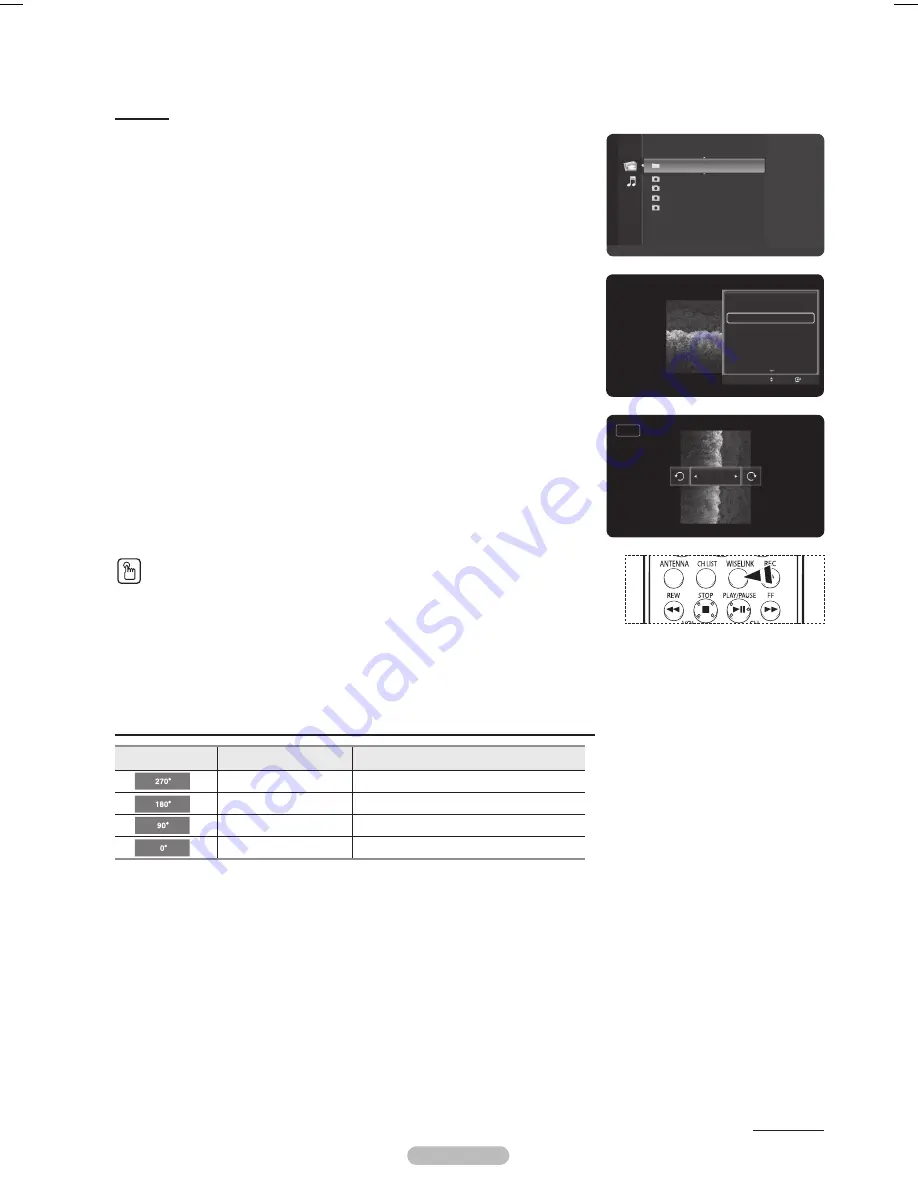
English - 76
Rotating
1
After switching the mode to
WISELINK
, select a memory device that you have installed.
(Refer to page 70~71)
2
Press the
ENTER
button to select
Photo
.
JPEG files and existing folders are displayed.
3
Press the ▲ or ▼ button to select a photo, then press the
ENTER
button.
➢
Pressing the button over a photo icon shows the currently selected photo in full
screen.
4
Press the
TOOLS
button.
Press the ▲ or ▼ button to select
Rotate
, then press the
ENTER
button.
Press the ◄ or ► button to rotate the photo by the required amount.
➢
Whenever you press the ◄ button, it rotates by 270˚, 180˚, 90˚, and 0˚.
➢
Whenever you press the ► button, it rotates by 90˚, 180˚, 270˚, and 0˚.
➢
Rotating directly from 90 degrees to 270 degrees is not allowed.
To exit WISELINK mode, press the
EXIT
button on the remote control.
➢
The rotated file is not saved.
Press the
WISELINK
button on the remote control to turn on the WISELINK mode.
The Rotating function information icon (Displayed at the top left of the screen).
Icon
Current OSD
Function
Rotating (270°)
To rotate a photo by 270 degrees
Rotating (180°)
To rotate a photo by 180 degrees
Rotating (90°)
To rotate a photo by 90 degrees
Rotating (0°)
To rotate a photo by original
Continued...
Start Slide Show
Zoom
Rotate
Background Music
On
Background Music Setting
Delete
Picture Setting
Sound Setting
Move
Enter
Rotate
90°
Folder 1
2007/1/2
File 1.jpg
2007/1/2
File 2.jpg
2007/1/2
File 3.jpg
2007/1/2
File 4.jpg
2007/1/2
USB
Device
Zoom
Option
Photo
BP68-00628B-00Eng_4.indd 76
2007-03-02 ソタネト 4:25:31
Содержание HL-T5089S
Страница 182: ...Cette page est laissée intentionnellement en blanc ...
Страница 270: ...Esta página se ha dejado en blanco expresamente ...






























