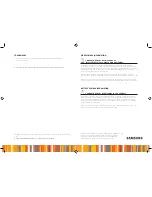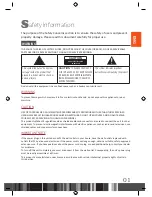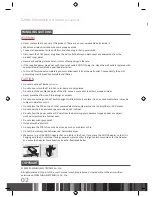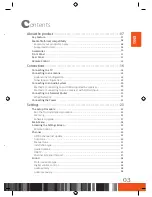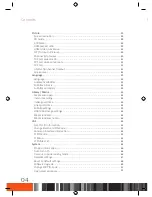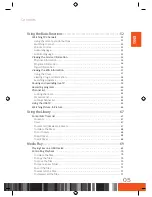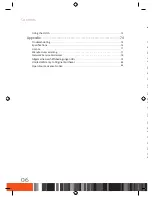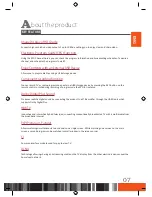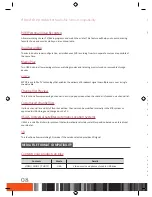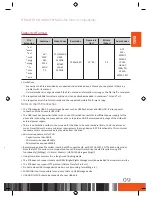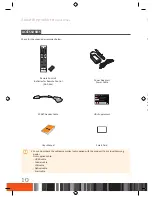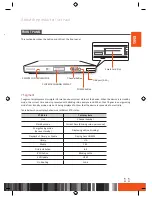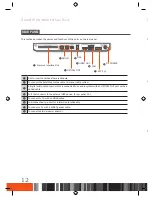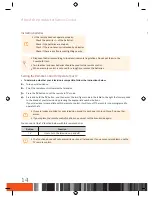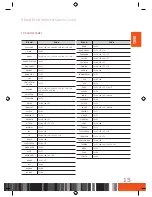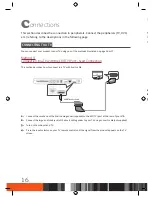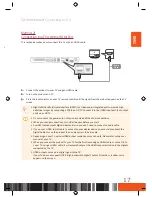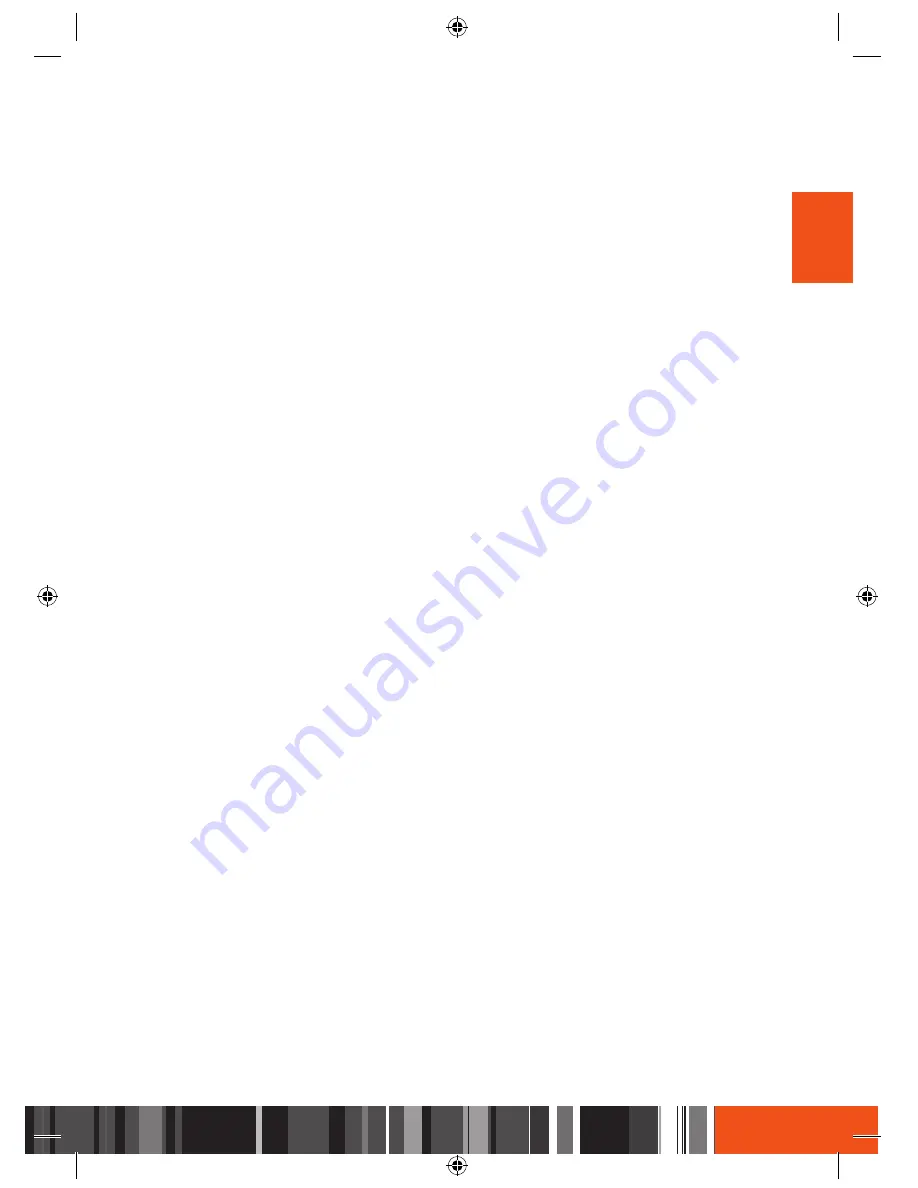
ENG
Safety Information
Handling Cautions
HaNdliNG CautioNs
WARNING
•
Never remove the top cover of this product. There are no user-serviceable parts inside it.
•
Make sure all electrical connections are properly made.
•
Connect all equipment to the unit first, and then plug in their power cords.
•
Disconnect the STB’s power plug from the wall outlet before you disconnect any equipment from the
product’s rear panel.
•
Never push anything into the holes, slots or other openings in the case.
•
If the supplied power plug does not fit your wall outlets DO NOT plug it in. Have the wall outlets replaced with
appropriate wall outlets by a qualified electrician.
•
To turn off this product completely, you must disconnect it from the wall outlet. Consequently, the unit's
power plug must be readily accessible at all times.
CAUTION
•
Do not move the STB when it is on.
•
Do not use or store the STB in hot, cold, damp or dusty places.
•
Do not block the ventilation holes of the STB. Leave a space of at least 5cm around all sides.
•
Never place the STB on soft furnishings or carpets.
•
Do not put anything on the STB which might spill liquid into it or place it in an environment where it may be
subject to moisture or rain.
•
Do not place the STB on top of other powered electrical equipment such as an amplifier or DVD player.
•
Do not operate in an enclosed space such as a Hi-Fi cabinet.
•
Do not allow the power cable or DC wire from the power supply to become trapped under any object,
crushed or jammed in a cabinet door.
•
Do not clean with spray polish.
•
Only dust with a dry cloth.
•
Do not place the STB in front of a heat source such as a radiator or fire.
•
Do not throw away used batteries near flammable areas.
CopyriGHt
© 2015 SAMSUNG ELECTRONICS Co., Ltd.
All rights reserved. No part of this user’s manual may be reproduced or copied without the prior written
permission of SAMSUNG ELECTRONICS Co., Ltd.
C
ontents
about the product
----------------------------------------------------
07
Key Feature . . . . . . . . . . . . . . . . . . . . . . . . . . . . . . . . . . . . . . . . . . . . . . . . . . . . . . . . . .
07
Media file format compatibility
. . . . . . . . . . . . . . . . . . . . . . . . . . . . . . . . . . . . . . . . .
08
Contents your product can play ............................................................................
08
Supported Formats ...............................................................................................
09
Accessories . . . . . . . . . . . . . . . . . . . . . . . . . . . . . . . . . . . . . . . . . . . . . . . . . . . . . . . . . .
10
Front Panel . . . . . . . . . . . . . . . . . . . . . . . . . . . . . . . . . . . . . . . . . . . . . . . . . . . . . . . . . .
11
Rear Panel . . . . . . . . . . . . . . . . . . . . . . . . . . . . . . . . . . . . . . . . . . . . . . . . . . . . . . . . . . .
12
Remote Control . . . . . . . . . . . . . . . . . . . . . . . . . . . . . . . . . . . . . . . . . . . . . . . . . . . . . .
13
Connections
-----------------------------------------------------------
16
Connecting to a TV
. . . . . . . . . . . . . . . . . . . . . . . . . . . . . . . . . . . . . . . . . . . . . . . . . . . .
16
Connecting to an antenna
. . . . . . . . . . . . . . . . . . . . . . . . . . . . . . . . . . . . . . . . . . . . . .
19
Double tuner configuration
..................................................................................
19
Tuner loop configuration
......................................................................................
19
Connecting to an Audio System
. . . . . . . . . . . . . . . . . . . . . . . . . . . . . . . . . . . . . . . . .
20
Method 1) Connecting to an HDMI supported AV receiver
..................................
20
Method 2) Connecting to an AV receiver with Optical input
................................
20
Connecting to a Network Router
. . . . . . . . . . . . . . . . . . . . . . . . . . . . . . . . . . . . . . . .
21
Wired Network
.....................................................................................................
21
Connecting the Power
. . . . . . . . . . . . . . . . . . . . . . . . . . . . . . . . . . . . . . . . . . . . . . . . .
22
settings
----------------------------------------------------------------
23
The Setup Procedure . . . . . . . . . . . . . . . . . . . . . . . . . . . . . . . . . . . . . . . . . . . . . . . . . .
23
Run the first installation procedure
......................................................................
23
Scanning ...............................................................................................................
25
Software Upgrade
.................................................................................................
27
Main Menu . . . . . . . . . . . . . . . . . . . . . . . . . . . . . . . . . . . . . . . . . . . . . . . . . . . . . . . . . .
28
Accessing the Settings Screen
. . . . . . . . . . . . . . . . . . . . . . . . . . . . . . . . . . . . . . . . . . .
29
Remote Control ....................................................................................................
29
Channel . . . . . . . . . . . . . . . . . . . . . . . . . . . . . . . . . . . . . . . . . . . . . . . . . . . . . . . . . . . . .
30
ASTRA channel list update ....................................................................................
30
Auto tune ..............................................................................................................
30
Manual tune .........................................................................................................
31
Installation type
....................................................................................................
31
Guide timeline
......................................................................................................
37
HbbTV
...................................................................................................................
37
Channel list export/import
...................................................................................
37
Sound . . . . . . . . . . . . . . . . . . . . . . . . . . . . . . . . . . . . . . . . . . . . . . . . . . . . . . . . . . . . . .
38
Preferred audio type .............................................................................................
38
Digital volume control ..........................................................................................
38
Audio primary .......................................................................................................
38
Audio secondary ...................................................................................................
38
03