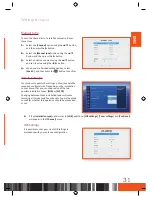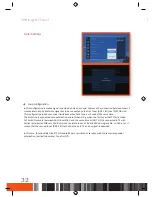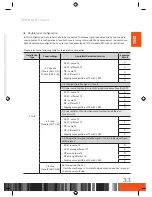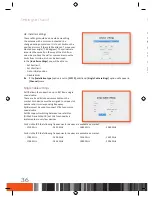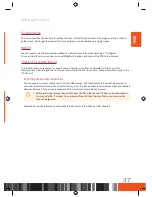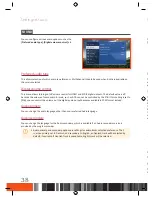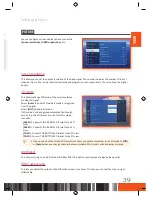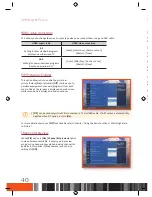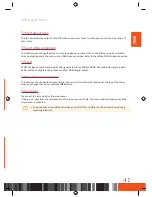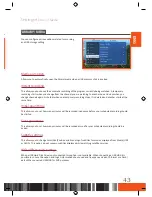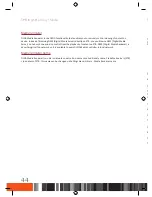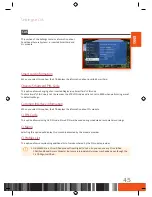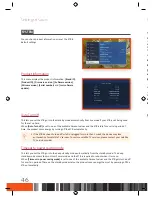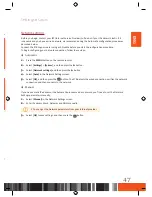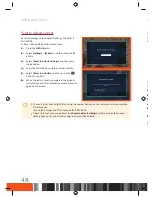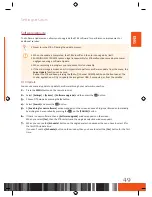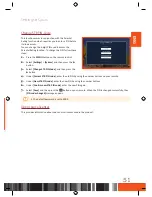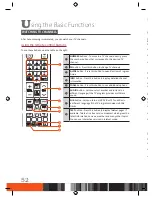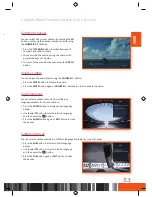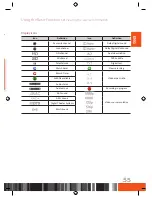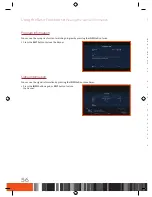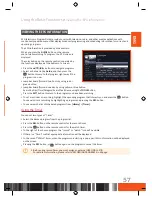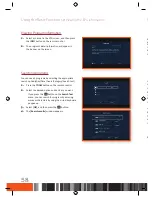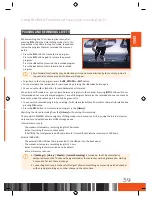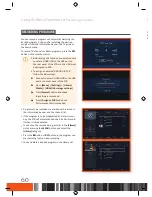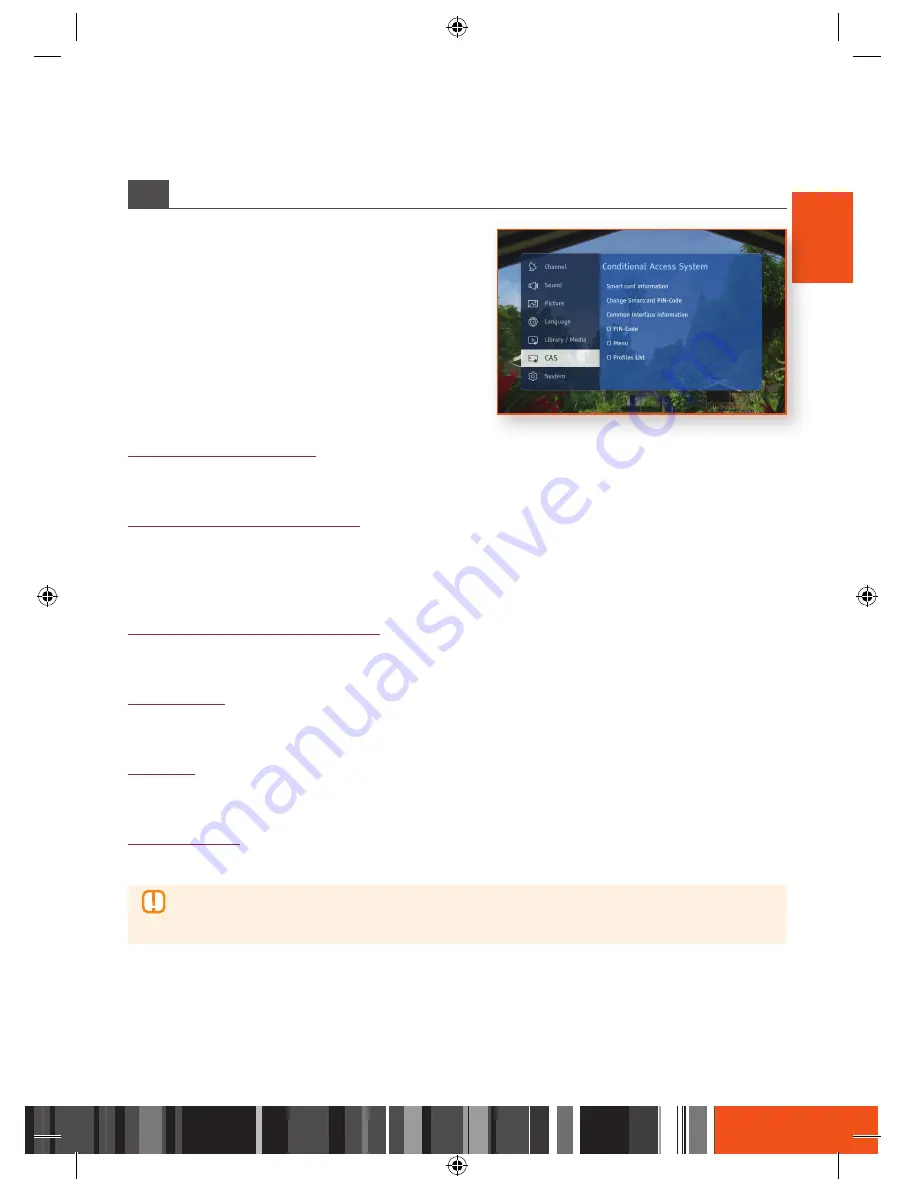
Settings
Library / Media
Settings
CAS
ENG
Media renderer
DLNA Media Renderer is one DLNA functionality that enables you to remotely control viewing of content on
device. Instead of browsing DMS (Digital Media Server) directly on STB, you can browse DMS (Digital Media
Server) on tab or phone and also control from the playback of content on STB. DMR (Digital Media Renderer) is
advertising itself on network, so it is available to every DLNA Media Controller in local network.
Media renderer name
DLNA Media Renderer is visible in network under certain name so called friendly name. Predefined value is [STB]
+ ip address of STB. This name can be changed via Settings menu: Library - Media Renderer name.
Cas
This section of the Settings contains information about
Conditional Access System i.e. inserted Smart Card and
CI+ module.
Smart card information
When you select this option, the STB displays the information about inserted Smart Card.
Change Smartcard PIN-Code
This option allows changing of an inserted Nagravision Smart Card’s PIN code.
The Smartcard’s PIN Code is not the same as the STB’s PIN code and is not set to 0000 when performing a reset
to default settings.
Common Interface information
When you select this option, the STB displays the information about CI+ module.
CI PIN-Code
This option allows storing CI+ PIN code. Stored PIN will be used during scheduled or automatic recordings.
CI Menu
Selecting this option will display CI content broadcasted by the module provider.
CI Profiles List
This option allows downloading additional list of services shared by the CI module provider.
\
GX-SM650SJ is a CI+ certified product from Digital TV Labs. So you can use any CI+ certified
CAM(Conditional Access Module). But some interoperability issues may happen even though the
CI+ CAM got certified.
45