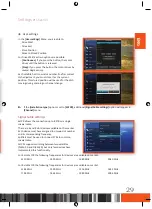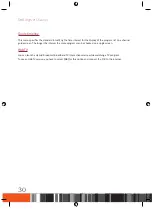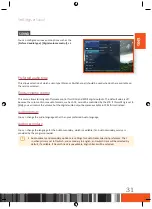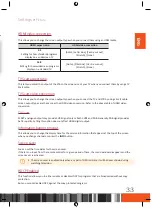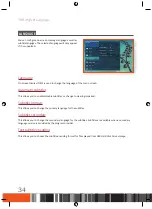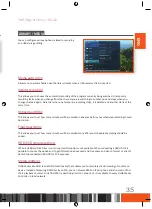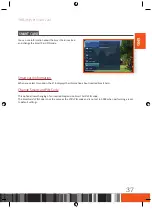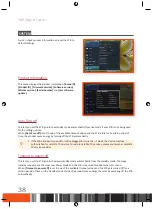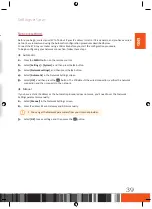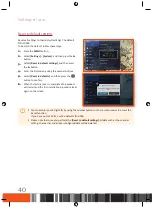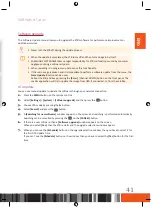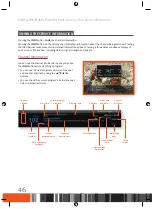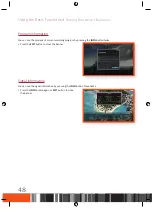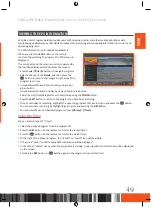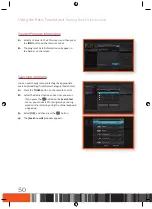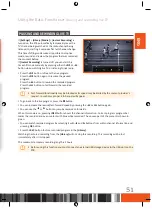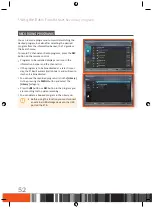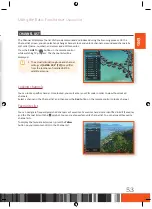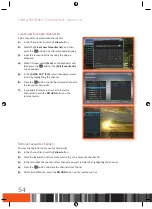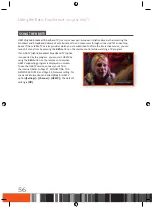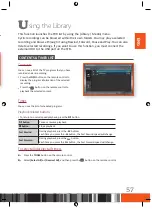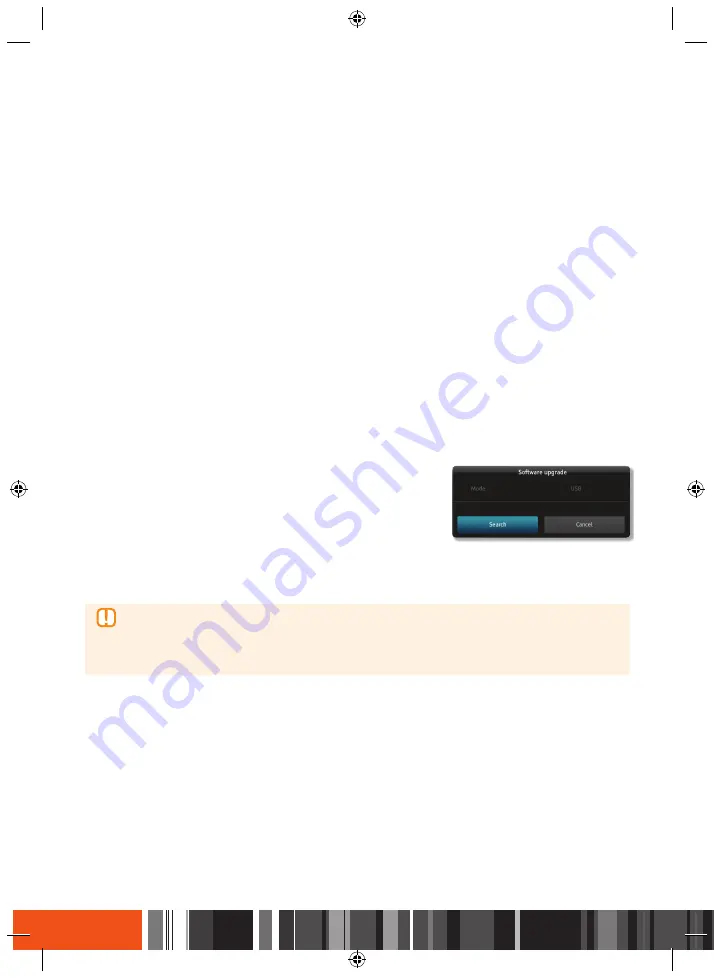
Settings
System
Settings
System
USB Update
You can update the software by using a USB flash drive.
1.
Visit www.samsung.de
2.
Click
SUPPORT
>
Startseite
on the top right of the page.
3.
Enter the product's model number into the search field. As you enter the model number, a drop down will
display products that match the model number.
4.
Left click your product's model number in the drop down list.
5.
On the page, that appears, then scroll down and then find Firmware.
6.
Click "
Datei
Upgrade File(USB type)(MainAppImage)
" for Main SW Image and click "
Datei
Upgrade
File(USB type)(LoaderImage)
" for Loader Image.
7.
Click Send in the first pop-up that appears.
Click OK in the second pop-up to download and save the firmware file to your PC.
8.
Copy the files(
LoaderImage.bin
and
MainAppImage.bin
) to the main directory of your USB flash drive.
9.
Insert the USB flash drive into the USB port of the STB.
10.
In the STB’s menu, go to
[Settings]
>
[System]
>
[Software upgrade]
.
11.
Select
[USB]
in the mode and select
[Search]
, and then press the
v
button on the remote control.
12.
The STB searches for the software on the USB drive. When it finds the software, the software can be
updated.
13.
The STB turns off and then turns on automatically to upgrade the software.
\
When the software upgrade is done, check the software details in
[Settings]
>
[System]
>
[Product
Information]
.
\
Do not turn off the STB during the software Update. It may cause the product to malfunction.
\
Software Updates using the USB jack must be performed with a USB flash memory stick only.
Change STB PIN-Code
This function works in conjunction with the Parental
Rating function which requires you to enter a PIN before
it allows access.
You can change the 4-digit PIN used to access the
Parental Rating function. To change the PIN, follow these
steps:
1.
Press the
MENU
button on the remote control.
2.
Select
[Settings]
>
[System]
and then press the
▶
button.
3.
Select
[Change STB PIN-Code]
, and then press the
▶
button.
4.
Under
[Current STB PIN code]
, enter the old PIN by using the number buttons on your remote.
5.
Under
[New STB PIN code]
, enter the new PIN by using the number buttons.
6.
Under
[Confirm new STB PIN code]
, enter the new PIN again.
7.
Select
[Save]
, and then press the
v
button on your remote. When the PIN is changed successfully, then
[PIN code changed]
message appears.
\
The default password is set to 0000.
Open source licenses
This provides information about open source licenses used in the product.
42
Содержание gx-sm550sh
Страница 92: ...Memo ...
Страница 93: ...Memo ...