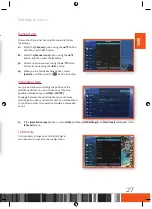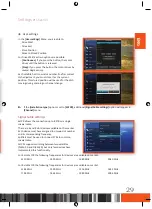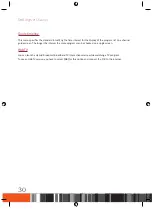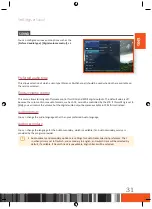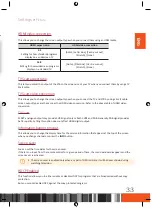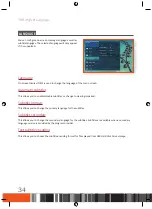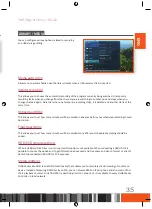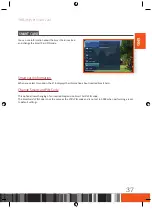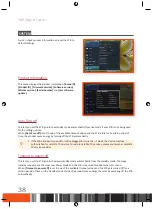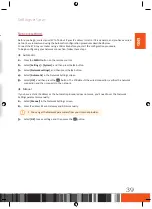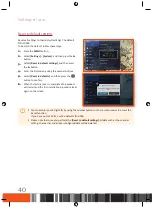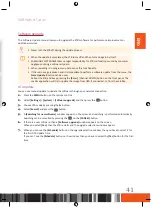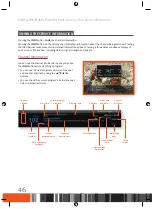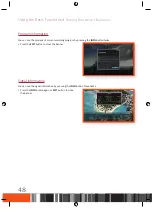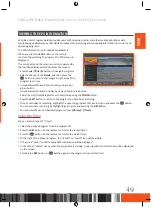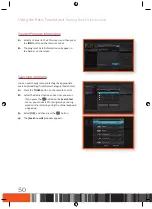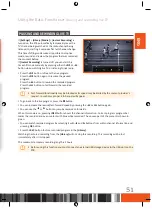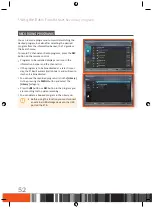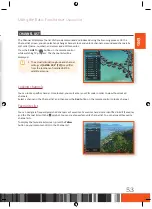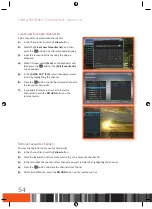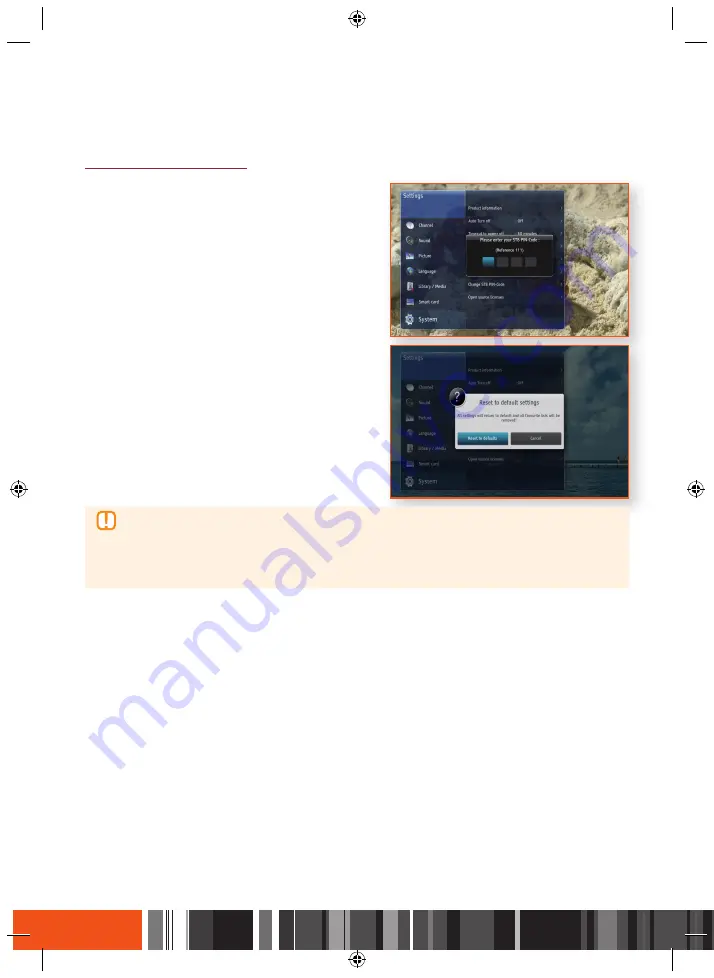
Settings
System
Settings
System
Reset to default settings
Resets all settings to their default settings. The default
PIN is 0000.
To Reset to the default, follow these steps:
1.
Press the
MENU
button.
2.
Select
[Settings]
>
[System]
, and then press the
▶
button.
3.
Select
[Reset to default settings]
, and then press
the
▶
button.
4.
Enter the PIN code by using the number buttons.
5.
Select
[Reset to defaults]
, and then press the
v
button to confirm.
6.
When the factory reset is, completed the product
will restart and the first installation procedure starts
again on the screen.
\
You must enter your 4 digit PIN by using the number buttons on the remote control to access the
Reset function.
If you have not set a PIN, use the default PIN: 0000.
\
Please note that once you perform the
[Reset to default settings]
, all data such as the channel
setting, channel list and all user configured data will be deleted.
Software upgrade
The Software Update menu allows you to upgrade the STB's software for performance improvement or
additional services.
\
Never turn the STB off during the update process.
\
When the update is completed, the STB turns off and then turns on again by itself.
\
SAMSUNG ELECTRONICS takes no legal responsibility for STB malfunction caused by consumer
negligence during a software Update.
\
When recording is in progress you cannot use this functionality.
\
If the main image is broken and it is impossible to perform a software update from the menu, the
Force Update
function can be used.
Reboot the STB and keep pressing the
[CH ]
(Channel DOWN) button on the front panel. The
Loader application will try to update the image from USB, if connected, or from the satellite.
OTA Update
You can use manual update to update the software through your network connection.
1.
Press the
MENU
button on the remote control.
2.
Select
[Settings]
>
[System]
>
[Software upgrade]
and then press the
v
button.
3.
Choose OTA mode by pressing the
▶
button.
4.
Select
[Search]
and press the
v
button.
5.
A
[Searching for new software]
window appears on the screen and searching is performed automatically.
Searching can be cancelled by pressing the
v
on the
[CANCEL]
button.
6.
If there is a new software, then a
[Software upgrade]
window appears on the screen.
When you select
[Yes]
, then the STB restarts and the upgrade selection window appears.
7.
When you can see the
[Schedule]
button on the upgrade selection window, then you have to select it for
the first OTA Update time.
If you can't see the
[Schedule]
button on the window, then you have to select the
[Yes]
button for the first
time.
40
Содержание gx-sm550sh
Страница 92: ...Memo ...
Страница 93: ...Memo ...