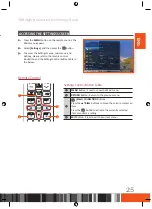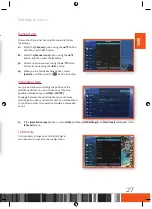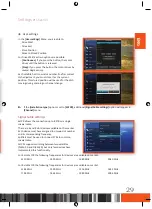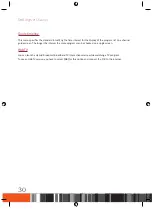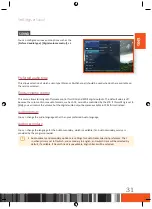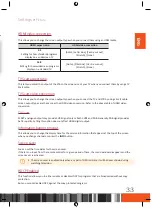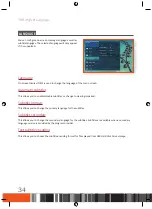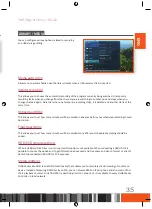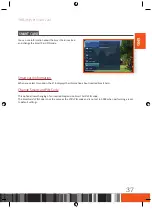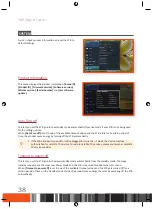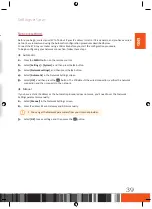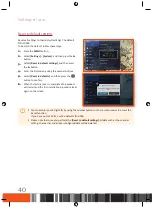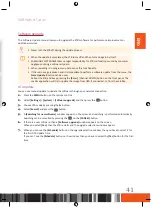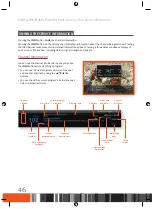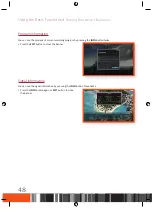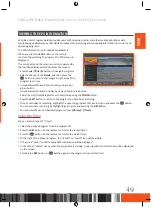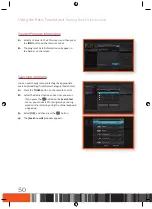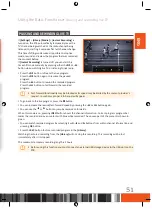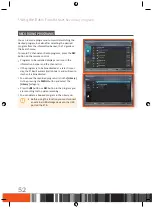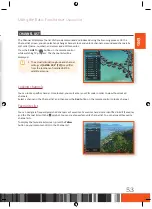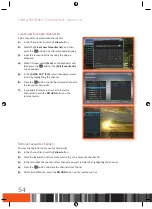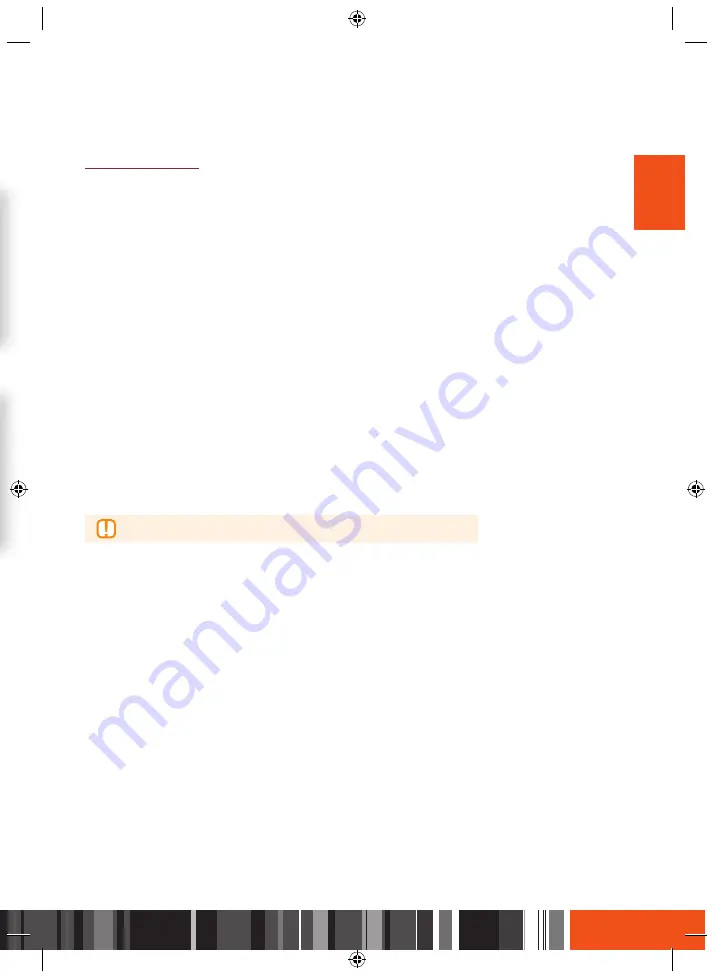
Settings
System
Settings
System
ENG
systEM
You can check product information or reset the STB to
default settings.
Product information
This menu displays the product information:
[Brand ID]
,
[Product ID]
,
[Firmware version]
,
[Software version]
,
[Micom version]
,
[Serial number]
and
[Last software
update]
.
Auto Turn off
This lets you set the STB go into the standby mode automatically from live mode if your STB is not being used
for the setting up time.
When
[Auto Turn off]
is set to one of the available timeout values and the STB is idle for a certain period of
time, the product saves energy by turning off the STB automatically.
\
If the STB has been turned off or left unplugged for more than 1 week, the device may lose
authorization for satellite TV services. To restore satellite TV services, please contact your satellite
TV service provider.
Timeout to power off
This lets you set the STB go into the deep standby mode automatically from the standby mode. The deep
standby mode means the most Low Power mode and the STB is required to reboot when it turns on.
When
[Timeout to power off]
is set to one of the available timeout values and the STB gets turned off for a
certain period of time on the standby mode status, the product saves energy the most by powering off the STB
automatically.
Network settings
Before you begin, contact your ISP to find out if your IP address is static. If it is dynamic, and you have a wired
network, we recommend using the Automatic configuration procedures described below.
Connect the STB to your router using a LAN cable before you start the configuration procedure.
To begin configuring your network connection, follow these steps:
◈
Automatic
1.
Press the
MENU
button on the remote control.
2.
Select
[Settings]
>
[System]
, and then press the
▶
button.
3.
Select
[Network settings]
, and then press the
▶
button.
4.
Select
[Automatic]
in the Network Settings screen.
5.
Select
[OK]
, and then press the
v
button. The STB detects the wired connection, verifies the network
connection and then connects to the network.
◈
Manual
If you have a static IP address or the Automatic procedure does not work, you'll need to set the Network
Settings parameters manually.
1.
Select
[Manual]
in the Network Settings screen.
2.
Enter IP address, Mask, Gateway and DNSs manually.
\
You can get the Network parameters from your Internet provider.
3.
Select
[OK]
to save settings, and then press the
v
button.
39
Содержание gx-sm550sh
Страница 92: ...Memo ...
Страница 93: ...Memo ...